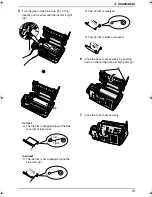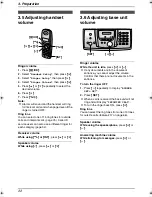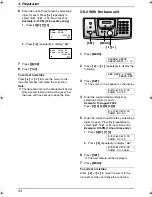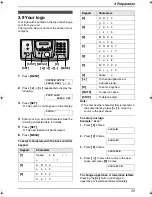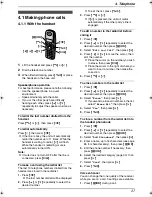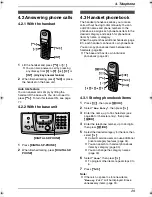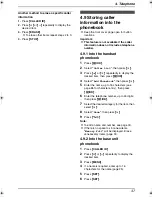3. Preparation
23
Initial Programming
3.7 Dialling mode
If you cannot dial (page 27, 47), change this
setting depending on your telephone service.
L
Change this setting both on the base unit and
on the handset.
3.7.1 With the handset
1
Press
{j
/OK
}
.
2
Select
“
Base Unit Setup
”
, then press
{>}
.
3
Enter
“
0000
”
(default base unit PIN).
L
If you changed the PIN, enter it (page 79).
4
Select
“
Call Options
”
, then press
{>}
.
5
Select
“
Dial Mode
”
, then press
{>}
.
6
Select the desired setting, then press
{>}
.
–
“
Tone
”
(default): For tone dial service.
–
“
Pulse
”
: For rotary pulse dial service.
7
Press
{ih}
.
3.7.2 With the base unit
1
Press
{
MENU
}
.
2
Press
{<}
or
{>}
repeatedly to display
“
DIALLING MODE
”
.
3
Press
{A}
or
{B}
repeatedly to display the
desired setting.
–
“
TONE
”
(default): For tone dial service.
–
“
PULSE
”
: For rotary pulse dial service.
4
Press
{
SET
}
.
L
The next feature will be displayed.
5
Press
{
MENU
}
.
3.8 Date and time
You must set the date and time for both the
handset and the base unit.
Times are set independently and may not
necessarily be identical.
L
The other party’s fax machine will print the
date and time on each page you send
according to your base unit’s date and time
setting.
L
The accuracy of the clock is approximately
±
60 seconds a month.
3.8.1 With the handset
Important:
L
Confirm that the power cord of the base
unit is connected.
L
Ensure that
w
is not flashing.
L
If a power failure occurs, set the date and
time for the handset again.
1
Press
{j
/OK
}
.
2
Select
“
Handset Setup
”
, then press
{>}
.
3
Select
“
Time Settings
”
, then press
{>}
.
4
Select
“
Set Date & Time
”
, then press
{>}
.
L
The cursor (
|
) will appear on the display.
5
Enter the current date/month/year by
selecting 2 digits for each.
Example: 10 August, 2005
Press
{
1
}{
0
}
{
0
}{
8
}
{
0
}{
5
}
.
{ih}
{j
/OK
}
{>}
{<}{>}{A}{B}
{
SET
}
{
MENU
}
{ih}
{j
/OK
}
{<}{>}
Date :10-08-05
Time :00:00
@
=12/24
FC238FX-PFQX2261ZA_en.book Page 23 Monday, June 20, 2005 1:30 PM
Summary of Contents for KX-FC238FX
Page 112: ...110 Notes ...
Page 113: ...111 Notes ...