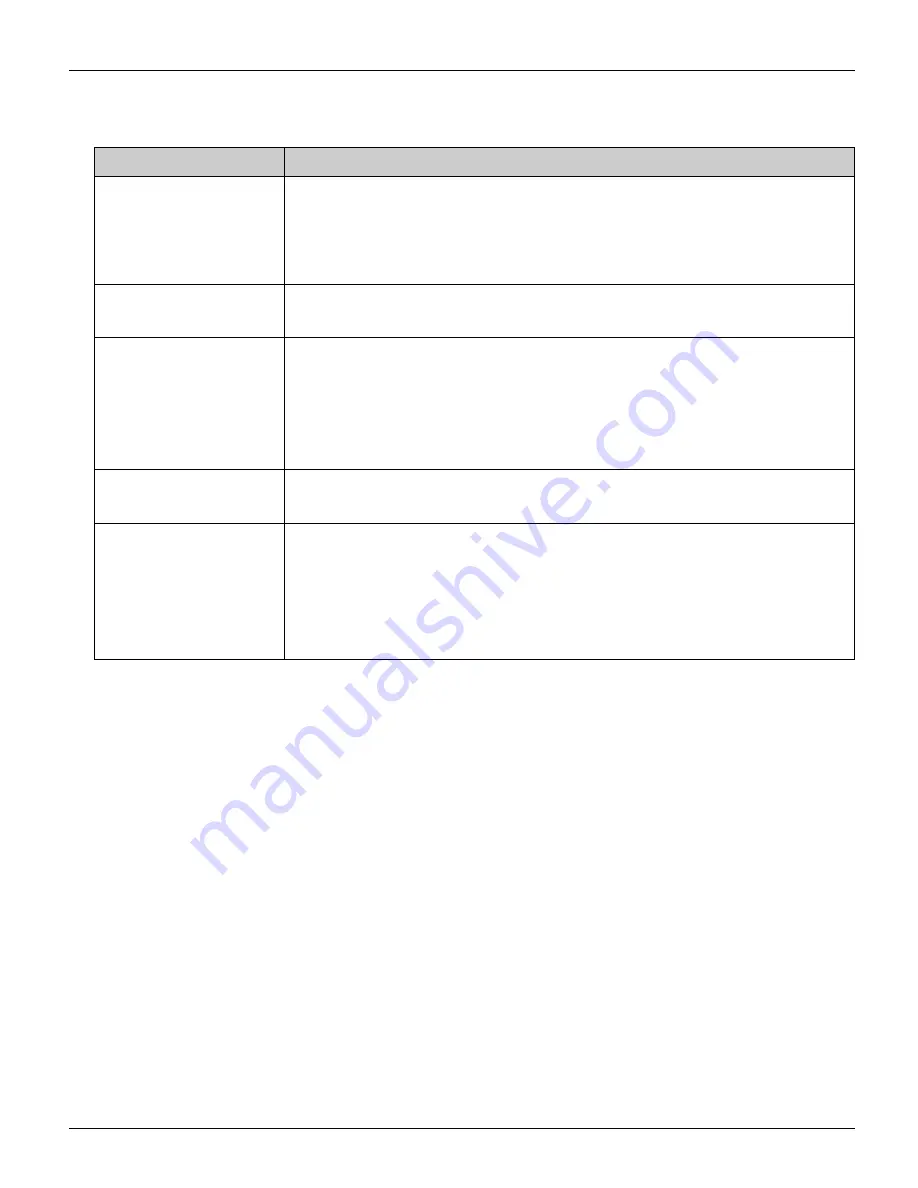
Base Unit Settings
160
Helpline Tel. No.: U.K. 0844 844 3898
4
Configure the settings under the Port Forwarding Setting heading. Click
[Add]
to add
a new entry.
5
Click
[Restart]
.
L
The base unit automatically restarts and the Top Menu is displayed.
Note:
L
To edit the setting:
1
Click the desired entry number in step 3.
2
Edit the items in the Port Forwarding Setting page.
3
Click
[Save]
.
4
Click
[Restart]
.
L
To delete the setting:
1
Click the desired entry number in step 3.
2
Click
[Delete]
in the Port Forwarding Setting page.
3
Click
[OK]
in the confirmation dialogue box.
4
Click
[Restart]
.
Setting
Description
[No.]
L
Select the desired entry number for the port forwarding
setting.
L
Entry number represents the priority. Entry number 1 has the
highest priority.
[Status/Port
Forwarding]
L
Select whether to enable or disable the port forwarding
feature.
[Forwarding IP
Address]
L
Enter the IP address of the computer that is hosting the
service.
L
The device registered as the forwarding IP address can be
accessed from the Internet through the registered protocol
and port.
[Protocol]
L
Select the desired protocol used to access your hosting
service from TCP/UDP/TCP&UDP/ESP/GRE.
[Port]
L
Enter the forwarding port number when you select the
protocol from TCP/UDP/TCP&UDP.
L
If you want to set one port, enter its port number only.
L
If you want to set a range of ports, enter the port numbers in
the following way: “2000 – 3000”
WP1050E.book Page 160 Thursday, March 29, 2007 11:31 AM






























