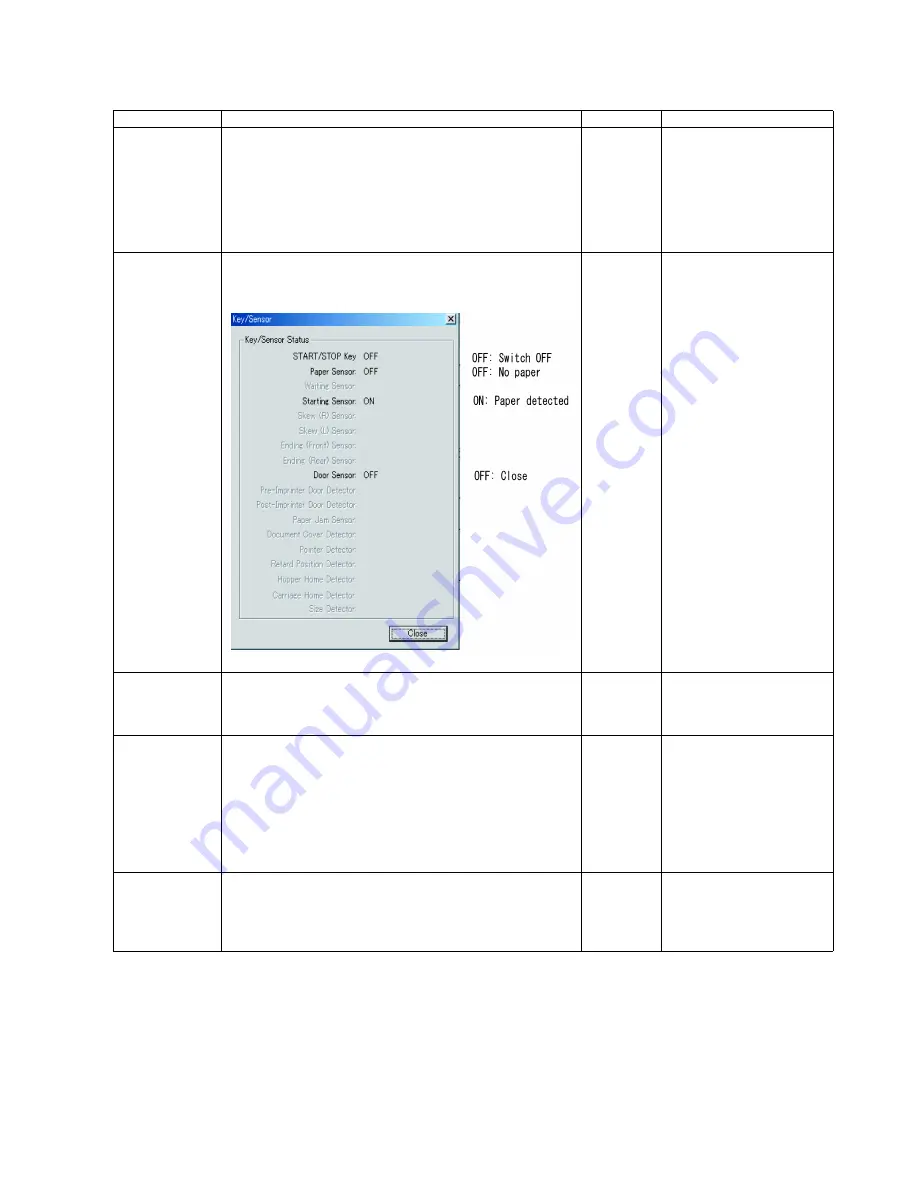
69
9.3.6.
Test
Item
Operation
Default
Remarks
LED
1. Click
“LED”
on the main menu.
2. Click
“START”
on
LED
dialog box to start the LED Test
continuously until clicking
“STOP”
.
3. Click
“Close”
to get back to the main menu.
—
Used to test the LEDs
(Green, Red) on the front
panel by turning on/off
periodically
(Green: ON, Red: OFF
→
Green: OFF, Red: ON
→
Green: ON, Red: ON
→
Green: ON, Red: OFF
→
.....)
Key / Sensor
1. Click
“Key / Sensor”
on the main menu.
2. Check the sensor status on the
Key / Sensor
dialog
box.
3. Click
“Close”
to get back to the main menu.
—
Conveyor Motor
1. Click
“Conveyor Motor”
on the main menu.
2. Click
“START”
on
“Conveyor Motor”
dialog box to start
continuous Conveyor Motor rotation until clicking
“STOP”
.
3. Click
“Close”
to get back to the main menu.
—
Feed
1. Set documents on the Feed Tray.
2. Click
“Feed”
on the main menu.
3. After setting each
“Test Condition”
, click
“START”
on
“Feed”
dialog box to start feeding documents.
4. According to the message on the display, finish the test.
(Click
“STOP”
on
“Feed”
dialog box to stop the test on the
way of the feeding, as required.)
5. Click
“Close”
to get back to the main menu.
—
Sleep Mode
1. Click
“Sleep Mode”
on the main menu.
2. Click
“START”
on
“Sleep Mode”
dialog box to enter into the
sleep mode.
3. Click
“STOP”
to get out of the sleep mode.
4. Click
“Close”
to get back to the main menu.
—
Summary of Contents for KV-S1020C SERIES
Page 10: ...10 ...
Page 28: ...28 ...
Page 41: ...41 8 Remove the screw c and the screw d And pull out the Conveyor Motor ...
Page 62: ...62 ...
Page 78: ...78 Fig 10 1 1 Fig 10 1 2 Fig 10 1 3 Fig 10 1 4 Fig 10 1 5 Fig 10 1 6 ...
Page 79: ...79 Fig 10 1 7 Fig 10 1 8 ...
Page 85: ...85 Fig 10 2 5 Fig 10 2 6 Fig 10 2 7 Fig 10 2 8 Fig 10 2 9 ...
Page 86: ...86 ...
Page 89: ...89 11 3 Block Diagram 3 ...
Page 95: ...95 5 2 CONTROL Board KV S1025C Series KV S1020C Series ...
Page 96: ...96 5 3 CONTROL Board KV S1025C Series KV S1020C Series ...
Page 97: ...97 5 4 CONTROL Board KV S1025C Series KV S1020C Series ...
Page 102: ...102 ...
Page 104: ...104 13 1 CONTROL Board 13 1 1 Front Side PbF stamp ...
Page 105: ...105 13 1 2 Back Side ...
Page 109: ...109 14 Parts Location and Mechanical Parts List ...
Page 110: ...110 14 1 Exterior and Chassis ...






























