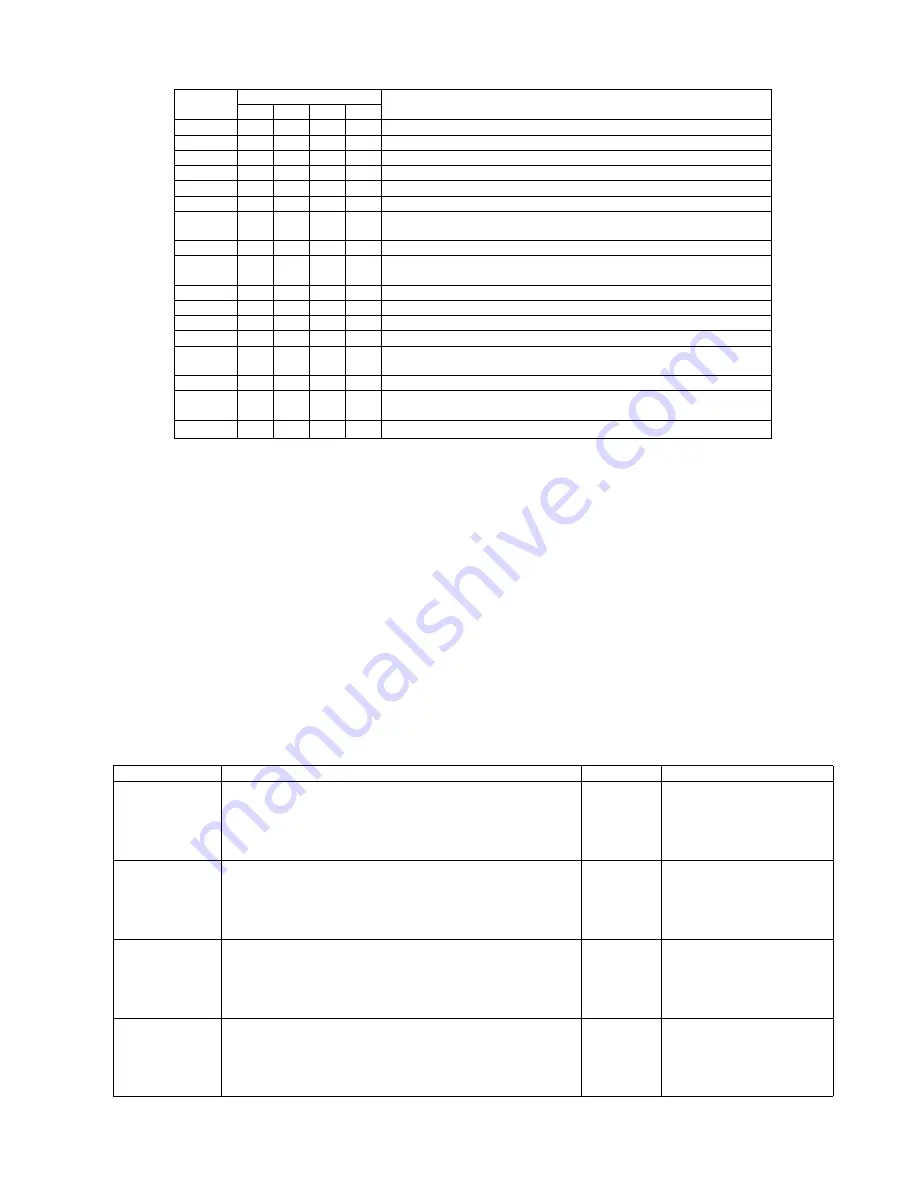
67
Fig. 9.3.2.3 Error Code
Note
*1
: Available for KV-S1025C Series Only
9.3.3.
Scanner Information
This function provides various types of scanner information to an end-user or the service-person. Main contents are as follows.
(1) Model
(2) Firmware Version
(3) Board and Gate Array (LSI) version
(4) Interface
9.3.4.
Scanner Counter
Classified
Code
Error Code
Contents
ST1
ST2
ST3
ST4
-
00
00
00
00
No error
-
0A
00
00
00
Stop by pushing "START/STOP Button"
-
0B
00
00
00
Stop by using the ADF stop-command
U11
11
00
00
00
Paper jam or (Double feed error)
U16
16
00
00
00
Paper jam (around Exit Roller) or (Double feed error)
U18
18
00
00
00
Document remains in the scanner.
U23
1C
00
x
00
Paper jam or (Double feed error)
(ST3: 0 Short interval between documents / 2: Length)
U30
20
00
00
00
Door open
F17
87
x
00
00
Access error to the SD-RAMs (IC1008, IC1009)
(ST2: 0 Access Error / 1: SD-RAM Error)
F31
95
00
00
00
Analog IC error
F33
97
00
00
00
USB error
F34
98
00
00
00
Access error to EEPROM
F37
9B
01
x
x
Overrun error (ST3: Front Information, ST4: Back Information)
F60
50
00
00
x
ST4 = 00: Front side gain error
/ ST4 = 80: White-standard area was not found.
F61
51
00
00
00
Front side black-level error
F62
*1
52
00
00
x
ST4 = 00: Back side gain error
/ ST4 = 80: White-standard area was not found.
F63
*1
53
00
00
00
Back side black-level error
Item
Operation
Default
Remarks
Update All
Counters
1. Click
“Update All Counters”
to update counter’s values.
2. Confirm the values of the
“System”
,
“After Clean
Roller”
,
“After Replace Double-feed Prevention Roller”
,
and
“After Replace Paper Feed Roller”
are updated on the
main menu.
—
Clear Counter
(After Clean
Roller)
1. Click
“Clear Counter (After Clean Roller)”
on the main
menu.
2. According to the message on the display, click
“OK”
to clear
the cleaning roller counter.
3. Confirm that the counter value is zero on the main menu.
—
After cleaning (Paper Feed
and Double-feed Prevention)
Rollers, execute this item.
Clear Counter
(After Replace
“Double-feed
Prevention
Roller”)
1. Click
“Clear Counter (After Replace Double-feed
Prevention Roller)”
on the main menu.
2. According to the message on the display, click
“OK”
to clear
the roller replacement counter.
3. Confirm that the counter value is zero on the main menu.
—
After replacing the
Double-feed Prevention
Roller, execute this item.
Clear Counter
(After Replace
“Paper Feed
Roller”)
1. Click
“Clear Counter (After Replace Paper Feed Roller)”
on the main menu.
2. According to the message on the display, click
“OK”
to clear
the roller replacement counter.
3. Confirm that the counter value is zero on the main menu.
—
After replacing Paper Feed
Roller, execute this item.
Summary of Contents for KV-S1020C SERIES
Page 10: ...10 ...
Page 28: ...28 ...
Page 41: ...41 8 Remove the screw c and the screw d And pull out the Conveyor Motor ...
Page 62: ...62 ...
Page 78: ...78 Fig 10 1 1 Fig 10 1 2 Fig 10 1 3 Fig 10 1 4 Fig 10 1 5 Fig 10 1 6 ...
Page 79: ...79 Fig 10 1 7 Fig 10 1 8 ...
Page 85: ...85 Fig 10 2 5 Fig 10 2 6 Fig 10 2 7 Fig 10 2 8 Fig 10 2 9 ...
Page 86: ...86 ...
Page 89: ...89 11 3 Block Diagram 3 ...
Page 95: ...95 5 2 CONTROL Board KV S1025C Series KV S1020C Series ...
Page 96: ...96 5 3 CONTROL Board KV S1025C Series KV S1020C Series ...
Page 97: ...97 5 4 CONTROL Board KV S1025C Series KV S1020C Series ...
Page 102: ...102 ...
Page 104: ...104 13 1 CONTROL Board 13 1 1 Front Side PbF stamp ...
Page 105: ...105 13 1 2 Back Side ...
Page 109: ...109 14 Parts Location and Mechanical Parts List ...
Page 110: ...110 14 1 Exterior and Chassis ...
















































