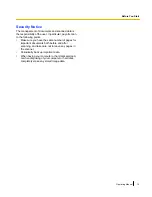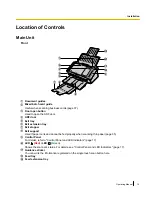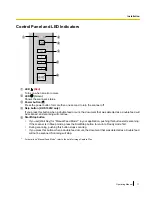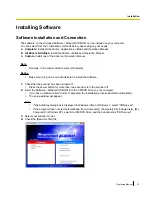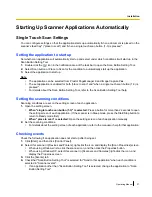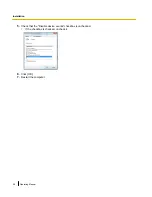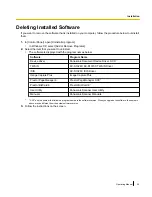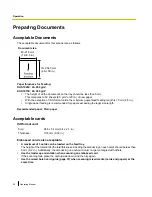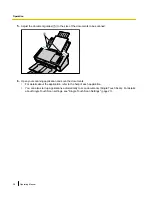Starting Up Scanner Applications Automatically
Single Touch Scan Settings
You can configure settings so that the application starts up automatically "when a document is placed on the
scanner’s feed tray" ("place to scan") and "when a single touch scan button (1-3) is pressed".
Setting the application to start up
Set whether an application will automatically start up and select under which conditions it will start up in the
Scan Button Setting Tool.
1.
Double click the ( ) icon in the notification area of the task bar to open the Scan Button Setting Tool.
2.
Select Scan button or Place to Scan for the condition to automatically start up the application.
3.
Select the application to start up.
Note
•
The application can be selected from Presto! PageManager 9 and Image Capture Plus.
•
The set application is enabled for both "place to scan" and "when a single touch scan button (1-3) is
pressed".
•
For details about the Scan Button Setting Tool, refer to the Scan Button Setting Tool help.
Setting the scanning conditions
Scanning conditions are set on the setting screen of each application.
1.
Open the setting screen.
•
When "single touch scan button (1-3)" is selected:
Press a button for more than 2 seconds to open
the setting screen of each application. (If the scanner is in Sleep mode, press the Start/Stop button to
return to Ready mode first.)
•
When "place to scan" is selected:
Open the setting screen of each application manually.
2.
Set the scanning conditions.
•
For details about the setting screen of each application, refer to the manual or help for that application.
Checking events
Check the following if an application does not start up after being set.
1.
Click [Start], and then click [Control Panel].
2.
Select this scanner in [Devices and Printers], right-click the icon, and display the [Scan Properties] screen.
•
When using Windows Vista, click the scanner icon, and then click the Properties button.
•
When using Windows XP, select this scanner in [Scanners and Cameras] right-click the icon, and
display the Properties screen.
3.
Click the [Events] tab.
4.
Check that "Scan Button Setting Tool" is selected for "Send to this application" when each condition is
selected in "Scanner events".
•
If an application other than "Scan Button Setting Tool" is selected, change the application to "Scan
Button Setting Tool".
Operating Manual
27
Installation