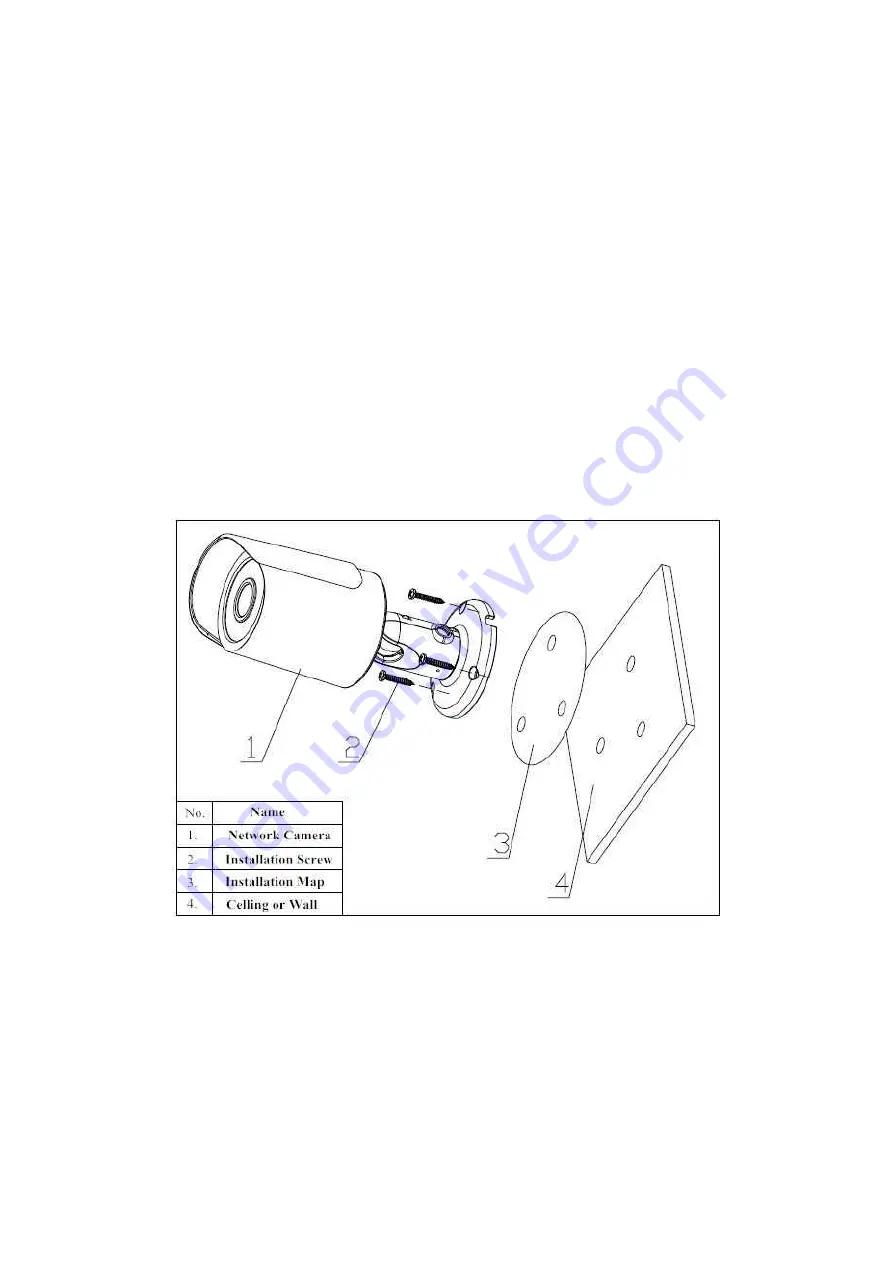
3
2 Device Installation
Important
• Make sure that the installation area is strong enough to hold the product, such as a
concrete ceiling.
• Install the camera in the foundation area of the architecture or where sufficient strength
is assured.
• If a wall or ceiling board such as plasterboard is too weak to support the total weight, the
area shall be sufficiently reinforced.
Please see Figure 2-1 and Figure 2-2.
Step 1
Stick installation sticker to designated surface where you will install the device (wall or ceiling).
Step 2
Affix the installation template label (accessory) to the ceiling or wall, and use a pen to mark the
positions of the screws and cable mounting hole in the ceiling or wall. Remove the installation
template label and attach the camera with 3 screws (locally procured).
Step 3
Plug external wiring of the device properly.
Figure 2-1 Device installation 1
Step 4
Use Philip’s head screw (in accessories bag) to loosen adjusting screw.
Step 5
Adjust the device in all possible directions, and set its monitoring direction.
Step 6
Use Philip’s head screw to tighten the screws












