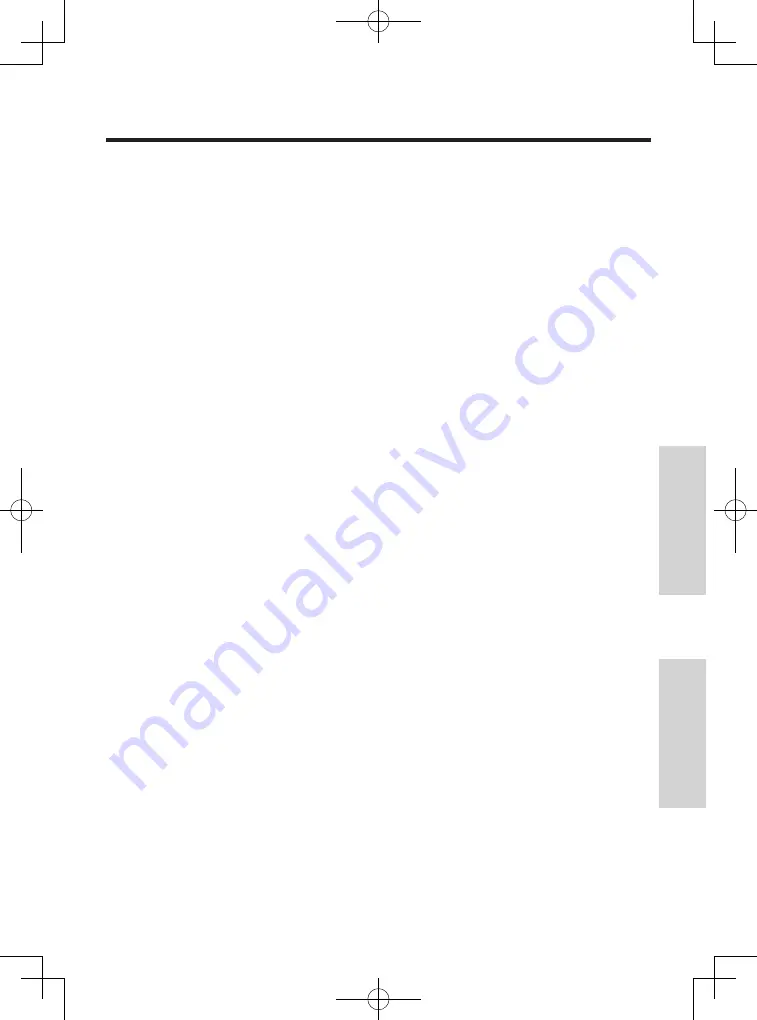
17
Operation
About Connection with Another Device
When you are not certain how to establish communication with another device, please
contact your place of purchase of this device.
■
Notes on radio communication (Bluetooth
®
, wireless LAN)
p
p
Communication may not be established around other wireless machines, business
machines, or power lines because their radio frequencies may cause interferences.
Do not place this unit on a vehicle or metallic desk. Otherwise, that may cause harmful
interferences to radio communication.
p
p
When radio communication is not properly established, move the unit and the other
device closer each other, and try the communication again.
■
Notes on use with USB Cradle “JT-H320CU-E1”
p
p
Do not set this unit on the USB Cradle when dripping or splashing is staying on the unit.
Before setting the unit on the cradle, wipe dripping or splashing away from the unit.
p
p
Do not remove the unit from the USB Cradle during the communications.
p
p
When removing the unit from the USB Cradle, make sure the indicator of this unit is off
and no error happens.
p
p
Do not pinch the strap between the unit and USB Cradle. Otherwise, communication or
charging may be impossible.
p
p
Charge this unit at ambient temperatures from 5 °C to 35 °C. When the temperature
exceeds the ambient charging temperature, charging stops and the indicator goes out.
■
Notes on charging with Cradle “JT-H320CG-E1”
p
p
Do not set this unit on the Cradle when dripping or splashing is staying on the unit.
Before setting the unit on the charger, wipe dripping or splashing away from the unit.
p
p
Do not pinch the strap between the unit and Cradle. Otherwise, charging may be
impossible.
p
p
Charge this unit at ambient temperatures from 5 °C to 35 °C. When the temperature
exceeds the ambient charging temperature, charging stops and the indicator goes out.
Appendix
JT-H320HT-E1_E2(PGQX1034ZA).indd 17
2011/08/29 18:21:19








































