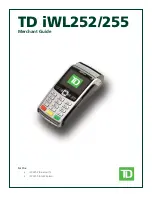Handling cautions
IMPORTANT
•
To prevent theft or loss, make sure to store the product in a place that can be locked such as a
cabinet. When using the product, always keep it with you and take care so that it is not stolen or
used by third parties.
•
Before using the product, check for signs of disassembly or modification. Do not use it if there are
abnormalities.
General use
•
Do not place the product in the following areas, as doing so may damage the product.
–
Near electric appliances. The image may be distorted or noise may occur.
•
Do not drop the product or subject it to impacts. Doing so may cause malfunctions or damage.
•
When operating the screen using the dedicated stylus, do not firmly press it down. Doing so may damage
the dedicated stylus or result in scratches or dents on the display.
•
Do not place objects on the surface of the product or press down hard on the product with sharp objects.
The display surface may get scratched.
•
Do not use the dedicated stylus when dust or dirt (e.g., oil) is on the display. Otherwise foreign particles
on the screen/dedicated stylus may scratch the display surface or obstruct operation of the dedicated
stylus.
•
Use the dedicated stylus only for touching the display. Using it for any other purpose may damage the
dedicated stylus and result in scratches on the display.
•
Confirm the safety and security of software before downloading or installing it on the product. Installing
malware or viruses can cause malfunction and the disclosure of any private information stored in the
product, or may cause excessive sound volume.
•
Do not place the product near a television or radio receiver. This may cause television or radio
interference.
•
Keep the product away from magnets. Failure to do so may cause malfunction.
•
When using the product in a vehicle, it may affect electronic devices in the vehicle depending on the
vehicle type. Confirm the effects from radio waves with the vehicle manufacturer or sales dealer before
use.
•
Follow these instructions and this manual to avoid any damage to the devices. Carefully read the
instruction manuals of the peripheral devices.
–
Use peripheral devices that conform to the product’s specifications.
–
Connect to the connectors in the correct direction.
–
If a connector is hard to insert, do not try forcibly. Check its shape, direction, alignment of pins, etc.
•
The product and accessories are not waterproof or dustproof. Keep them away from liquids such as
water. Also, do not use them in places with high humidity, or a lot of sand or dust.
•
Make sure to close the interface cover, battery cover, and printer cover before use. Always keep the
covers clean and check that they are completely closed after opening them so that liquids, sand, dust,
and other foreign objects do not get inside. Take care so that foreign objects do not get caught between
the product and covers.
•
Condensation may form when moving from a cold place to a warm place. If condensation forms, refrain
from using the product until the moisture evaporates.
•
The product uses internal batteries to backup important operational data. If the internal batteries are
consumed and the operational data is lost, the product may fail to operate.
To reduce consumption of the internal batteries, do not remove the battery pack from the product as
much as possible. Also charge the battery pack before the battery level gets low.
Protecting your data
•
To prevent accidental loss of data, we recommend that you regularly back up any important data that
you store in the product, SIM card, and SD card.
4
Operating Instructions - Reference Manual
Introduction