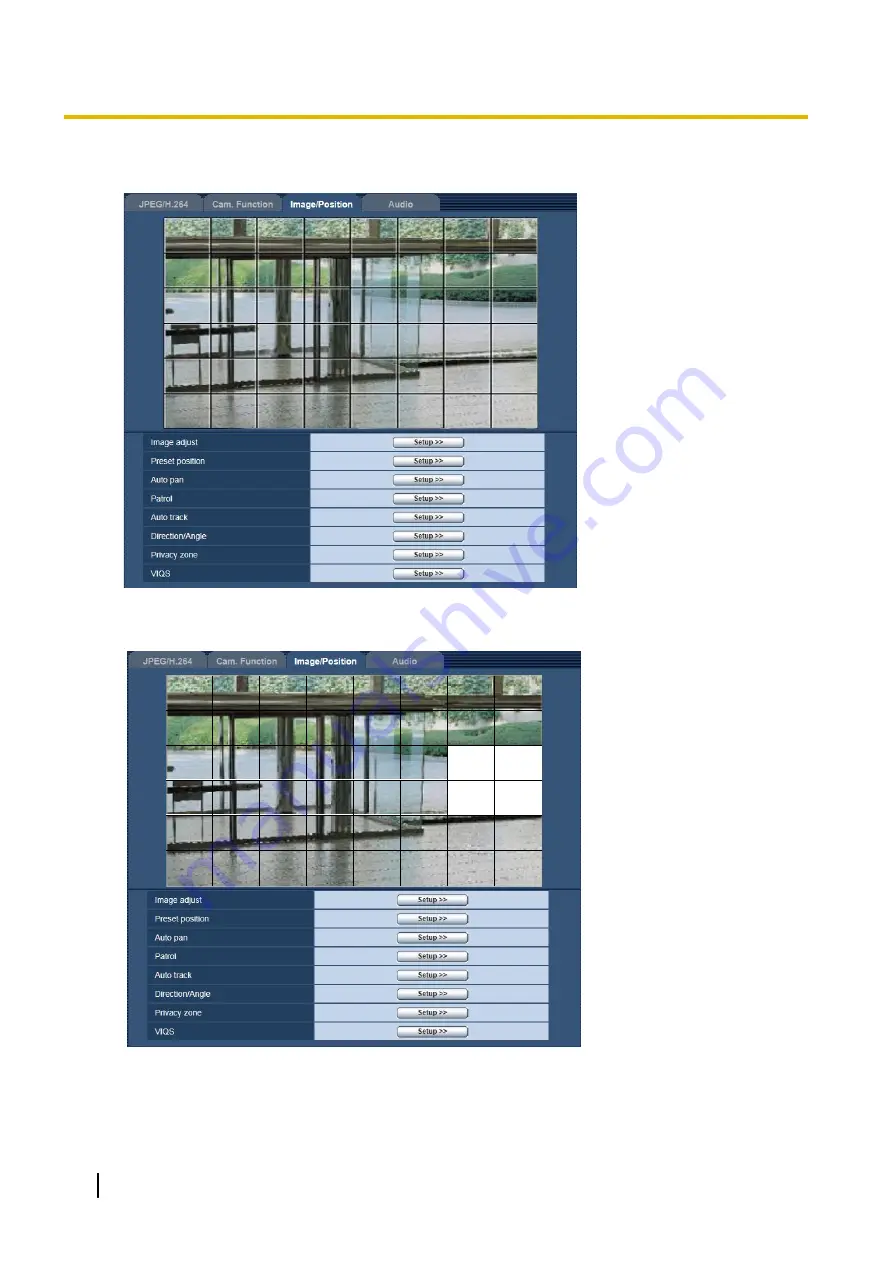
2.
Click the [Start] button of “Mask area”.
→
Borders will appear and the image displayed on the [Image/Position] tab will be divided into 48 (6x8).
3.
Click the divided areas to be masked.
→
The clicked areas will be masked and will become white. To cancel masking, click the area again.
4.
Click the [End] button after completing masking areas.
→
The borders on the image displayed on the [Image/Position] tab will disappear.
70
Operating Instructions
8 Configure the settings relating to images and audio [Image/Audio]
















































