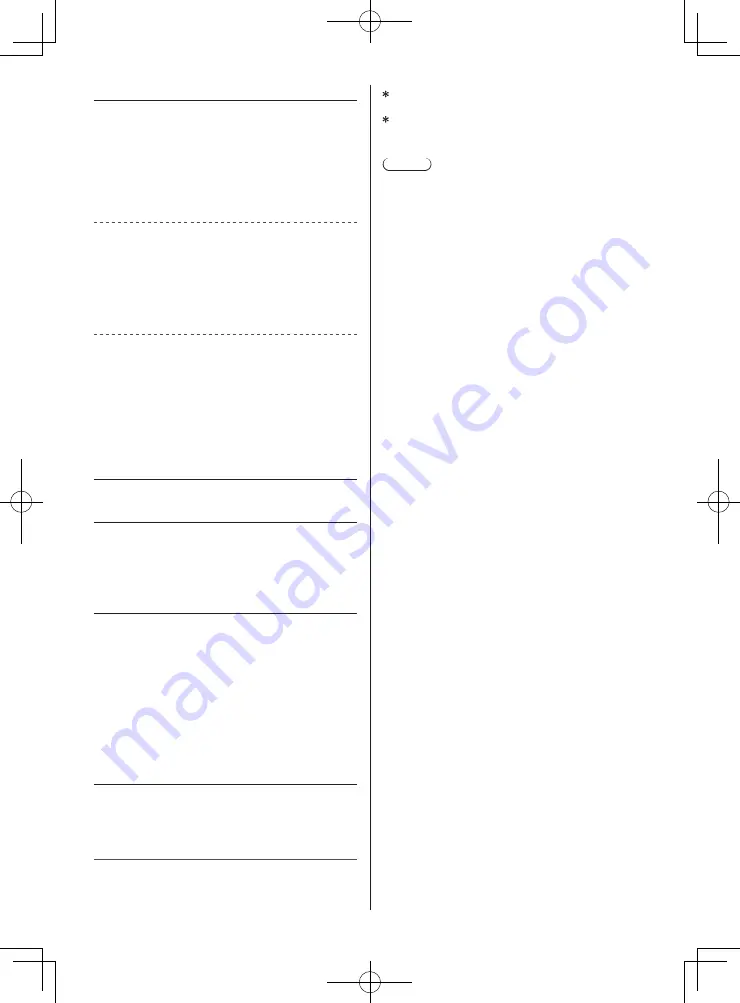
English
25
Receiving channels (Analogue TV)
VHF BAND
2-12 (PAL/SECAM B, K1)
0-12 (PAL B AUST.)
1-9 (PAL B N.Z.)
1-12 (PAL/SECAM D)
1-12 (NTSC M Japan)
2-13 (NTSC M USA)
UHF BAND
21-69 (PAL G, H, I/SECAM G, K, K1)
28-69 (PAL B AUST.)
13-57 (PAL D, K)
13-62 (NTSC M Japan)
14-69 (NTSC M USA)
CATV
S1-S20 (OSCAR)
1-125 (USA CATV)
C13-C49 (JAPAN)
S21-S41 (HYPER)
Z1-Z37 (CHINA)
5A, 9A (AUST.)
Aerial input
VHF / UHF
Operating conditions
Temperature
0 °C - 40 °C
Humidity
20 % - 80 % RH (non-condensing)
Built-in wireless LAN
Standard compliance and Frequency range
*
1
IEEE802.11a/n/ac
5.15 GHz - 5.35 GHz, 5.47 GHz - 5.85 GHz
IEEE802.11b/g/n
2.400 GHz - 2.4835 GHz
Security
WPA2-PSK (TKIP/AES)
WPA-PSK (TKIP/AES)
WEP (64 bit/128 bit)
Bluetooth
®
wireless technology
*
2
Standard Compliance
Bluetooth 4.2
Frequency Range
2.402 GHz - 2.480 GHz
1:The frequency and channel differ depending on the
country.
2:Not all the Bluetooth compatible devices are
available with this TV. Up to 5 devices can be used
simultaneously.
Note
●
Design and Specifications are subject to change
without notice. Mass and Dimensions shown are
approximate.
●
For information about the open source software, refer
to [eHELP] (Search by Purpose > Read first > Before
use > Licence).
●
TH-55HZ1000H / TH-65HZ1000H complies with
China Terrestrial Television National Standard
(GB20600-2006) Mode-C=3780.




































