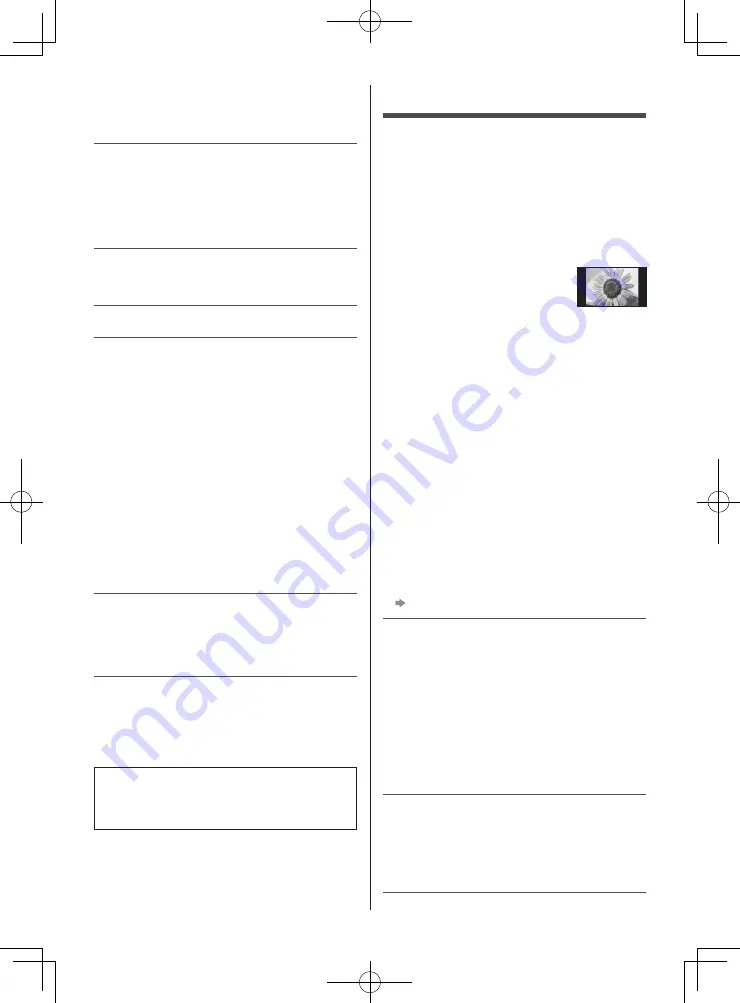
English
3
Important Notice
Do not display any still part of the image
for a long period
In such cases the still part of the image remains dimly
on the screen (“image retention”). This is not considered
a malfunction and is not covered by the warranty.
●
Typical still image parts:
•
Still images shown continuously on the same area
(ex. channel number, channel logo, other logos or
title image, etc.)
•
Still or moving pictures viewed in
4:3 or 14:9 aspect ratio, etc.
•
Video games
●
To avoid image retention, the screen saver may
be activated (OLED logo moves) or the on-screen
message may move after a few minutes if no signals
are sent or no operations are performed.
●
Set [Logo Luminance Control] to [Max] to avoid image
retention.
[eHELP] (Search by Purpose > Settings > Picture >
Screen Settings > Logo Luminance Control)
●
To avoid image retention, the screen may become
dim when the motionless image is displayed. This
is not a malfunction. The brightness of the screen
returns to the previous level when the active image is
displayed.
●
Be sure to turn the TV off with the remote control to
perform the panel maintenance. During the panel
maintenance, LED turns to orange. (p. 18) The
maintenance works as necessary.
●
Set aspect ratio to [4:3 Full] for 4:3 image. For details,
refer to [eHELP] (Search by Purpose > Watching >
For best picture).
●
For more information
“Panel maintenance” (p. 18)
Notice for Digital terrestrial broadcasting
functions
●
Function related to Digital broadcasting will work in
the areas where the digital terrestrial broadcasting
services are received. Consult your local Panasonic
Dealer with coverage areas.
●
Not all the features are available depending on the
country, area, broadcaster and service provider.
●
This TV has the capability for Digital broadcasting
specifications. But future Digital broadcasting services
cannot be guaranteed.
Internet apps are provided by their respective service
providers, and may be changed, interrupted, or
discontinued at any time.
Panasonic assumes no responsibility and makes no
warranty for the availability or the continuity of the
services.
The terms HDMI and HDMI High-Definition Multimedia
Interface, and the HDMI Logo are trademarks or
registered trademarks of HDMI Licensing Administrator,
Inc. in the United States and other countries.
Dolby, Dolby Vision, Dolby Atmos, Dolby Audio, and the
double-D symbol are trademarks of Dolby Laboratories.
Manufactured under license from Dolby Laboratories.
Confidential unpublished works.
Copyright © 2012-2019 Dolby Laboratories. All rights
reserved.
The Bluetooth
®
word mark and logos are registered
trademarks owned by Bluetooth SIG, Inc. and any use of
such marks by Panasonic Corporation is under license.
x.v.Colour™ is a trademark.
RealMedia, RealVideo and RealAudio are trademarks or
registered trademarks of RealNetworks, Inc.
These statements are under the Licence Agreement with
RealNetworks, Inc.
4.4.2.1 Terms of use must prohibit the user from
modifying, translating, reverse engineering, decompiling,
disassembling or using other means to discover the
Source Code or otherwise replicate the functionality of
the Client Code, except to the extent that this restriction
is expressly prohibited by applicable law.
4.4.2.2 Terms of use must effectively disclaim on
behalf of Real all warranties and conditions other
than those set forth in this Agreement, express and
implied, including implied warranties or conditions of
merchantability and fitness for a particular purpose;
and effectively exclude all liability for indirect, special,
incidental and consequential damages, including but not
limited to lost profits or replacement systems.
This product complies with the UHD Alliance Technical
Specification: UHDA Specified Reference Mode, Version
1.0.1. FILMMAKER MODE™ logo is a trademark of
the UHD Alliance, Inc. in the United States and other
countries.
●
For information about the trademarks, refer to
[eHELP] (Search by Purpose > Read first >
Before use > Licence).
The illustration for TH-65HZ1000H is used in this
manual unless otherwise mentioned.
Illustrations shown may be different between models
and countries.


















