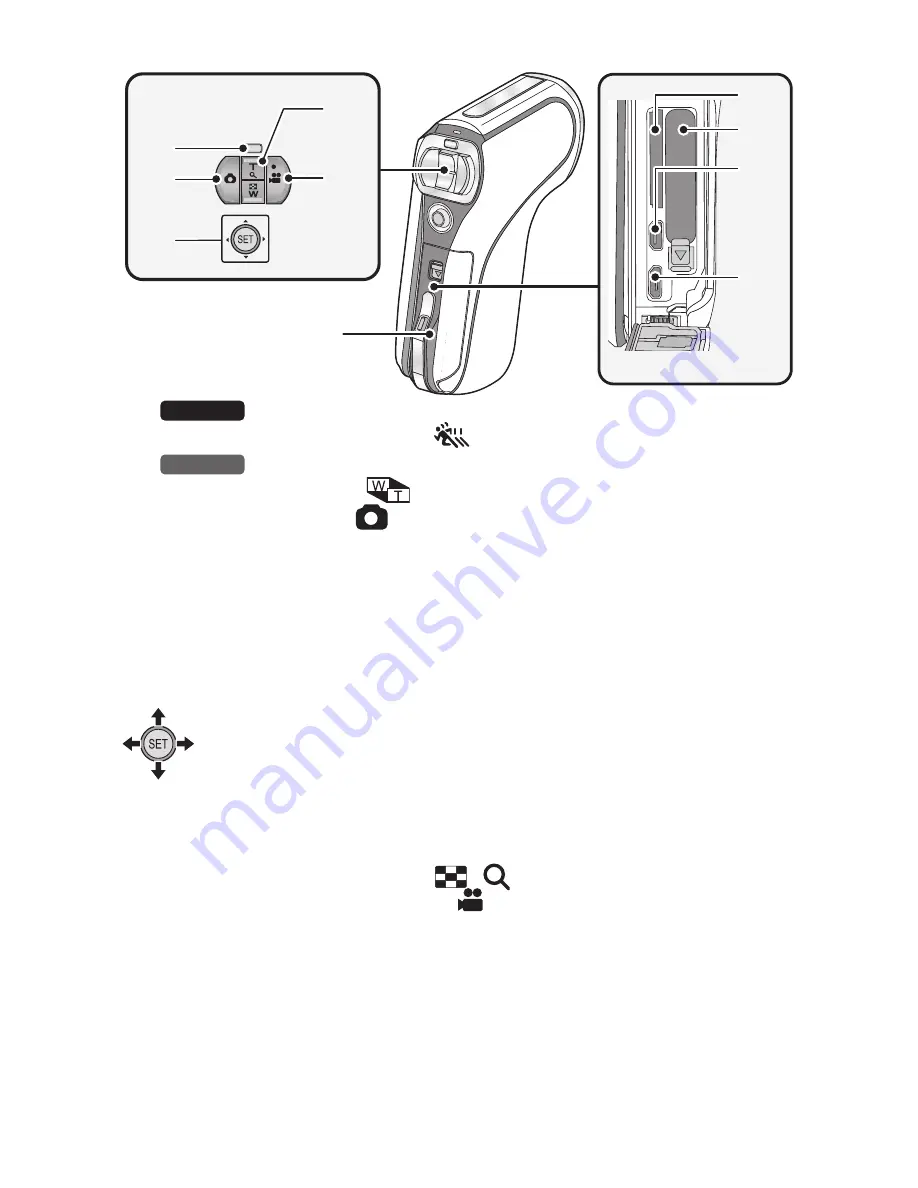
- 18 -
9
Slow motion mode button [
] (
l
76)
Zoom range button [
] (
l
72)
10 Photoshot button [
] (
l
49)
11 SET button [SET] (
l
58, 62, 98, 110)
≥
Use the SET button to select the recording functions and playback
operations, and to operate the menu screen.
12 In Recording Mode: Zoom button [W/T] (
l
71)
In Playback Mode: Volume button (
l
60, 117)
Zoom button [W/T] (
l
114)
Thumbnail display switch [
/
] (
l
60)
13 Recording start/stop button [
] (
l
46)
14 Rear door (
l
23, 34)
15 Card slot
16 Battery holder
17 HDMI micro connector (
l
130, 137)
18 USB/AV connector (
l
130, 142, 154)
≥
Use the USB cable/AV cable (only the supplied cable).
≥
In these operating instructions, the SET button is denoted as shown
below.
Example:
or
Select using the SET button
9
10
11
12
18
17
16
15
14
13
HX-WA20
HX-WA2
















































