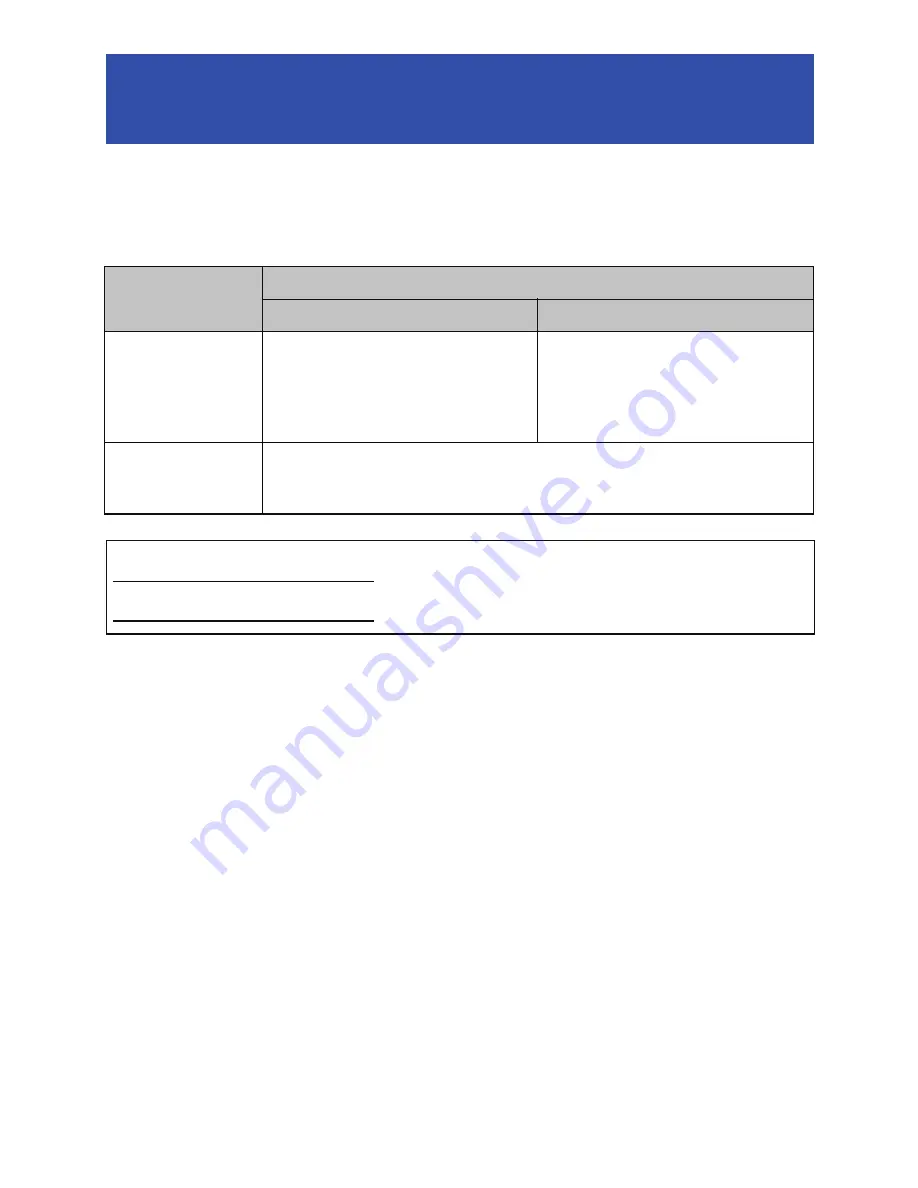
- 30 -
When you upload motion pictures and still pictures recorded with this unit on WEB services
(Facebook, YouTube, etc.) or perform a live broadcast using “USTREAM”, you are required to set
the following.
≥
For more information, refer to the help of the Image App.
∫
Required settings for uploading/live broadcasting
Required settings for sending data,
etc.
WEB services
Required settings
Android device
iOS device
Uploading on WEB
services
≥
From the Play Store, etc.,
download the applications that
perform uploading on the WEB
services.
≥
“"Picture Share" settings” (
l
32
)
≥
“Registering “LUMIX CLUB”” (
l
31
)
≥
“Registering WEB services”
(
l
31
)
≥
“"Picture Share" settings” (
l
32
)
Live broadcasting
≥
“Registering “LUMIX CLUB”” (
l
31
)
≥
“Registering WEB services” (
l
31
)
≥
“Live broadcast settings (synchronizing with this unit)” (
l
32
)
Refer to the “LUMIX CLUB” site for details.
http://lumixclub.panasonic.net/eng/c/
To use the Live broadcast, access following website.
http://lumixclub.panasonic.net/eng/c/
















































