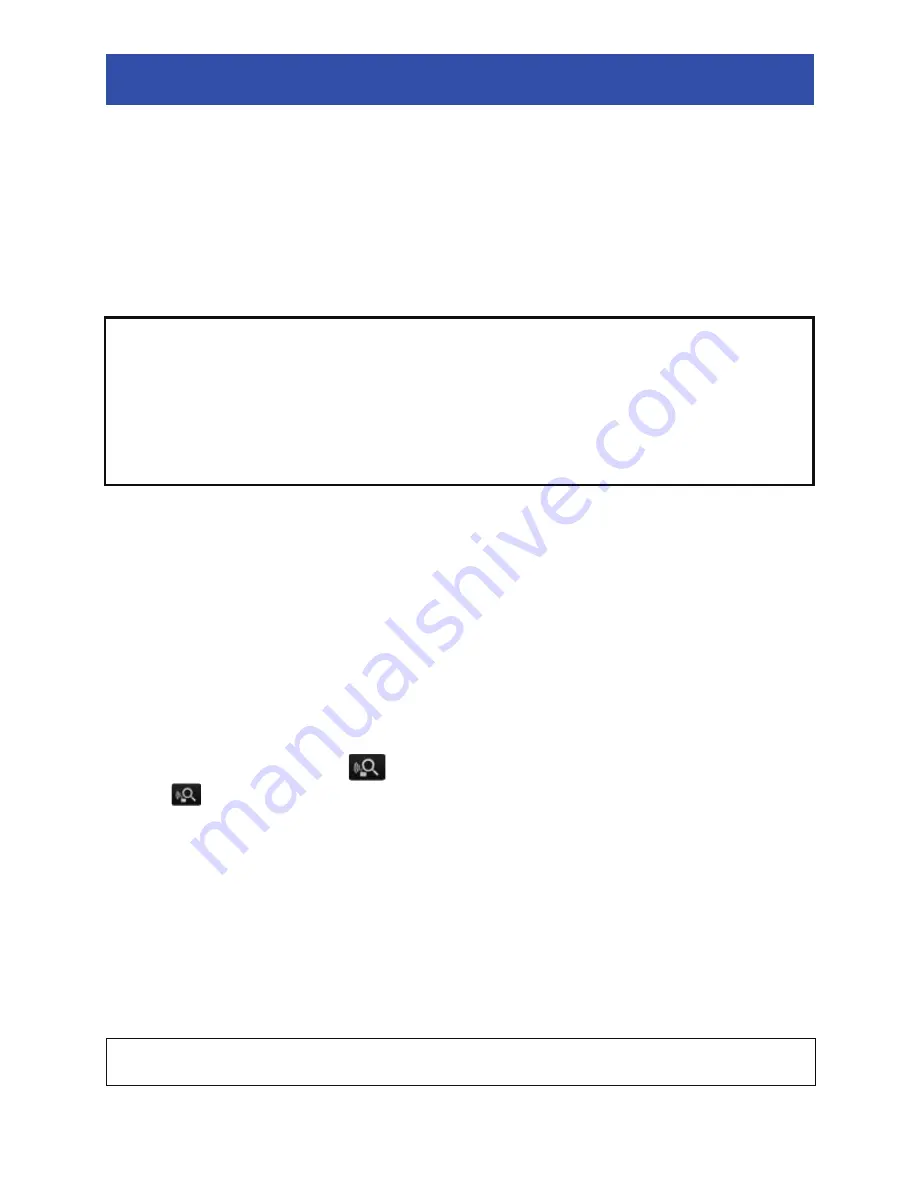
- 19 -
After making the settings according to the setup wizard screens, you can use the main functions of this unit.
Proceed to complete the setup by following the on-screen instructions.
≥
The setup wizard is displayed at the time of purchase and after a long period of non-use during
which the battery ran down.
1
Synchronize the time of this unit with that of smartphone.
≥
Once the clock is set, recording, live broadcasting, and other functions of this unit can be used correctly.
≥
It may take approximately 60 seconds to synchronize the time of the smartphone with that of this unit.
2
Change the SSID and password for this unit.
≥
When the SSID and password for this unit are set to the default ones, the setup wizard is
displayed.
≥
Change the SSID and password for this unit.
j
Enter an SSID consisting of alphanumeric characters and/or symbols. The length must be
between 1 to 32 characters.
j
Enter a password consisting of both alphabetic and numeric characters. The length must be
between 8 to 64 characters.
j
When connecting to the smartphone after changing the SSID and password, connect with a
new SSID and password.
3
Make the connection settings for the access point mode to use
devices connected to a wireless router, etc.
≥
Enter the SSID and password (authentication key) of the access point.
∫
When connecting by
(If the device is Android)
1
Tap .
2
Tap the wireless access point to connect.
3
Enter password.
≥
This allows you to operate this unit via an access point using your smartphone.
4
Make the connection destination settings for a live broadcast.
≥
Enter the SSID and password (authentication key) of the access point.
Up to three access points can be registered. Register the access point you use, such as the
wireless router in your home or the mobile router you use outside.
≥
The settings can also be made from the Image App menu. (
l
36
)
≥
You can perform a live broadcast by setting the following.
j
Make the live broadcast settings. (
l
37
)
Setting up with Setup wizard
≥
If the default SSID and password for this unit are used, a third party may obtain
compromised information or use the SSID and password for unlawful purposes. Make
sure to change the SSID and password.
≥
We recommend you periodically change the SSID and password for this unit.
≥
Set a password different from an SSID. Avoid setting a password that can be easily
guessed, and set the one consisting of both alphabetic and numeric characters.
≥
If a new SSID and password have been written down on a piece of paper, etc., manage
them so that they will not be compromised.
For compatible access points, see the following support site.
http://panasonic.jp/support/global/cs/e_cam/index.html (This Site is English only.)
















































