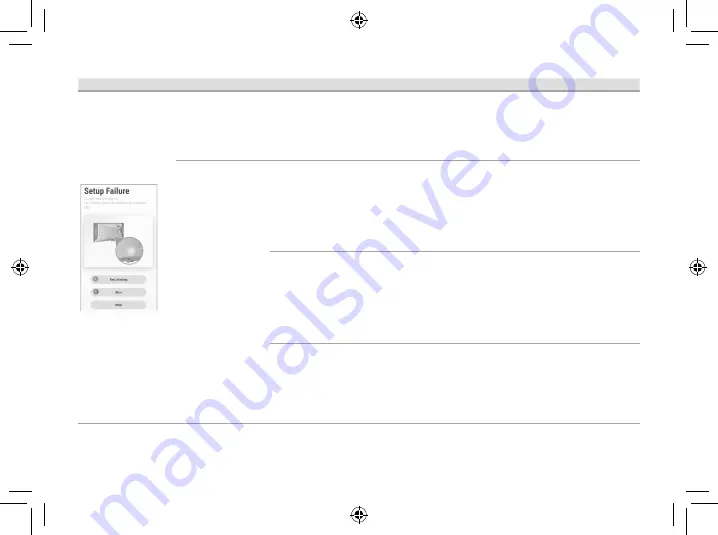
19
Problem
LED color
Cause
Solution
When initial setup
is performed
using WPS‚ the
following screen is
displayed and the
setup cannot be
completed.
The camera’s LED
indicator is lit in
yellow.
The camera is not in
WPS mode.
The
SETUP
button
was not pressed for
long enough.
•
Follow the on-screen instructions‚ and press
and hold the
SETUP
button on the camera
until the LED indicator starts blinking (about 5
seconds).
The camera’s LED
indicator is lit in
blue.
The WPS button was
pressed on another
router which is
different from the
router your mobile
device is connected
with.
• Reconnect your mobile device to the router
whose WPS button was pressed‚ restart the
[
HomeHawk
]
app‚ and then follow the on-
screen instructions.
A network clash has
occurred because
you have 2 wireless
routers at home that
are using the same
channel or channels
of a close frequency.
• Unplug all the wireless routers and plug them
in again.
If the situation still does not improve‚ refer to
your wireless router’s manual for information
on how to change the router channel of your
wireless network.
The “Isolation”
function on the
wireless router is
enabled.
• Sometimes when the “Isolation” function
is enabled‚ the camera will not be able to
communicate with your mobile device via
your wireless router. Disable the “Isolation”
function on your wireless router. For details‚
refer to your wireless router’s manual.




























