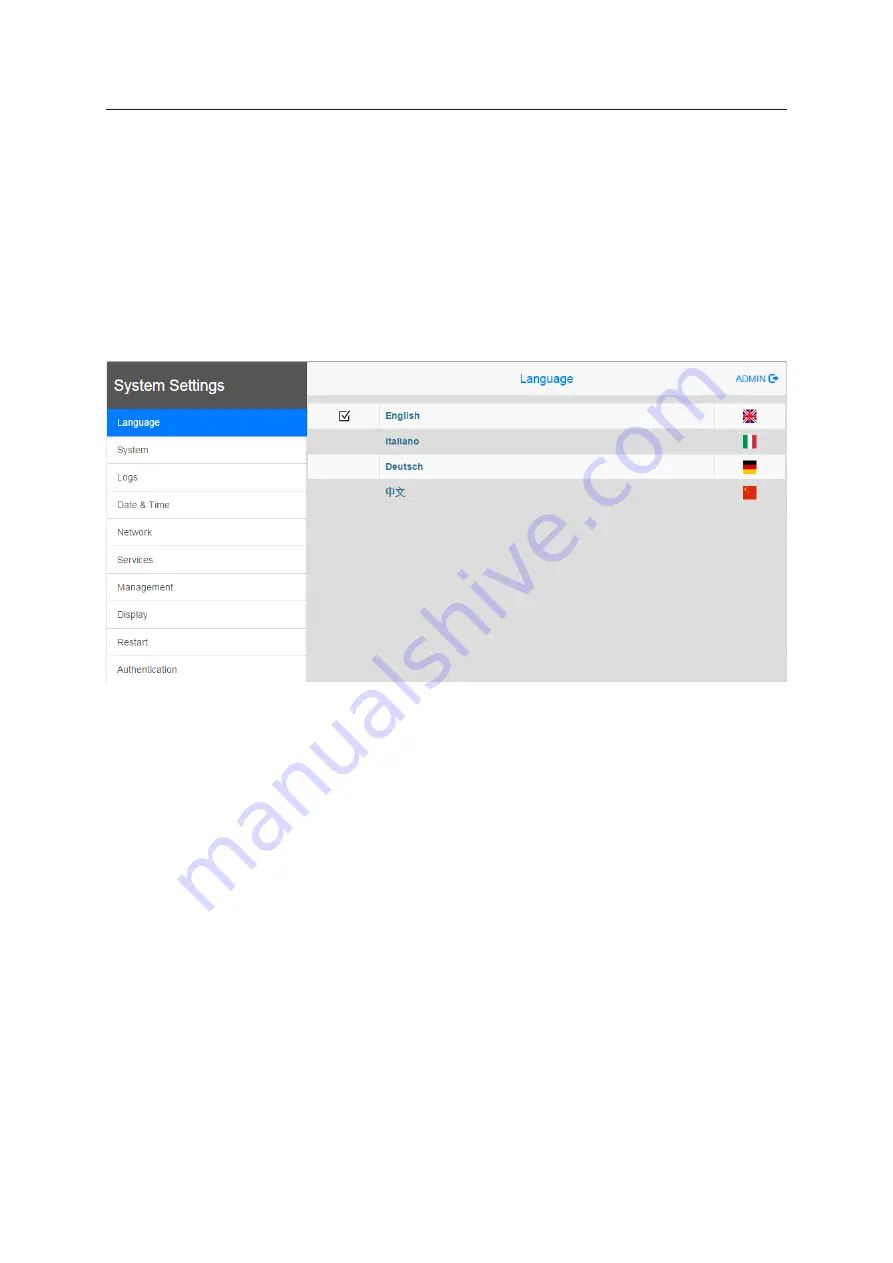
24
System settings tool
15. System settings tool
15.1 Introduction
The HMX700 series touch terminals have a system settings interface to allow the configuration of
system options.
The user interface of “System Settings” is based on HTML pages accessible locally on the touch
terminal or remote using a web browser, e.g. Chrome v44 or higher on port 443. To connect, enter
the address https://IP/machine_config. “IP” represents the address of the touch terminal. The default
username is “admin”, and the default password is “admin”.
Use the navigation menu on the left side of the screen to browse through the available options.
On the left side, the selected menu item is highlighted. The right side shows related information and
settings. Depending on the size of the touch terminal, menu and content of the selected menu item
may not be displayed next to each other on the screen.
The system settings interface has two operating modes:
User mode
HMWIN runtime is running or the status of the touch terminal is set to “factory
default”.
System mode
HMWIN runtime is not running or there is a software failure.
The system mode includes all options available in user mode. In addition, the
system mode offers commands dedicated to system upgrade and recovery which
are not available in user mode.
15.2 Activation of system settings in user mode
Factory default
status
Touch the “System Setting” button on the touch terminal.
HMWIN runtime
running
To activate the system settings in user mode, touch and hold any unused area
of the touch screen for a few seconds to access the context menu. The default
holding time is 2 seconds.



















