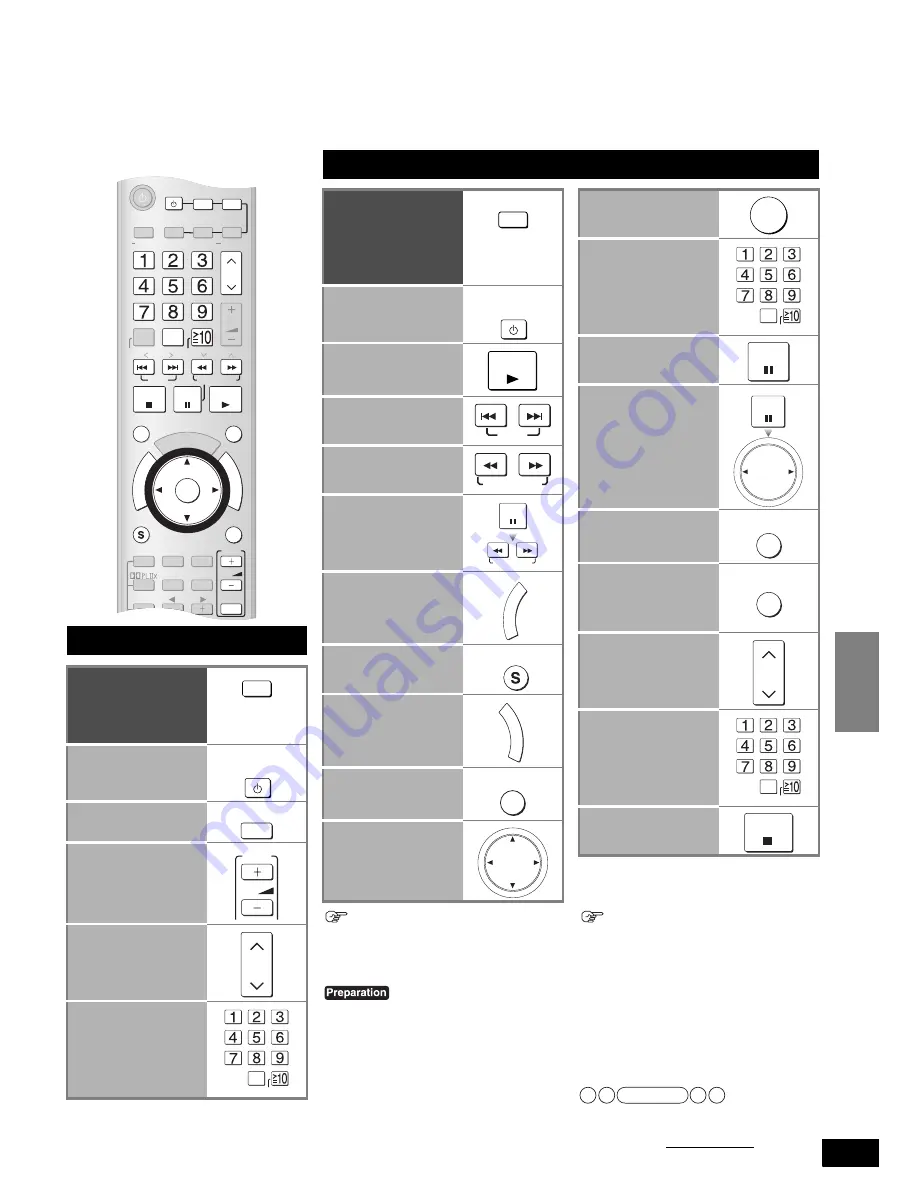
45
RQT8739
Remote controlling a TV or DVD recorder etc.
Besides this unit, you can operate a Panasonic TV, DVD recorder, DVD player, VCR or CD player (excluding certain models) using the
supplied remote control. See respective equipment’s operating instructions for detailed operations.
You may need to enter a code to operate some equipment (
á
page 47).
Remote controlling a TV
To switch the unit’s
input to “
TV/STB
”/
To switch the remote
control to the TV
operation mode
Do not forget to
press this before
operating a TV.
To turn the TV on or
off
To switch the TV’s
input mode (TV/video)
To adjust the TV
volume
To select a channel
(When you make a
selection in rising or falling
order)
To select a channel
(When you select a
channel directly)
ONE
TOUCH PLAY
DI
RE
CT
NA
VI
GA
TO
R
TO
P
M
EN
U
FU
NC
TIO
N
S
0
RECEIVER
AV
SYSTEM
TV
RECORDER
DVD
BD/DVD
PLAYER
ANALOG 6CH
VCR
CD
TUNER
BAND
CH
VOLUME
DISC
SKIP
SLOW/SEARCH
STOP
PAUSE
PLAY
DRIVE SELECT
CM SKIP
ENTER
SUB MENU
RETURN
OFF
SUBWOOFER
TV
LEVEL
EFFECT
VOL
NEO : 6
SFC
TV/VIDEO
XM DISPLAY
ENTER
DIRECT
TUNING
XM CAT
XM CH
AUTO
DIMMER
Aim the remote control at the
equipment you wish to operate.
TV
AV
SYSTEM
TV/VIDEO
TV
VOL
CH
0
ENTER
Remote controlling a DVD recorder
To switch the unit’s
input to “
DVR
”/
To switch the remote
control to the DVD
recorder operation
mode
Do not forget to
press this before
operating a DVD
recorder.
To turn the DVD
recorder on or off
To start playback
To skip a track or
chapter
To search through the
disc
To play in
slow-motion
To show the direct
navigator
(or the top menu)
To show a sub menu
To show the
FUNCTIONS window
(while stopped)
To return to the
previous screen
To select an item
Press to select after pressing
[DIRECT NAVIGATOR, TOP
MENU], [S, SUB MENU, XM
DISPLAY], or [FUNCTIONS].
When operating a Panasonic DVD recorder
using the supplied remote control
Change the control setting on the supplied
remote control to match the DVD
recorder’s remote control mode.
Confirm the DVD recorder’s remote
control mode in its operating instructions.
1 Press [DVD RECORDER].
2 Press and hold [ENTER] together with
[1], [2], or [3] for 2 seconds or longer.
• [Mode 1], [Mode 2], or [Mode 3] is set on
the remote control according to the
pressed button.
• The factory setting is [Mode 1].
When DVD recorder drives do not switch
The condition may mean the DVD recorder does not
recognize the signal this unit’s remote control transmits.
Switch the drives again after changing the
signal in the following procedure.
1 Press [DVD RECORDER].
2 Press and hold [ENTER] together
with [8] for 2 seconds or longer.
• To return: In step
2
above, press and hold
[ENTER] together with [9] for 2 seconds
or longer.
When you operate a DVD recorder with
built-in VCR, press [DRIVE SELECT] to
select a choice other than VCR.
RECORDER
DVD
AV
SYSTEM
PLAY
SKIP
SLOW/SEARCH
PAUSE
SLOW/SEARCH
DI
RE
CT
NA
VI
GA
TO
R
TO
P
M
EN
U
SUB MENU
FU
NC
TIO
N
S
RETURN
Note
To confirm the
selected item
To select a track or
chapter directly
• Some of the models
require you to press
[ENTER] to confirm after
pressing number buttons.
To pause
To move forward or
backward frame by
frame
To skip a minute
forward
To switch DVD
recorder drives (HDD,
DVD drive, and SD
drive etc.)
To select a channel
(When you make a
selection in rising or falling
order)
To select a channel
(When you select a
channel directly)
To stop playback
ENTER
0
ENTER
PAUSE
PAUSE
CM SKIP
DRIVE SELECT
CH
0
ENTER
STOP
XM
®
Satellite Radio/Remote contr
ollin
g a
TV
or D
VD recor
der etc.
Operations








































