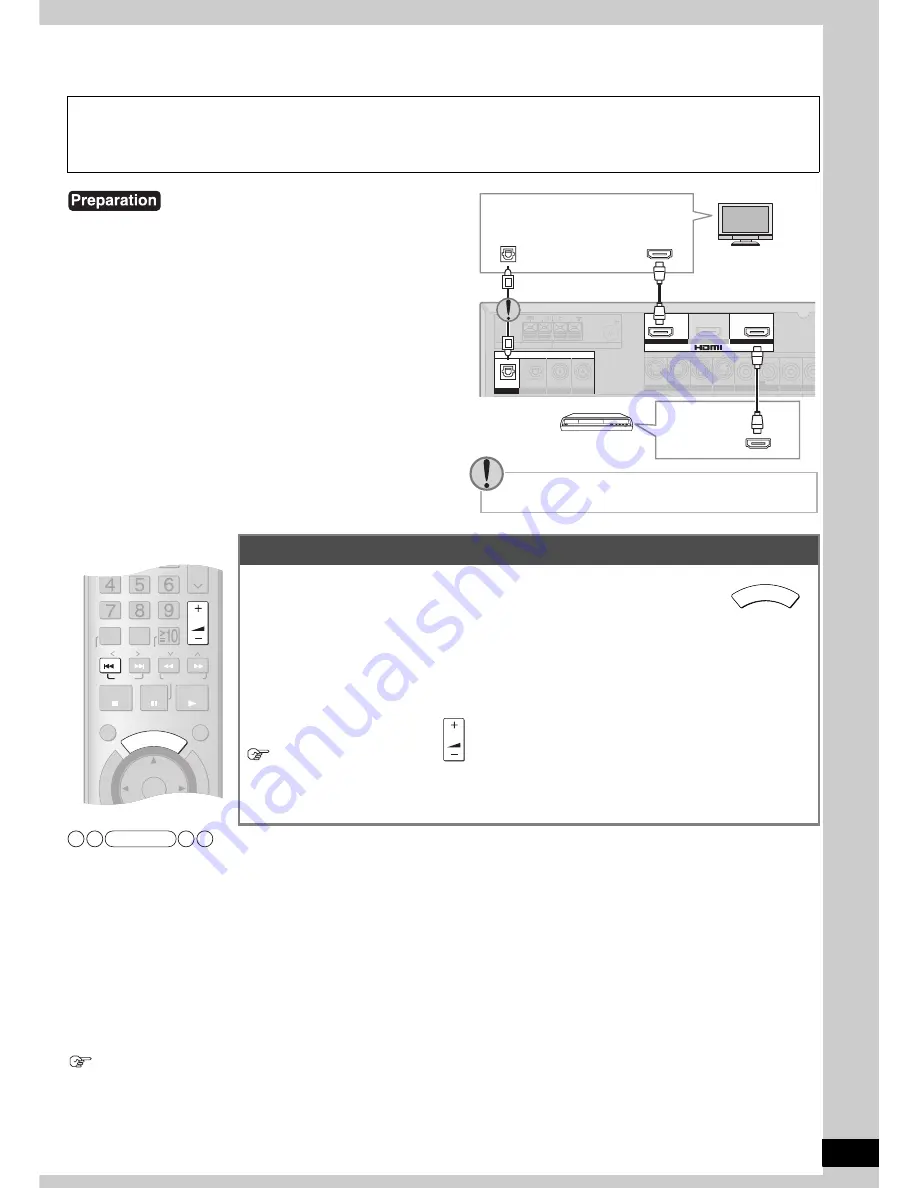
Quic
k guide
13
RQT8739
Control with HDMI (Ez Sync
™
HDAVI Control
)
• Only this unit turns off when you shut it down. Other connected equipment compatible with Ez Sync HDAVI Control stay on.
• Audio output automatically switches to speakers on your TV (VIERA) when you turn the unit off.
Audio output from the DVD recorder (DIGA) switches from speakers on the TV (VIERA) to speakers connected to the unit when you
turn the unit on.
• This unit goes from off to on, and speakers connected to this unit start making audio output when you set the TV (VIERA) to output
sounds from the unit.
• This unit automatically goes off when you switch your TV (VIERA) off. (This operation is unavailable when you set the input source as
“
TUNER
” or “
CD
” on this unit.)
• The input for the unit switches automatically to “
DVR
” when a source is played back on the DVD recorder.
• When pictures arrive after sounds, select “
ON
” in “Adjusting audio timing to video timing” (
á
page 38).
• To set the unit against Ez Sync HDAVI Control, see page 37.
• The remote control supplied with the TV (VIERA) may not work on the equipment connected to the BD/DVD player terminal when you
connect Ez Sync HDAVI Control compatible equipment to both of the unit’s two HDMI input terminals.
Enjoying sounds from the TV
The input source for the unit switches to “
TV/STB
” when you select a TV channel or operate the TV in other ways (
á
page 45).
What is Ez Sync HDAVI Control?
Ez Sync HDAVI Control is a convenient function that offers linked operations of this unit, and a Panasonic TV (VIERA) or DVD
recorder (DIGA) under Ez Sync HDAVI Control. You can use this function by connecting the equipment with the HDMI cable. See the
operating instructions for connected equipment for operational details.
1 Connect the unit to a Panasonic TV (VIERA) and DVD
recorder (DIGA) under Ez Sync HDAVI Control using the
HDMI cable.
(It is recommended that you use Panasonic’s HDMI cable. Non-
HDMI-compliant cables cannot be utilized.)
2 Make settings in the menu for the TV (VIERA) to activate
linked Ez Sync HDAVI Control operations.
3 Perform the following steps to make sure the unit
accurately identifies connected equipment.
1) Turn all equipment on.
2) Switch the TV (VIERA) off and then put it back on.
3) Switch the unit’s input to “
DVR
” and make sure the TV
(VIERA) correctly shows pictures.
(Take these steps after changing connections or settings.)
.
Enjoying the Home Theater through one-touch operations
Aim the remote control at the DVD recorder (DIGA) and press
The following operations are automatically performed when you just press [ONE TOUCH PLAY].
1 The DVD recorder goes on and starts playing back the recorded media in the selected drive (e.g.
HDD, DVD).
2 The TV goes on and the TV input changes.
3 Surround playback starts after the unit is turned on and the input source for the unit switches to
“
DVR
”.
To adjust the volume:
Press
You can also adjust the volume on your TV (VIERA)’s remote control.
(A message informing the action appears on your TV while you adjust the volume.)
• Press [
u
SKIP] to start playing a DVD disc or a recorded TV program again when playback does
not start from the beginning.
(
CD
)
S VIDEO
VIDEO
DIGITAL IN
(BD/
DVD PLAYER)
(DVD RECODER)
(TV/STB)
OPTICAL1 OPTICAL2
COAXIAL1 COAXIAL2
(BD/DVD PLAYER) IN
OUT
OUT
OUT
IN
IN
IN
IN
IN
IN
VCR
DVD RECORDER
DVD RECORDER
TV MONITOR
TV MONITOR
TV/STB
CENTER
BD/
DVD PLAYER
BD/
DVD PLAYER
(DVD RECORDER) IN
LOOP
EXT
GND
LOOP
GND
LOOP
GND
AM ANT
FM ANT
LOOP ANT
GND
TV (VIERA)
DVD recorder
(DIGA)
HDMI
(AV IN)
HDMI
(AV OUT)
Rear panel
DIGITAL
AUDIO OUT
(OPTICAL)
You need an optical fiber cable for enjoying TV with
surround sound.
ONE
TOUCH PLAY
DI
RE
CT
NA
VI
GA
TO
R
TO
P
M
EN
U
FU
NC
TIO
N
S
0
CH
VOLUME
DISC
SKIP
SLOW/SEARCH
STOP
PAUSE
PLAY
DRIVE SELECT
CM SKIP
ENTER
ENTER
DIRECT
TUNING
XM CAT
XM CH
ONE T
OUCH PLAY
VOLUME
Note
W
atc
h D
V
Ds or TV/Contr
ol wi
th HDMI (Ez Sync
™
HD
A
V
I Contr
o
l)














































