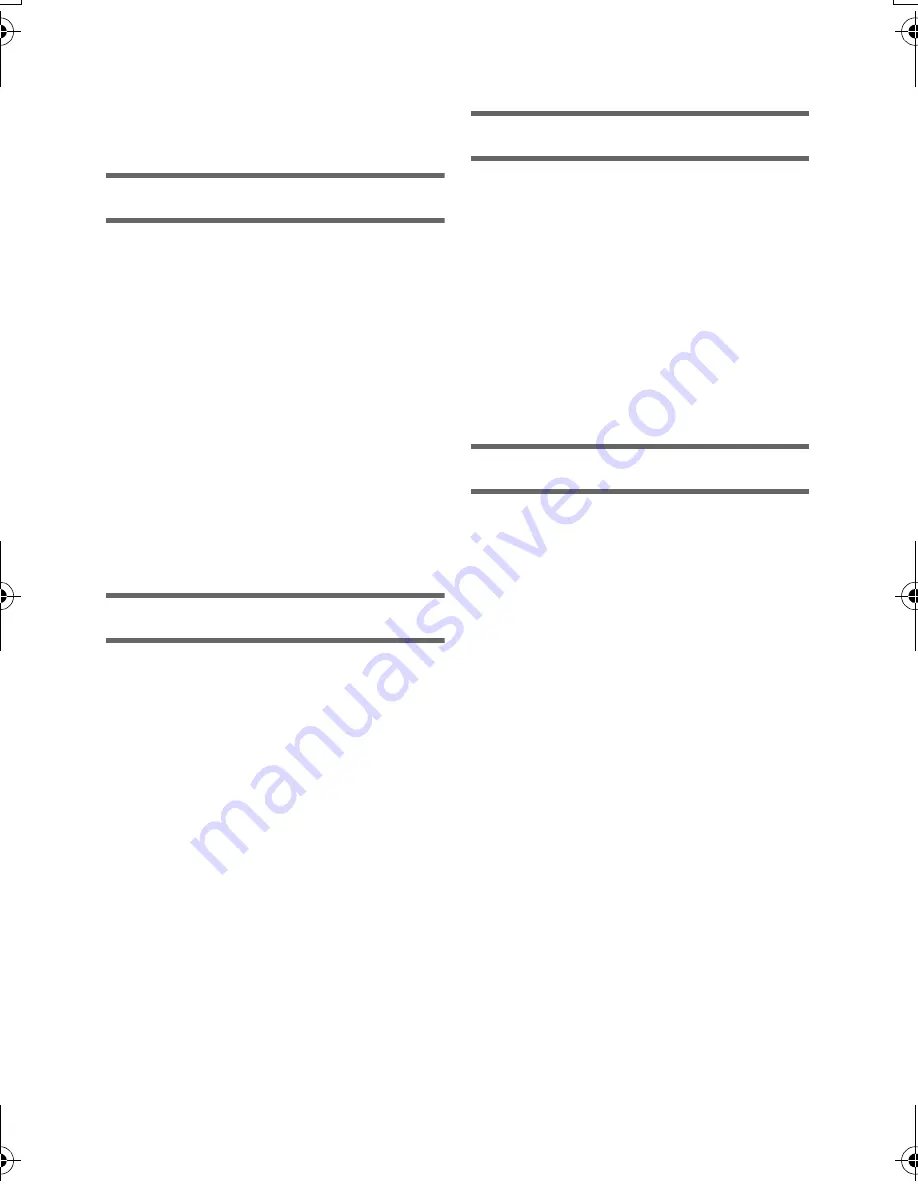
6
VQT3K06
Information for Your Safety......................2
Accessories...............................................9
Preparation
Parts identification and handling ..........10
Power supply...........................................13
Inserting/removing the battery........... 13
Charging the battery ......................... 14
Charging and recording time............. 15
Recording to a card ................................17
Cards that you can use with
this unit.............................................. 17
Inserting/removing an SD card.......... 18
Turning the unit on/off............................19
Turning the unit on and off with the
power button ..................................... 19
Turning the unit on and off with the
LCD monitor ...................................... 19
Selecting a mode ....................................20
Setting date and time..............................21
Basic
Before recording .....................................22
Selecting a media to record
[HDC-TM40] .............................................23
Recording motion pictures ....................24
Recording still pictures ..........................26
Intelligent auto mode..............................27
Motion picture/Still picture playback ....29
Using the menu screen ..........................32
Using the Setup Menu ............................33
Advanced (Recording)
Zoom in/out function .............................. 40
Optical image stabilizer function .......... 41
Recording with the video light .............. 41
Recording functions of operation
icons ........................................................ 42
Operation icons................................. 42
Recording functions of menus.............. 46
Manual recording.................................... 52
White balance ................................... 52
Manual shutter speed/
iris adjustment................................... 54
Recording with manual focus............ 55
Advanced (Playback)
Playback Operations .............................. 56
Motion picture playback using
operation icon ................................... 56
Creating still picture from
motion picture ................................... 57
Repeat playback ............................... 57
Resuming the previous playback ...... 58
Zooming in on a still picture
during playback (Playback zoom) ..... 58
Various playback functions ................... 59
Playing back motion pictures/
still pictures by date .......................... 59
Changing the playback settings and
playing back the slide show .............. 60
Deleting scenes/still pictures ................ 61
Dividing a scene (AVCHD)................ 63
Dividing a scene to partially delete
(iFrame) ............................................ 64
Protecting scenes/still pictures ......... 65
Watching Video/Pictures on your TV .... 66
Connecting with a HDMI mini
cable ................................................. 69
Connecting with the AV multi
cable ................................................. 69
Playback using VIERA Link ................... 70
Contents
HDC-SD40&TM40EB-VQT3K06_mst.book 6 ページ 2011年2月8日 火曜日 午後6時8分







































