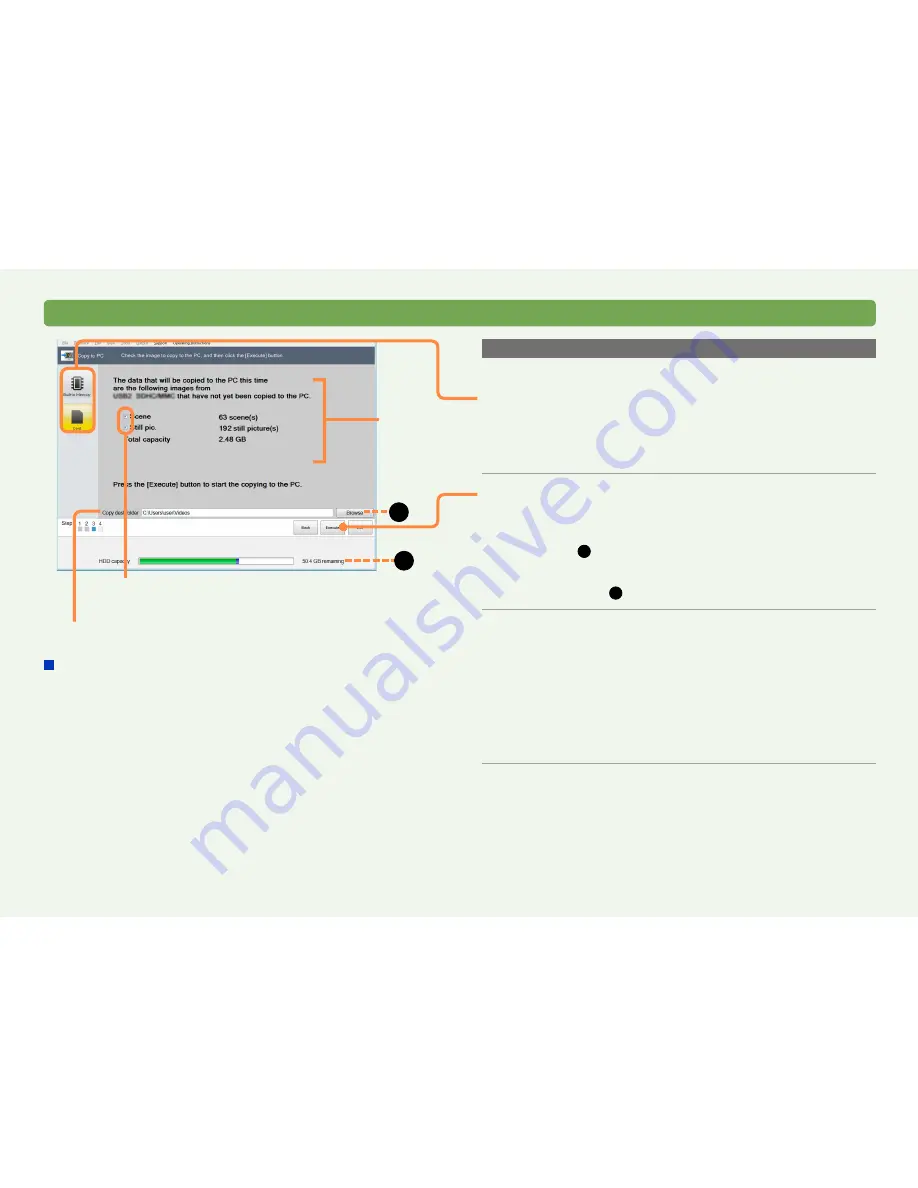
23
HD Writer AE
Copying video to a computer
Using the Smart Wizard
Copying by automatically selecting only the video not already copied
Click [Simple copy] in step
2
, and then:
3
Click the recording media.
Select the recording media with the captured video. Only the
video on the selected recording media is copied.
●
If the video data is large, it will take some time to display.
4
Confirm the video to be copied and then
click [Execute].
●
If there is not enough free space in the copy destination, the
indicator (
A
) will turn red when the free space of the copy
destination reaches 0 GB. If this happens, change the copy
destination to one that has enough free space.
Click [Browse] (
B
) and select a copy destination
(
→
26)
.
5
When the confirmation message is
displayed, click [Yes].
Only the video that has not already been copied to the
computer is copied. A progress indicator and thumbnails are
displayed.
●
Copying the data takes time. Do not operate the computer until
copying is finished.
●
To cancel copying in progress, click [Cancel].
6
When the completion message is
displayed, click [OK].
[Simple copy]
When you attempt to copy motion pictures or still pictures from
the internal recording media of the video camera or an SD card
∗
inserted in the video camera, content that has been previously
copied is automatically detected, and only new content will be
copied.
(
∗
Only applies to SD cards used with a video camera supplied
with this software. Note that if additional shooting is performed
with a different camera, the computer will be unable to recognize
the new content.)
●
Note that once motion pictures or still pictures have been copied,
they cannot be copied again, even if you have deleted them from
your computer.
●
Differences from the previous time can be recognized only when
copying to a computer. Differences are not recognized when
copying to a disc.
Video copy destination
Video to
copy
B
If you click and clear a check
box, the item will not be copied
A
Summary of Contents for HDC-HS80P
Page 308: ...1111 1111111111 VFF0718 ...






























