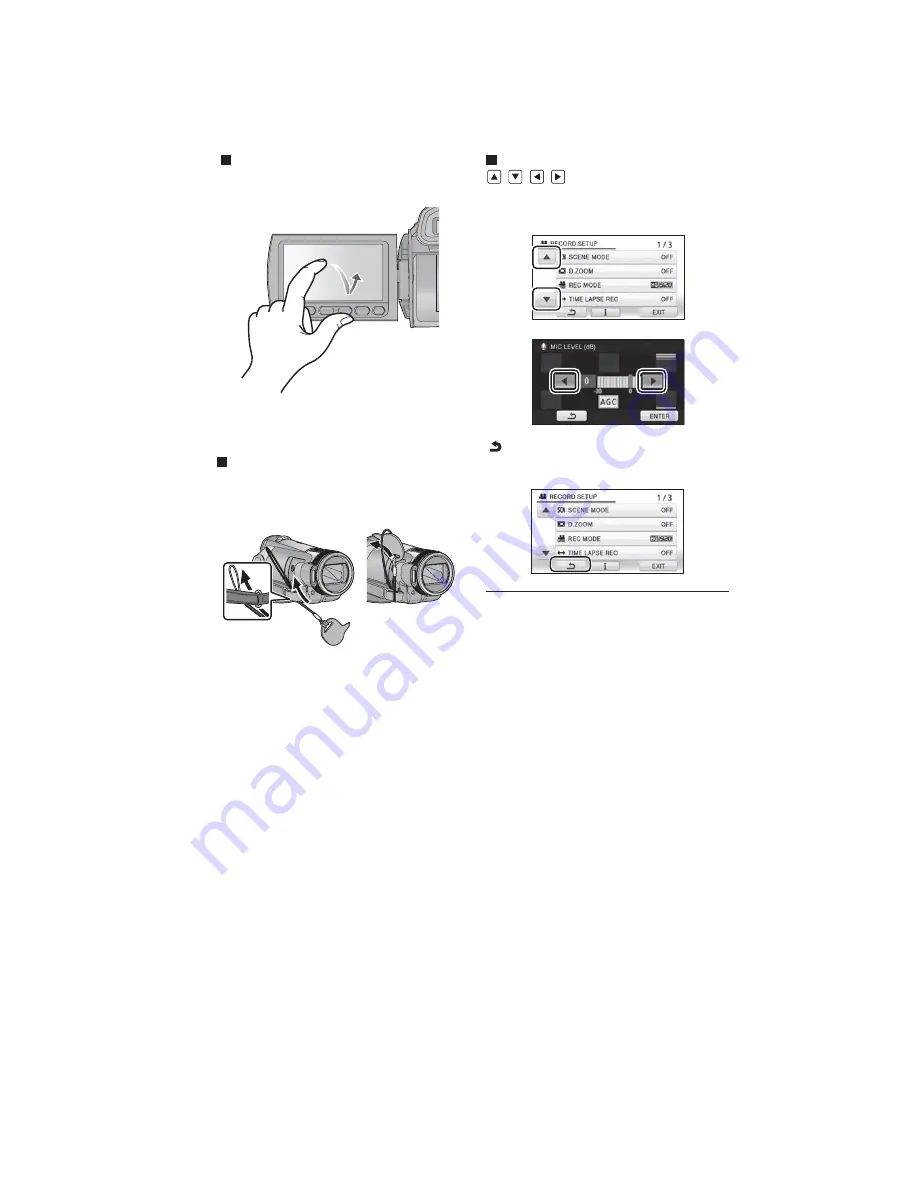
21
How to use the touch screen
You can operate by directly touching the LCD monitor (touch screen) with your finger.
It is easier to use the stylus pen (supplied) for detailed operation, or if it is hard to operate with your fingers.
Touch
Touch and release the touch screen to select
icon or picture.
●
Touch the center of the icon.
●
Touching the touch screen will not operate
while you are touching another part of the
touch screen.
About the Stylus pen
The stylus pen (supplied) can be stored on the
unit as shown when it is not being used. Remove
the stylus pen from the unit when it is to be used.
●
Only use the supplied stylus pen.
●
Do not tuck the stylus pen with the LCD
monitor.
About the operation icons
/
/
/
:
These icons are used to switch between the
menu and thumbnail display page, for item
selection and setting etc.
:
Touch to return to the previous screen such
as when setting menus
●
Wipe the LCD monitor with a soft cloth, such
as eye glass cleaner, when it gets dirty with
finger prints etc.
●
Do not touch on the LCD monitor with hard
pointed tips, such as ball point pens.
●
Do not touch the LCD monitor with your finger
nails, or rub or press with strong force.
●
It may become hard to see or hard to
recognize the touch when the LCD protection
sheet is affixed.
●
Perform the touch screen calibration when the
touch is not recognized or wrong location is
recognized.
Summary of Contents for HDC-HS300EB
Page 11: ...11 3 5 2 Precautions for installing HDD ...
Page 14: ...14 4 Specifications ...
Page 15: ...15 ...
Page 16: ...16 ...
Page 29: ...29 7 Disassembly and Assembly Instructions 7 1 Disassembly Flow Chart 7 2 PCB Location ...
Page 33: ...33 7 3 4 Removal of the HDD Unit Fig D5 7 3 5 Removal of the Top Case Unit Fig D6 ...
Page 38: ...38 Fig D20 7 3 15 Removal of the Monitor P C B Fig D21 Fig D22 ...
Page 39: ...39 7 3 16 Removal of the LCD Fig D23 7 3 17 Removal of the Front P C B Fig D24 ...
Page 41: ...41 Fig D27 7 3 20 Removal of the Barrier Unit and MF Ring Ornament Fig D28 ...
Page 42: ...42 7 3 21 Removal of the Flash Unit Fig D29 7 3 22 Removal of the ECM Fig D30 Fig D31 ...
Page 89: ...S 38 ...
Page 102: ...S6 3 EVF Section S 51 B45 55 B44 52 56 57 58 59 53 54 43 44 47 46 48 49 50 51 45 60 62 61 B46 ...
















































