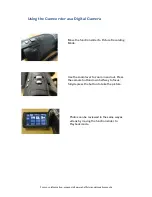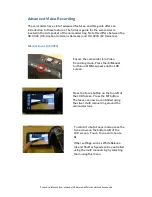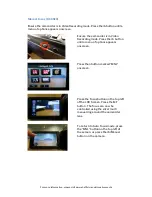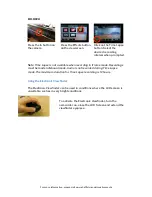For more information, please visit www.sheffield.ac.uk/creativemedia
Transferring your Footage
Connect the supplied USB cable to the
camcorder. Turn the camcorder on (it does
not matter which mode the function slider
is in).
Touch ‘PC’ on the LCD touch screen when
USB Connect appears.
You can now transfer your footage from the camera using your computer. It is
essential you copy your clips from the camcorder onto a computer before you
return the camcorder.
Editing your Footage
You can edit your recordings using the following applications:
•
Microsoft Windows Live MovieMaker (Windows 7)
•
iMovie (Mac)
•
Final Cut (Mac, Only clips recorded in iFrame format)
•
Adobe Premiere
You cannot edit your recordings using the Windows XP version of
MovieMaker, however you could convert them to be usable as a WMV file.
Please contact a member of staff for advice on how to do this.
Please note, clips recorded in the 1080/50p format are not compatible with
the above software, so please do not record in this quality setting.