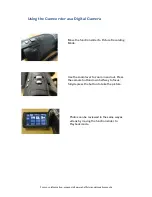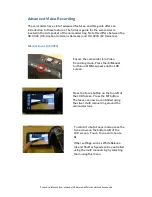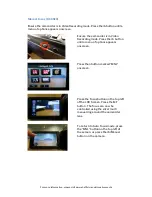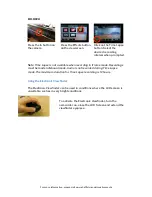For more information, please visit www.sheffield.ac.uk/creativemedia
Using the onboard microphone
If the audio is important to your video, it is important to monitor the audio
that is being recorded by the camcorder using headphones.
Attach your headphones to the
headphone input. Listen to the audio
through the headphones. The
camcorder will adjust the audio levels
automatically.
If the audio sounds too quiet, try
adjusting the levels manually. Touch the
arrows on the left of the LCD screen.
Select the ‘Menu’ icon and navigate to
‘Record Setup’ and ‘Mic Level’. Adjust
the level by touching the on screen
controls.
Using the external microphone
Attach the microphone to the hotshoe,
ensuring the plastic ring is tightened
to secure the mic. Connect the cable
to the mic input (above the headphone
input).
Turn the microphone to ‘Low’. The onboard mic will be disabled. If no sound is
audible through the headphones, the battery may need replacing in the
microphone. If the audio sounds too quiet, try switching the mic to ‘High’. In
addition, the audio levels can be adjusted manually by following the above
steps.