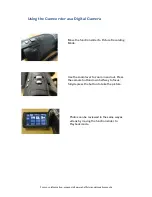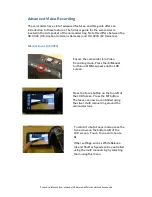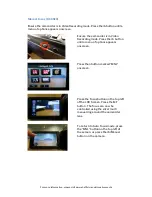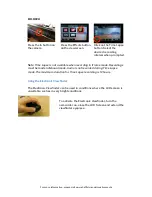For more information, please visit www.sheffield.ac.uk/creativemedia
Changing the Video Recording Quality
If planning to edit using the Creative Media Rooms, please use the HX1920
mode. This records in the AVCHD format. If editing using your own software,
please check if AVCHD is compatible. If you are unsure about how you are
going to edit your footage, or don’t want to edit your footage please use
iFrame, which records in the MP4 format.
With the Camcorder in video recording
mode, press the arrows in the lower left
corner of the LCD screen.
Touch the ‘Q Menu’ icon, and select the first
option on the left hand side. Touch the
desired quality setting, and press exit to
return to video recording mode.
The below table shows the differences between the recording formats:
Setting
Quality
(Mbps)
Duration
Edit in Creative Media
Rooms?
Edit in Windows Live Movie
Maker / iMovie?
HA1920
17
1h 5m
✓
✓
HG1920
13
1h 24m
✓
✓
HX1920
9
2h 8m
✓
✓
HE1920
6
3h 30m
✓
✓
1080/50p
28
41m
✕
✕
iFrame
28
41m
✓
✓