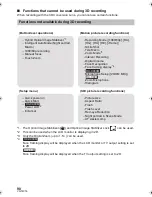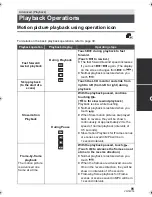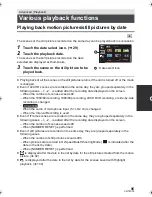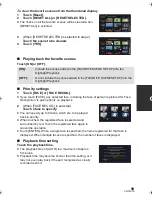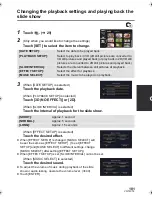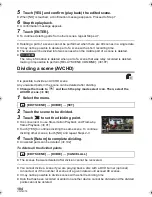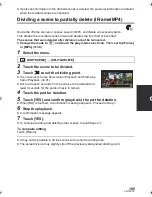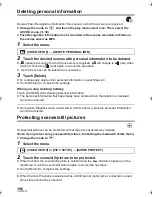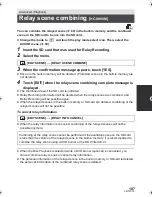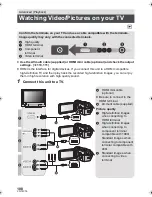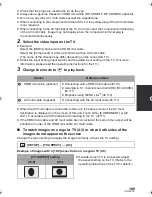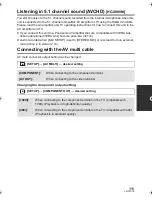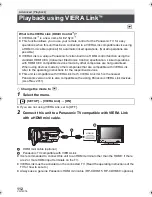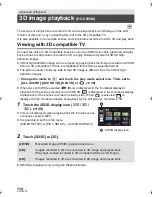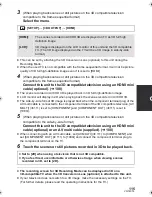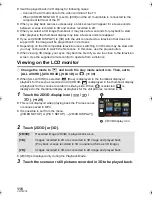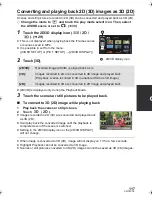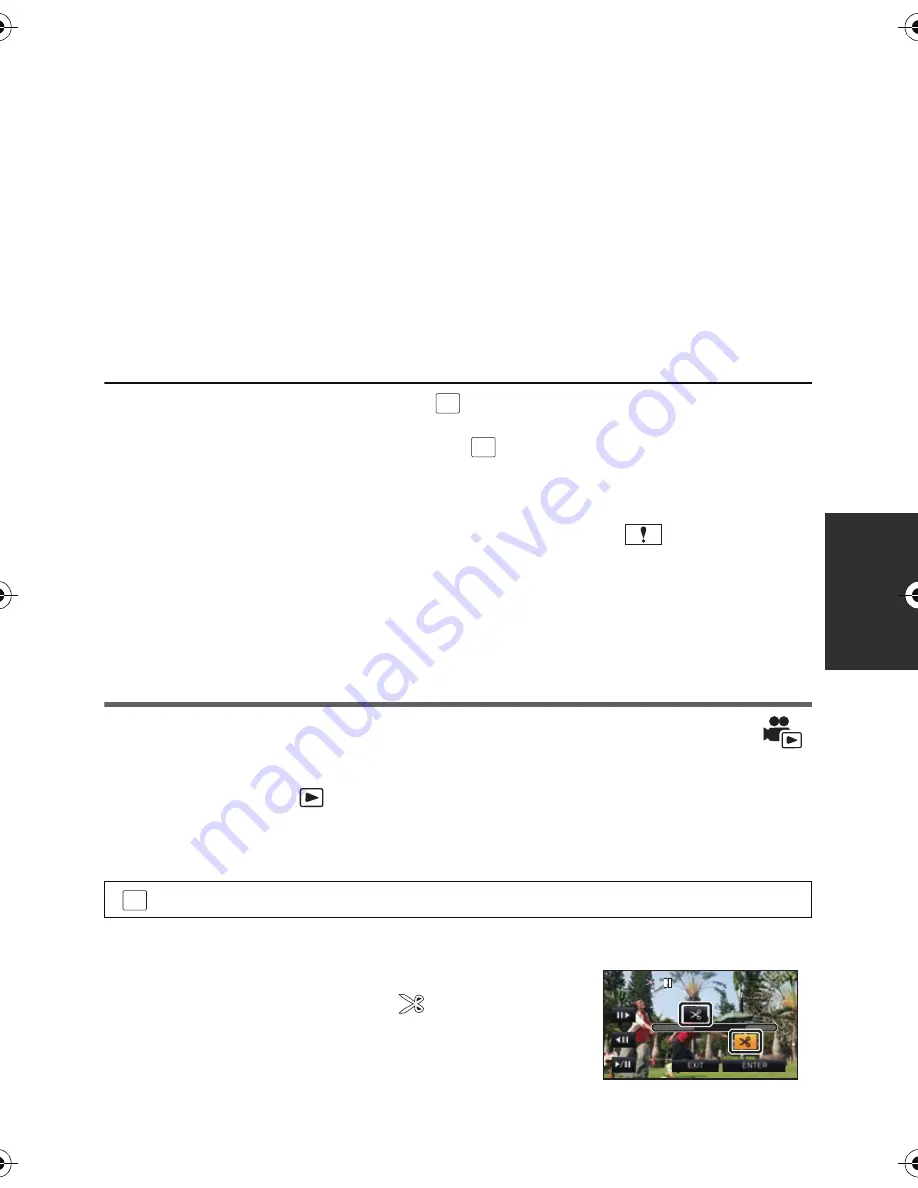
103
VQT4C76
(When [SINGLE] is selected in Step 2)
Touch the scene/still picture to be deleted.
≥
Touched scene or still picture is deleted.
4
(When [MULTI] is selected in Step 2)
Touch [Delete].
≥
To continuously delete other scenes/still pictures, repeat Steps 3-4.
When you stop deleting halfway
Touch [CANCEL] while deleting.
≥
The scenes or still pictures that have already been deleted when the deletion is canceled
cannot be restored.
To complete editing
Touch [Return].
≥
You can also delete scenes by touching
, selecting [EDIT SCENE]
#
[DELETE]
#
[ALL SCENES], [
MULTI
] or [
SINGLE
].
≥
You can also delete still pictures by touching
, selecting [PICT. SETUP]
#
[DELETE]
#
[ALL SCENES], [
MULTI
] or [
SINGLE
].
≥
During Highlight Playback or Disc Playback when connected to a DVD burner (optional),
scenes/still pictures cannot be deleted.
≥
Scenes that cannot be played back (the thumbnails are displayed as
) cannot be deleted.
≥
In case of [ALL SCENES], the deletion may take time if there are many scenes or still pictures.
≥
If you delete scenes recorded on other products or still pictures conforming to DCF
standard with this unit, all the data related to the scenes/still pictures may be deleted.
≥
When still pictures recorded on an SD card by other products are deleted, a still picture
(other than JPEG) that cannot be played back on this unit, may be erased.
Deleting part of a scene (AVCHD)
Unnecessary part of an AVCHD scene can be deleted.
The deleted scenes cannot be restored.
≥
Change the mode to
and touch the play mode select icon. Then, select the
AVCHD scene. (
l
39)
1
Select the menu.
2
Touch the scene with a part to delete.
3
Slide while touching the two top and bottom
section selection buttons
and set the
section to delete
≥
It is convenient to use Slow-motion Playback and Frame-
by-frame Playback. (
l
91)
4
Touch [ENTER].
: [EDIT SCENE]
#
[SECTION DELETE
]
MENU
MENU
MENU
0h00m15s
0h00m15s
0h00m15s
HC-X900M&X800P&PC&PU-VQT4C76_mst.book 103 ページ 2012年1月11日 水曜日 午後10時6分