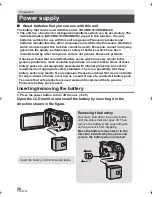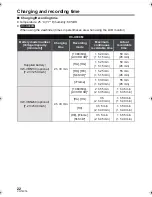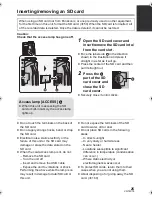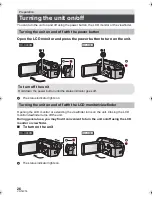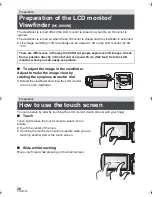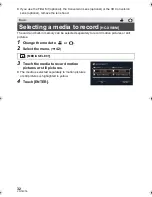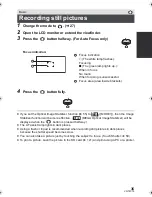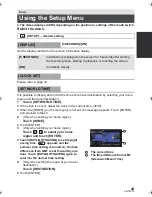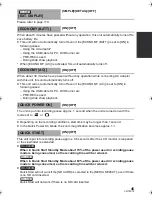31
VQT4C76
∫
Basic camera positioning
1
Hold the unit with both hands.
2
Put your hand through the grip belt.
3
It is convenient to use the recording button icon
A
when holding the unit at waist level.
≥
When recording, make sure your footing is stable and there is no danger of colliding with
another person or object.
≥
When you are outdoors, record pictures with the sunlight behind you. If the subject is
backlit, it will become dark in the recording.
≥
Keep your arms near your body and separate your legs for better balance.
≥
Do not cover the microphones or the cooling fan inlet with your hand etc.
∫
Basic motion picture recording
≥
The unit should normally be held steady when recording.
≥
If you move the unit when recording, do so slowly, maintaining a constant speed.
≥
The zoom operation is useful for recording subjects you cannot get close to, but overuse of
zoom in and zoom out can make the resulting motion picture less enjoyable to watch.
∫
Recording yourself
Rotate the LCD monitor towards the lens side.
≥
The image is horizontally flipped as if you see a mirror image.
(However, the image recorded is the same as a normal recording.)
≥
Only some indications will appear on the screen. When
appears, return the direction of the LCD monitor to normal
position and check the warning/alarm indication. (
l
150)
∫
Attaching/Removing the lens hood
This will reduce the extra light entering the lens in bright sunlight or backlight etc., making it
possible to take clearer pictures.
A
Attaching the lens hood
B
Removing the lens hood
Basic
Before recording
HC-X900M&X800P&PC&PU-VQT4C76_mst.book 31 ページ 2012年1月11日 水曜日 午後10時6分