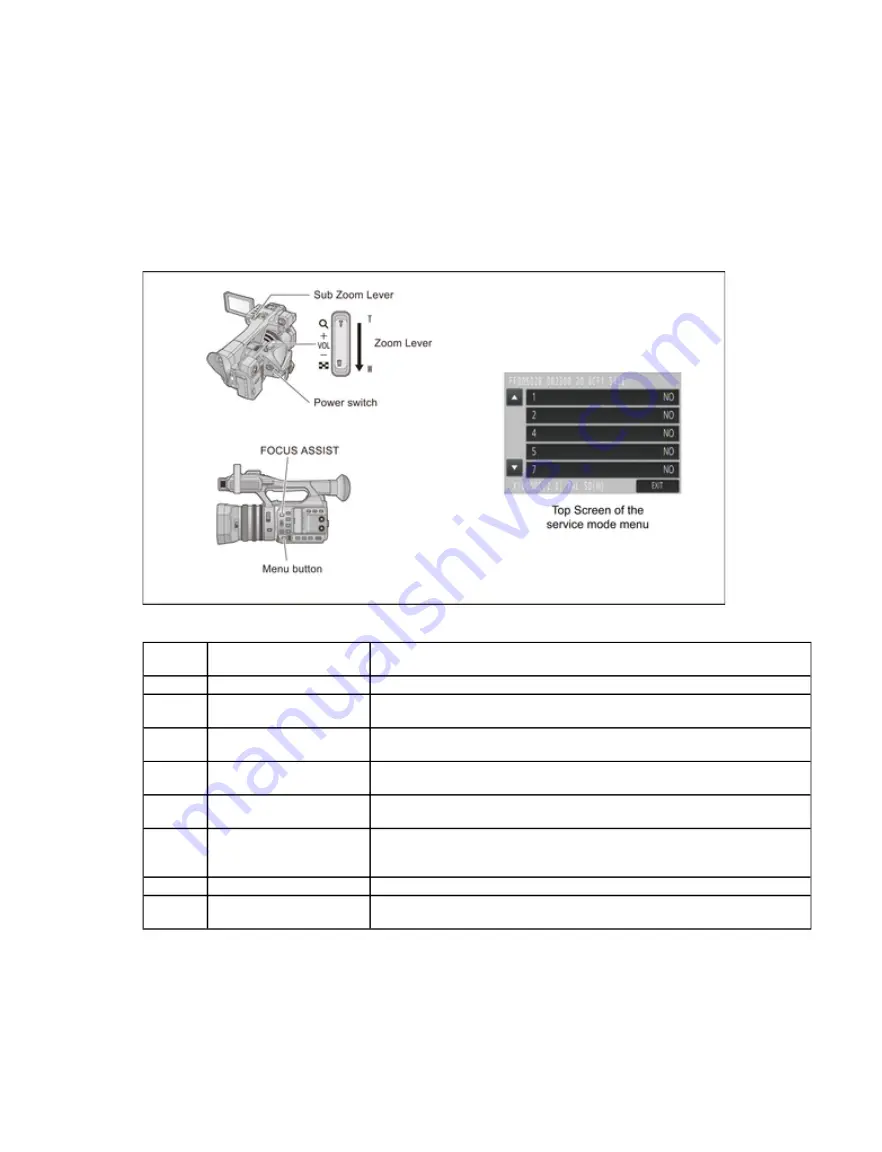
6 Service Mode
Indication method of the service menu
1. Set the power switch to ON, and turn to ON.
2. While pressing the “MENU”button to “FOCUS ASSIST”button and “Zoom Lever” (or “Sub zoom lever”) to W side
for more than 3 seconds until the top screen of the Service Mode Menu being displayed.
Service mode menu
NOTE:
Do not using service mode except above table of Service mode menu.
3. End method of the top screen of the service mode menu
Touch the [ EXIT ] of LCD to end the service mode, and then POWER OFF.
6.1 Model/Destination Settings
Screen
display
Contents
Function
1
Factory settings
Function to throw a product up in a factory shipment state.
2
Model/Destination settings Change the Model/Destination.
(Selectable models and destinations are displayed.)
4
Lock search history
indication
Display the camera system and fan system error code for three histories
saved in EEPROM.
5
Power ON self check
result display
Power ON self check (function to diagnose correct function of the device
and interface between devices) result display.
14
Adjutment function for the
service
The service adjustment do setup and adjustment of the following items
required in the field service.
15
Restore the backed up
adjustment data
Restore the adjustment data to new or repaired Main P.C.B. from SD
card that the data backed up from original Main P.C.B. before repairs or
replacement.
16
Touch panel calibration
Calibrate the touch positions of the touch panel.
17
NFC initialization
Performs the Initialization of the NFC chip and erase the settings like as
Wi-Fi connection etc..
Page 1 of 6
12/13/2017
file://\\royalfs\Service\Service Manual\AV\Camera\4K Video Camera\HC-X1000PPALL...






























