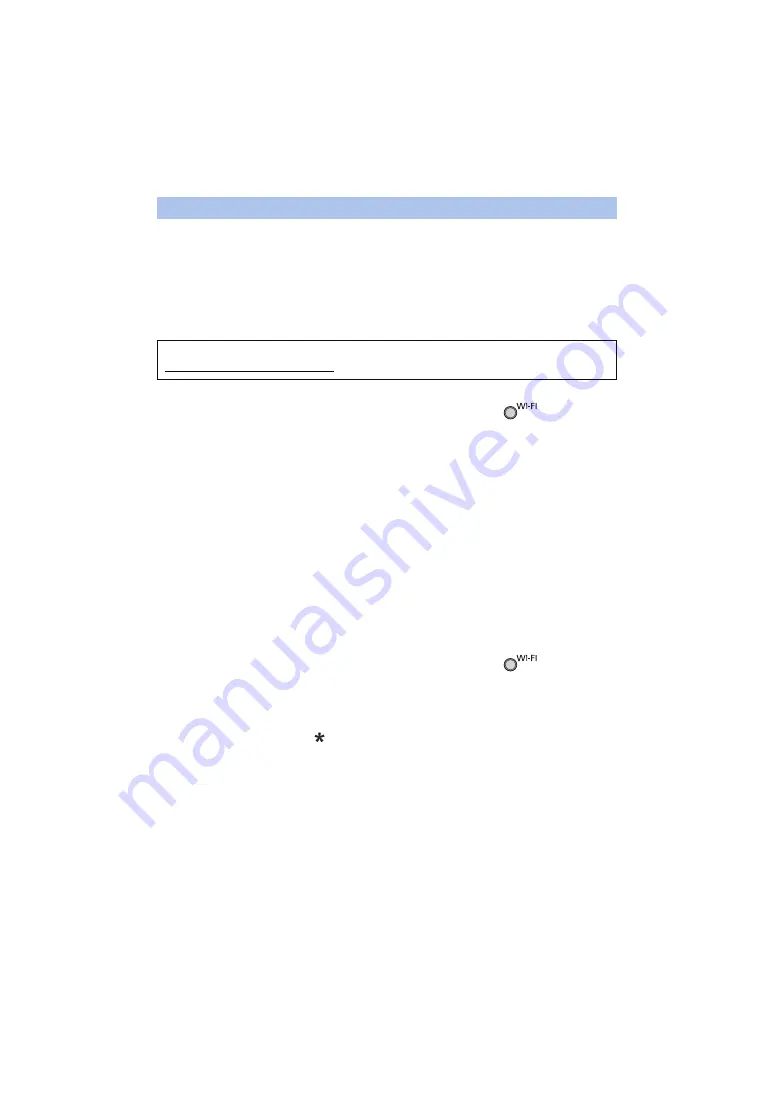
- 203 -
Acquire a “LUMIX CLUB” Login ID (free).
You can upload the scenes and still pictures recorded with this unit to WEB service with [Remote
Ctrl] or use the [Live Cast] function if you register to “LUMIX CLUB”.
≥
You can set the same “LUMIX CLUB” Login ID for this unit and a smartphone.
When Login ID is acquired over the smartphone (“Image App”) only, it is possible to register the
same Login ID to this unit using the “Image App”. (
When different Login IDs are acquired for this unit and the smartphone, change one of the Login
ID and Password to the one you like to keep.
≥
Set a wireless access point in [Set Wireless Access Point]. (
)
1
Press Wi-Fi button on this unit and touch [Wi-Fi Setup].
2
Touch [LUMIX CLUB].
3
Touch [Add/Change Account].
4
Touch [New account].
≥
Connect to the network. Proceed to the next page by touching [NEXT].
5
Read through the “LUMIX CLUB” terms then touch [Agree].
≥
Touch [EXIT] to cancel the process without acquiring a Login ID.
6
Touch [NEXT] and enter a Password.
≥
Enter any combination of 8 to 16 characters and numbers for the Password.
≥
For details on how to enter characters, refer to page
7
Check the Login ID and touch [OK].
≥
The Login ID (12-digit number) will be displayed automatically. When logging in to the “LUMIX
CLUB” with a computer, you only need to enter the numbers.
≥
Be sure to make a note of the Login ID and Password.
∫
Check or change the acquired Login ID/Password
≥
To change the “LUMIX CLUB” Password on this unit, access the “LUMIX CLUB” website from
your smartphone or PC and change the “LUMIX CLUB” Password in advance.
1
Press Wi-Fi button on this unit and touch [Wi-Fi Setup].
2
Touch [LUMIX CLUB].
3
Touch [Add/Change Account].
4
Touch [Change Account].
≥
The Login ID and Password are displayed.
≥
The Password is displayed as “
”.
5
Touch [Login ID] or [Password].
6
Enter the Login ID or Password, and touch [Enter].
≥
For details on how to enter characters, refer to page
≥
Input the Password that was changed with the smartphone or the PC.
Using the “LUMIX CLUB”
Refer to the “LUMIX CLUB” site for details.
http://lumixclub.panasonic.net/eng/c/
















































