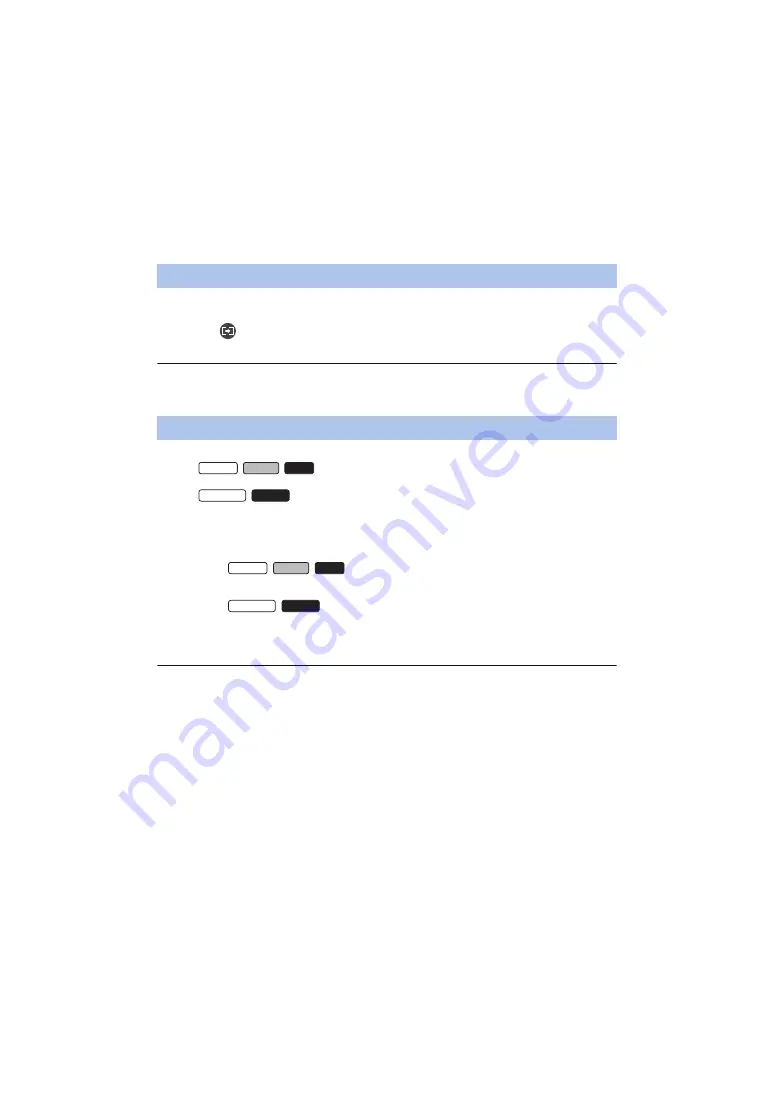
- 112 -
≥
Depending on the portion you touch, you may not be able to track or lock another subject in
situations such as the following:
j
When another subject is too large or small
j
When the background and another subject are similar in colour
j
When you have touched a dark portion
1
Touch the scene to which you want to apply the function.
≥
Touch [OK].
2
Touch
.
≥
A preview will start from the beginning of the scene.
≥
When a preview is played back for 1 hour (approx.), it automatically ends. If you save the image,
the entire scene from the beginning to the end will be saved. If the playback time of the scene
exceeds 1 hour, the first 1 hour (approx.) of the scene will be saved.
You can save a previewed scene as one scene.
(For the
/
/
)
The recorded scenes can be saved in the SD card.
(For the
/
)
The recorded scenes can be saved in the built-in memory.
1
End a preview.
2
Touch [SAVE].
3
Touch [YES].
4
(For the
/
/
)
Touch [EXIT].
(For the
/
)
Touch [COPY] or [EXIT].
≥
You can copy the saved scene to the SD card. Select [COPY] to copy it to the SD card.
≥
Operate according to the message and touch [EXIT] at the end.
≥
Scenes will be saved in different ways depending on their 4K Cropping setting.
j
[Zooming Crop]: A portion from the start point to the end point is saved.
j
[Tracking Crop]: Only the previewed portion is saved.
j
[Stabilizing Crop]: The entire scene from the beginning to the end or the first 1 hour (approx.) of
the scene will be saved.
(When saving a scene to which [Stabilizing Crop] is applied)
≥
It may take time to save a long scene.
≥
A scene exceeding 4 GB (approx.) or 30 minutes (approx.) will be automatically divided.
Applying [Stabilizing Crop]
Saving previews
WXF990 VXF990
VX980
WXF990M
VX980M
WXF990 VXF990
VX980
WXF990M
VX980M
















































