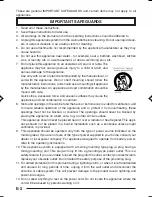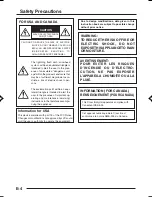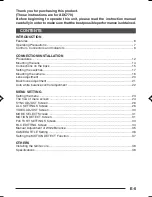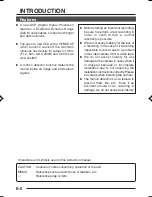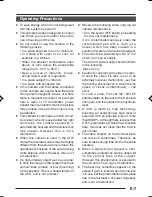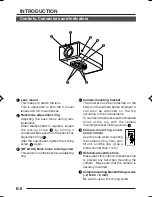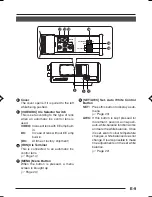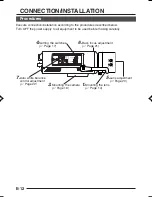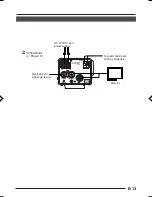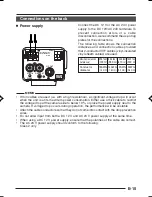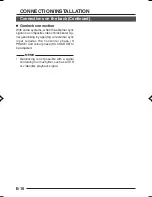Reviews:
No comments
Related manuals for Tyco ADC770

XR-1000
Brand: Glidecam Industries Pages: 16

CW1113
Brand: Talitor Pages: 8

VDR-D220GN
Brand: Panasonic Pages: 108

VDR-D300EG
Brand: Panasonic Pages: 80

Digital Photo Printer DPP-EX7
Brand: Sony Pages: 296

DCR-IP7BT - Network Handycam Ip
Brand: Sony Pages: 2

DCR-IP5 MovieShaker v3.1
Brand: Sony Pages: 2

DCR-HC85 - Digital Handycam Camcorder
Brand: Sony Pages: 2

DCR-HC65 - Digital Handycam Camcorder
Brand: Sony Pages: 2

DCR-HC65 - Digital Handycam Camcorder
Brand: Sony Pages: 4

DCR-HC52
Brand: Sony Pages: 2

DCR-HC65 - Digital Handycam Camcorder
Brand: Sony Pages: 67

DCR-HC52
Brand: Sony Pages: 73

DCR-HC52
Brand: Sony Pages: 88

DCR-IP210
Brand: Sony Pages: 101

DCR-HC48 - 1MP MiniDV Handycam Camcorder
Brand: Sony Pages: 116

DCR-IP45 - Micromv Digital Camcorder
Brand: Sony Pages: 153

DCR-HC65 - Digital Handycam Camcorder
Brand: Sony Pages: 152