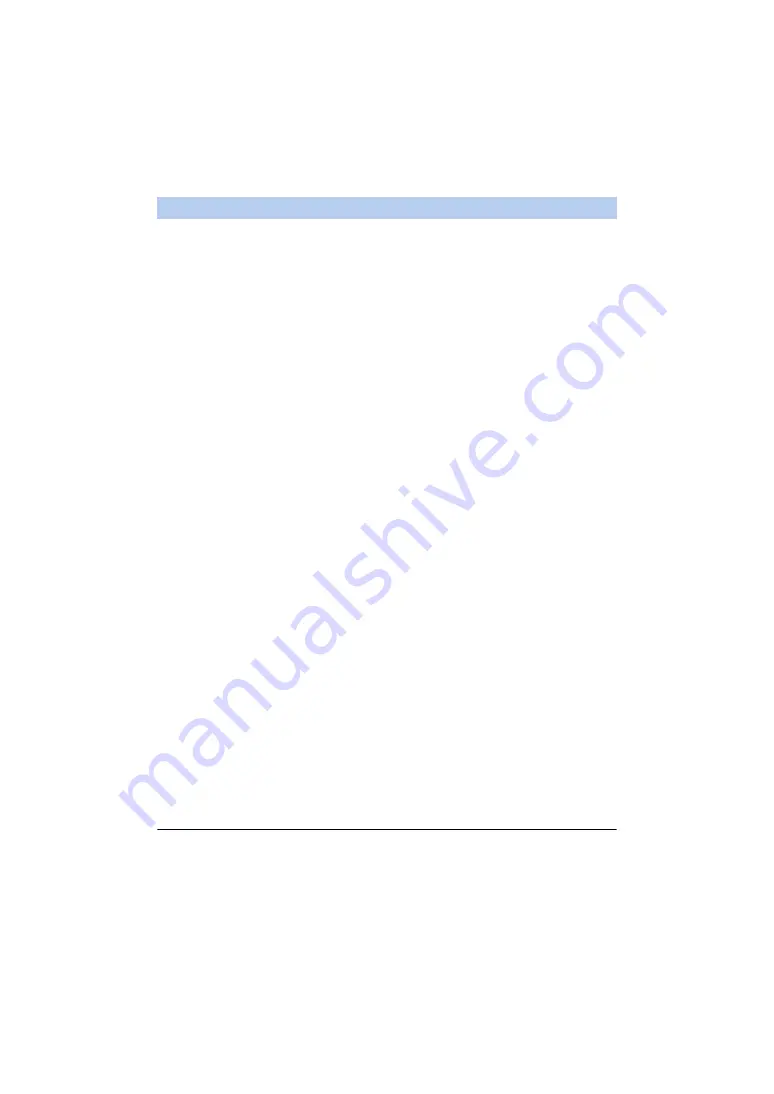
- 133 -
∫
In Recording Mode
≥
Recording motion pictures/still pictures
≥
Selecting a mode
≥
Using the zoom (Available in the medium or fast speed)
≥
Switching between the Recording Mode:
j
Intelligent Auto Mode
j
Manual Mode
j
FULL HD Slow Motion Video Mode ([Always])
j
Stop Motion Animation Assist Mode
≥
Backup for Twin Camera
≥
Recording format
≥
Picture size
≥
White Balance
≥
Backlight Compensation
≥
Night Mode
≥
Self-timer
≥
Aspect ratio
≥
Turning the unit off
∫
In Playback Mode
≥
Playback
≥
Switching between thumbnails (AVCHD/MP4/Backup
(Backup for Twin Camera)/JPEG (Still
picture))
≥
Delete
≥
Save (Copy)
j
Scenes recorded in AVCHD cannot be copied.
j
Scenes recorded in iFrame can only be copied with iOS devices.
j
Depending on your smartphone, scenes recorded in MP4 format may not be copied.
≥
Smart Home Network
j
It is possible to post to SNS or perform playback operation when this unit is connected to the
DLNA-compatible TV via wireless access point using a smartphone.
≥
Creating and saving scenes with Highlight Playback
Highlight Playback is not available for the following scenes :
j
iFrame scenes
j
Scenes recorded with FULL HD Slow Motion Video Mode (
)
j
Scenes recorded as Backup for Twin Camera
j
MP4 scenes saved as Highlight Playback
j
Scenes that were converted to MP4 scenes and copied (with the MP4 conversion function)
(
)
≥
Highlight Photo Collage
j
Parts that were recognised as clearly recorded are automatically extracted from multiple
scenes and saved as still pictures. (Not available for MP4/iFrame scenes or scenes recorded
as Backup for Twin Camera)
j
In addition, the multiple still pictures you have captured can be put in a frame and saved as a
single still picture.
≥
Functions other than those listed above are not available for remote operation.
≥
If you record an image when the LCD monitor of this unit is closed with the screen facing outward,
the LCD monitor turns off.
Functions available for remote operations
















































