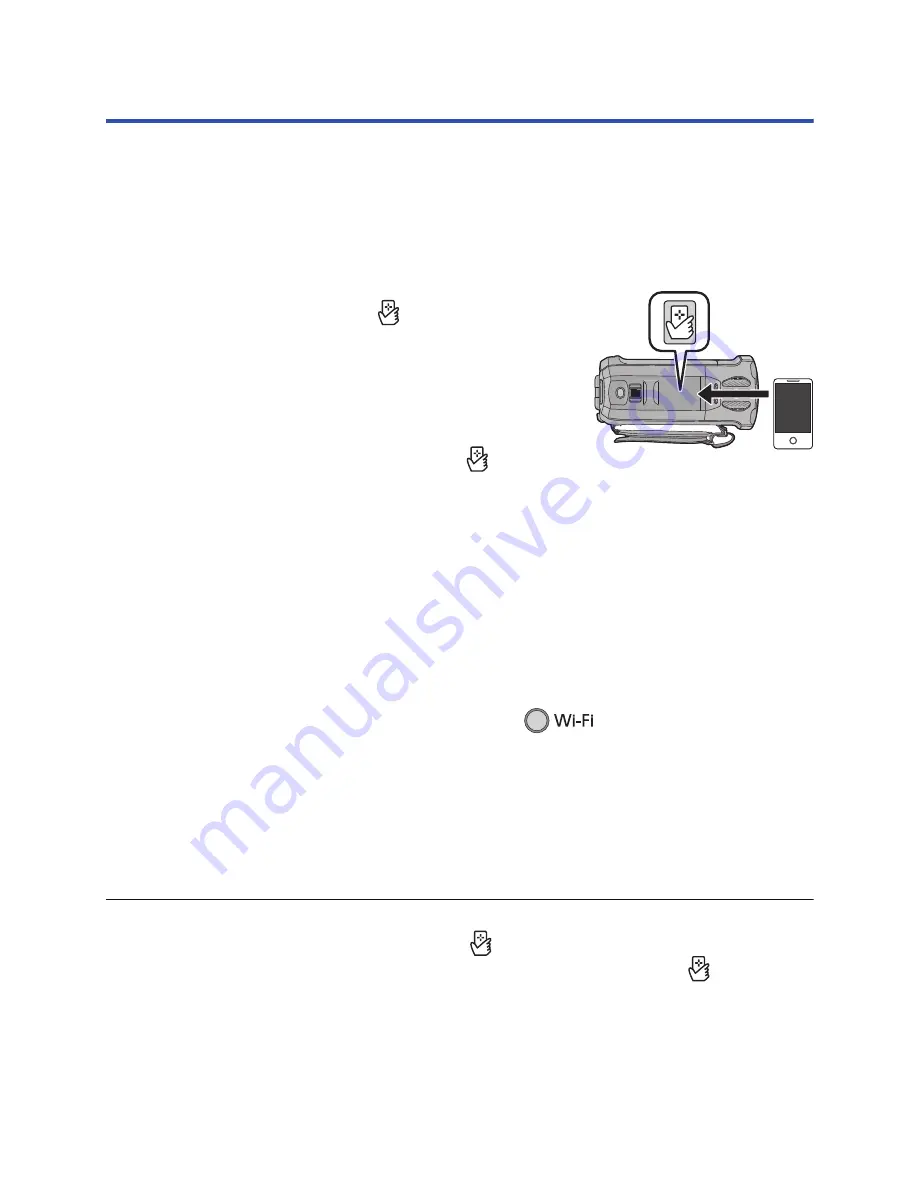
- 137 -
Using [Link to Cell] with a wireless access point
connection
∫
If the device is Android (NFC-compatible)
≥
Set the NFC function of the smartphone to ON.
1
Connect the smartphone to a wireless access point.
≥
When you connect using NFC for the first time, please make connection of this unit and a
wireless access point. (
l
165
)
2
Start up the smartphone application “Image App”.
3
Touch the smartphone on
of this unit.
≥
If the unit is not recognized even when touching the
smartphone, change positions and try again.
≥
If the smartphone is connecting to this unit for the first time, a
message is displayed again. Touch [YES].
≥
When the connection is complete, images of this unit is
displayed on the smartphone screen.
≥
This unit will be turned on if it is touched on the
by a
smartphone even when this unit was turned off using the LCD screen.
If you touch the second smartphone when this unit has already been connected
to the first one
The remote operation with the first smartphone that has been connected to this unit will be cut off,
and the newly touched smartphone will be connected.
≥
The connection cannot be established while this unit is recording or copying a file to the
smartphone during remote operations.
∫
If the device is Android (non-NFC-compatible) or iOS
1
Connect the smartphone to a wireless access point.
2
Press Wi-Fi button and touch [Link to Cell].
≥
It will go into connection standby for remote operation.
3
Start up the smartphone application “Image App”.
≥
When the connection is complete, images of this unit is displayed on the smartphone screen.
To exit [Link to Cell]:
Touch [EXIT] or press Wi-Fi button.
≥
The
message is displayed.
Touch [YES] to close the indication.
≥
After turning off this unit with the LCD monitor, you can also turn on this unit and start the NFC
communication by touching the smartphone on
of this unit. (If you have turned off this unit
with the power button, this unit will not turn on by touching the smartphone on
of this unit)
≥
You can register up to five smartphones. When the number exceeds five, registrations will be
deleted, starting from the oldest touched one.
≥
Please refer the instructions for the device you are using for information on how to set up and use
a NFC-compatible smartphone.
















































