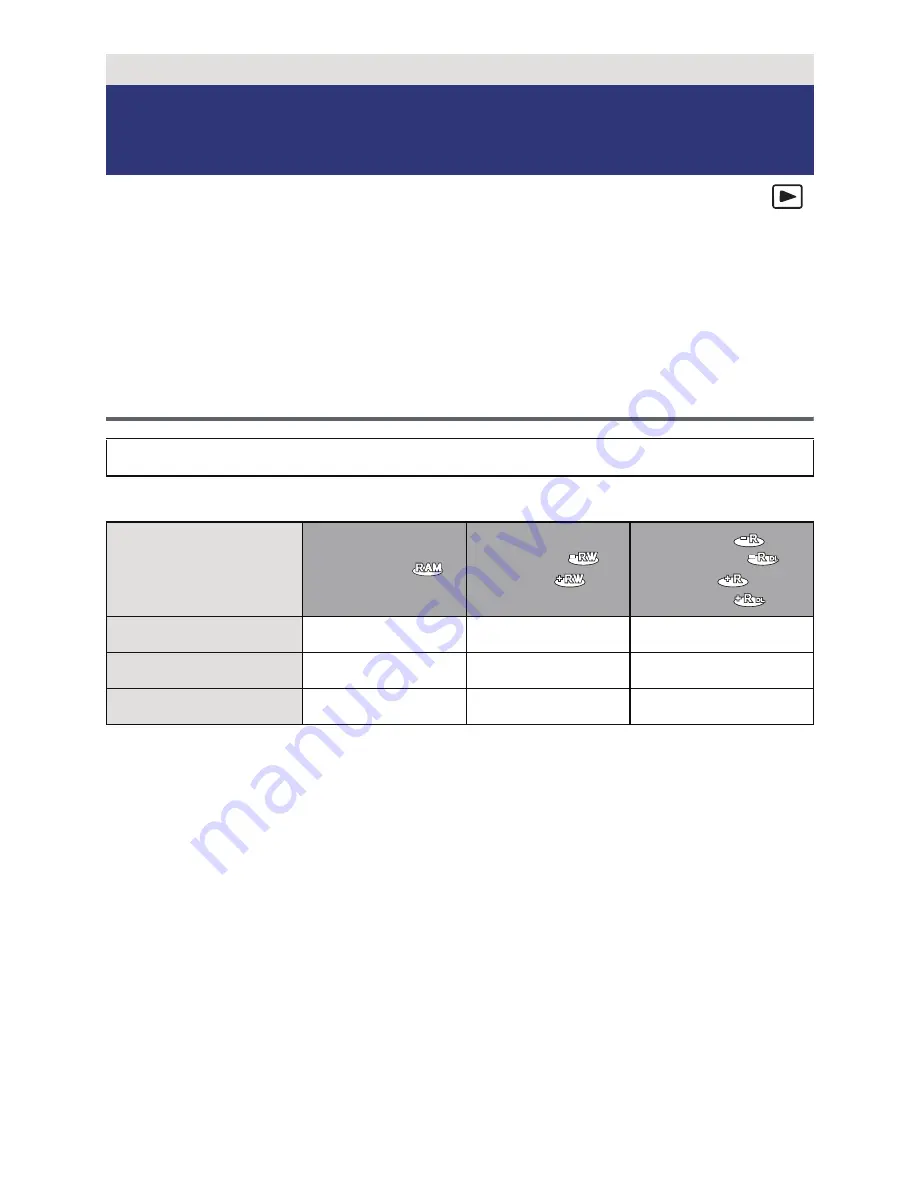
- 109 -
Motion pictures or still pictures recorded with this unit can be copied to a DVD disc by
connecting a DVD burner (optional) to this unit using a USB Connection Cable (supplied with
DVD burner). The copied DVD disc can also be played back.
≥
Please read the operating instructions of the DVD burner for how to use it.
≥
1080/50p scenes can be copied after converting to 1080/50i picture quality or conventional
normal picture quality.
≥
iFrame and MP4 scenes cannot be copied to disc. Copy to PC to make a backup. (
l
122)
Preparing for copying/playing back
∫
About discs that can be used for copying
*1 Use a new disc. You can additionally copy only to a DVD-RAM. When you copy to
DVD-RW, DVD-R, DVD-R DL, +RW, +R or +R DL, the disc is automatically finalised to
allow playback on other devices and additional copying will not be possible.
*2 Only DVD-RAM copied with the DVD burner can additionally copy.
*3 Connect this unit and a DVD burner before formatting. If you format a used disc, you can
copy on that disc. Please be aware that if a disc is formatted, then all the data recorded
on the disc will be erased. (
l
115)
≥
We recommend using the discs that have been recommended in the operating instructions
of the DVD burner. Refer to the operating instructions of the DVD burner for details about
recommended discs, disc handling etc.
Copy/Dubbing
Connecting a DVD burner to copy to/
play back a disc
We recommend using Panasonic DVD burner VW-BN01.
Disc type
DVD-RAM
DVD-RW /
+RW
DVD-R /
DVD-R DL
/
+R /
+R DL
Copy
*1
≤
≤
≤
Additional copy
*2
≤
—
—
Format
*3
≤
≤
—






























