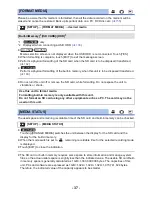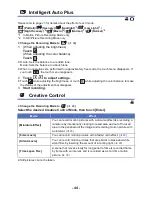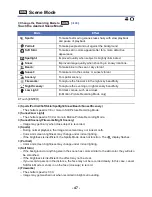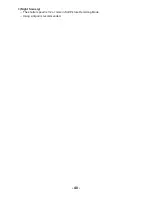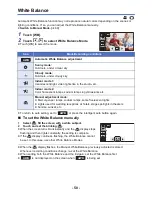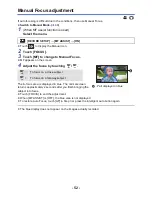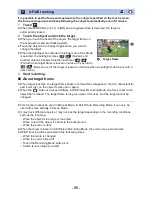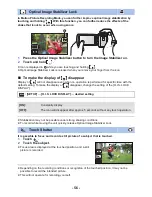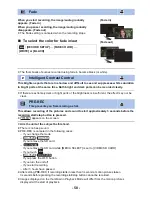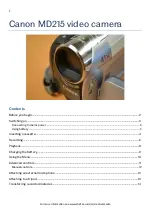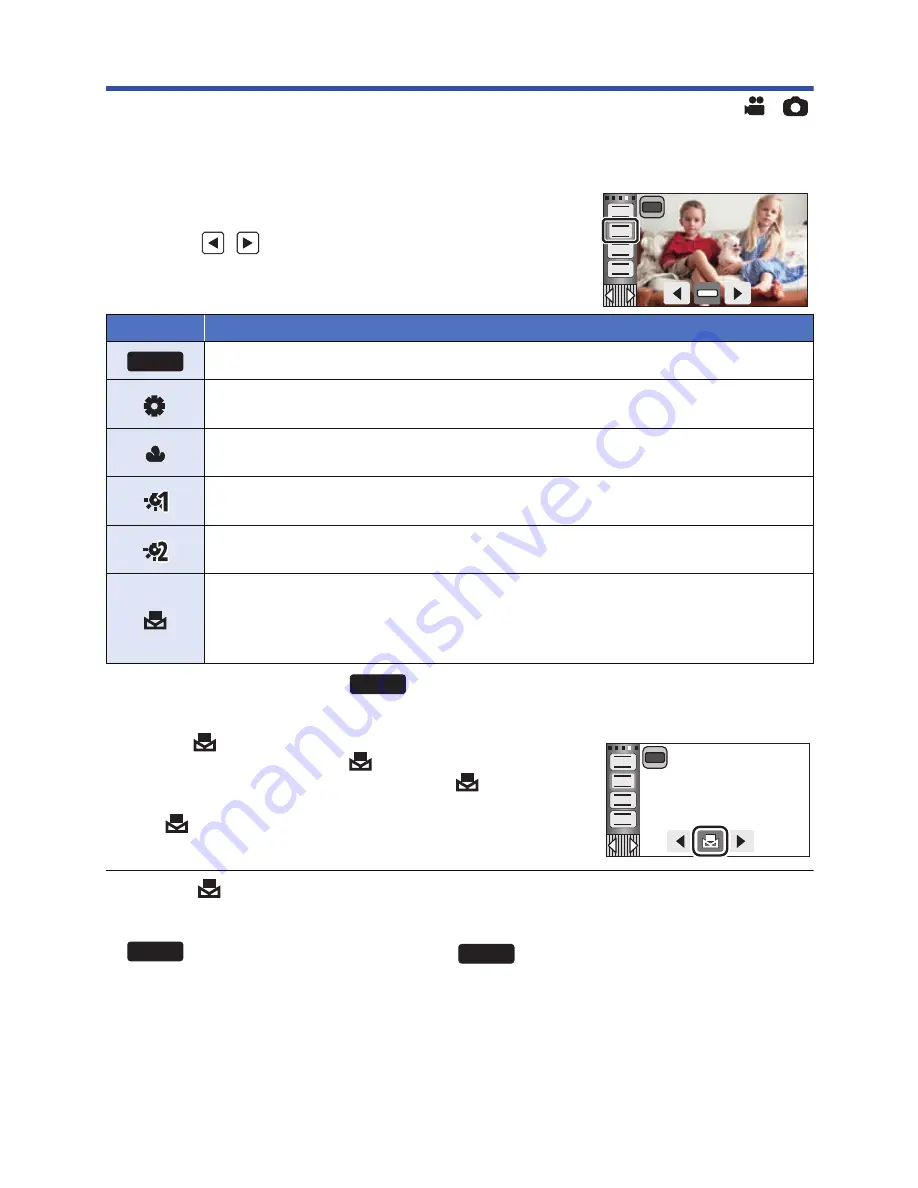
- 50 -
White Balance
Automatic White Balance function may not reproduce natural colors depending on the scenes or
lighting conditions. If so, you can adjust the White Balance manually.
≥
Switch to Manual Mode. (
l
49
)
1
Touch [WB].
2
Touch
/
to select White Balance Mode.
≥
Touch [WB] to select the mode.
≥
To return to auto setting, set to
or press the intelligent auto button again.
∫
To set the White Balance manually
1
Select
, fill the screen with a white subject.
2
Touch and set the blinking
.
≥
When the screen turns black instantly and the
display stops
flashing and then lights constantly, the setting is complete.
≥
If the
display continues flashing, the White Balance cannot
be set. In this case, use other White Balance Modes.
≥
When the
display flashes, the Manual White Balance previously adjusted is stored.
Whenever recording conditions change, re-set the White Balance.
≥
When setting both the White Balance and the iris/gain, set the White Balance first.
≥
is not displayed on the screen when
is being set.
Icon
Mode/Recording conditions
Automatic White Balance adjustment
Sunny mode:
Outdoors, under a clear sky
Cloudy mode:
Outdoors, under cloudy sky
Indoor mode 1:
Incandescent light, video lights like in the studio, etc.
Indoor mode 2:
Color fluorescent lamps, sodium lamps in gymnasiums etc.
Manual adjustment mode:
≥
Mercury-vapor lamps, sodium lamps, some fluorescent lights
≥
Lights used for wedding receptions at hotels, stage spotlights in theaters
≥
Sunrise, sunset, etc.
FOCUS
WB
SHTR
IRIS
AWB
MNL
AWB
AWB
FOCUS
WB
SHTR
IRIS
MNL
AWB
AWB