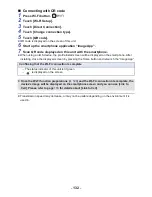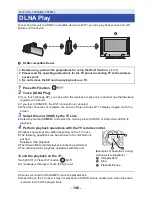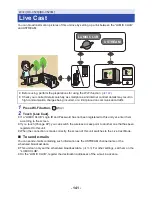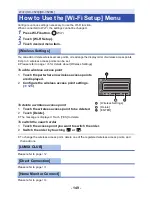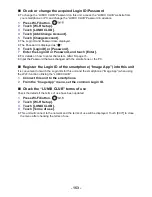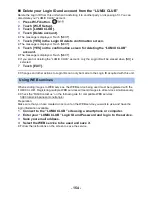- 145 -
∫
If the device is Android (non-NFC-compatible) or iOS
1
Press Wi-Fi button and touch [Home Cam].
2
Start up the smartphone application “Image App”.
≥
When a Wi-Fi connection guidance screen is displayed, select [NO].
≥
Use the smartphone to start home monitor.
When configuring the home monitor settings for the first time
∫
Connecting with Android (NFC-compatible) device
≥
Turn on the NFC function
Using the NFC (Near Field Communication) function, you can easily transfer data necessary for a
Wi-Fi connection between this unit and the smartphone.
This function can be used with the NFC compatible device with Android (OS version 2.3.3 or later).
(Except for some models)
1
Start up the smartphone application “Image App”.
≥
When a Wi-Fi connection guidance screen is displayed, select [NO].
2
Display the screen of a connection setup to home monitor from the menu of a
smartphone.
3
Touch the smartphone on
of this unit.
≥
If this is the first time the smartphone is connecting to this unit, touch
[YES] on the screen of this unit, and then touch the smartphone on
of this unit again.
≥
If the unit is not recognized even when touching the smartphone,
change positions and try again.
≥
A confirmation screen is displayed on the screen of a smartphone.
Touch [YES] to start home monitor.
∫
If the device is Android (non-NFC-compatible) or iOS
1
Press Wi-Fi button and touch [Home Cam].
2
Start up the smartphone application “Image App”.
≥
When a Wi-Fi connection guidance screen is displayed, select [NO].
3
Display the screen of a connection setup to home monitor from the menu of a
smartphone.
4
Set the Device ID and Password displayed on this unit to the smartphone.
≥
After completing the setting, touch [ENTER].
≥
Use the smartphone to start home monitor.