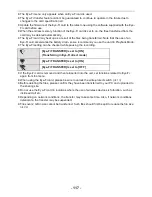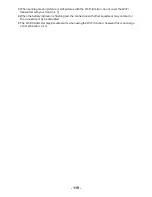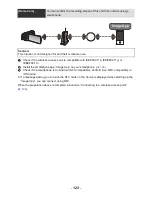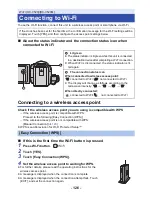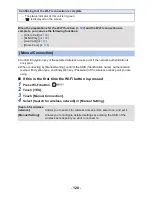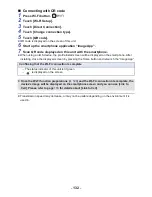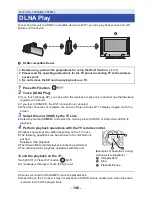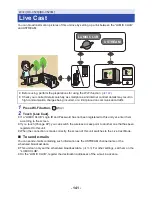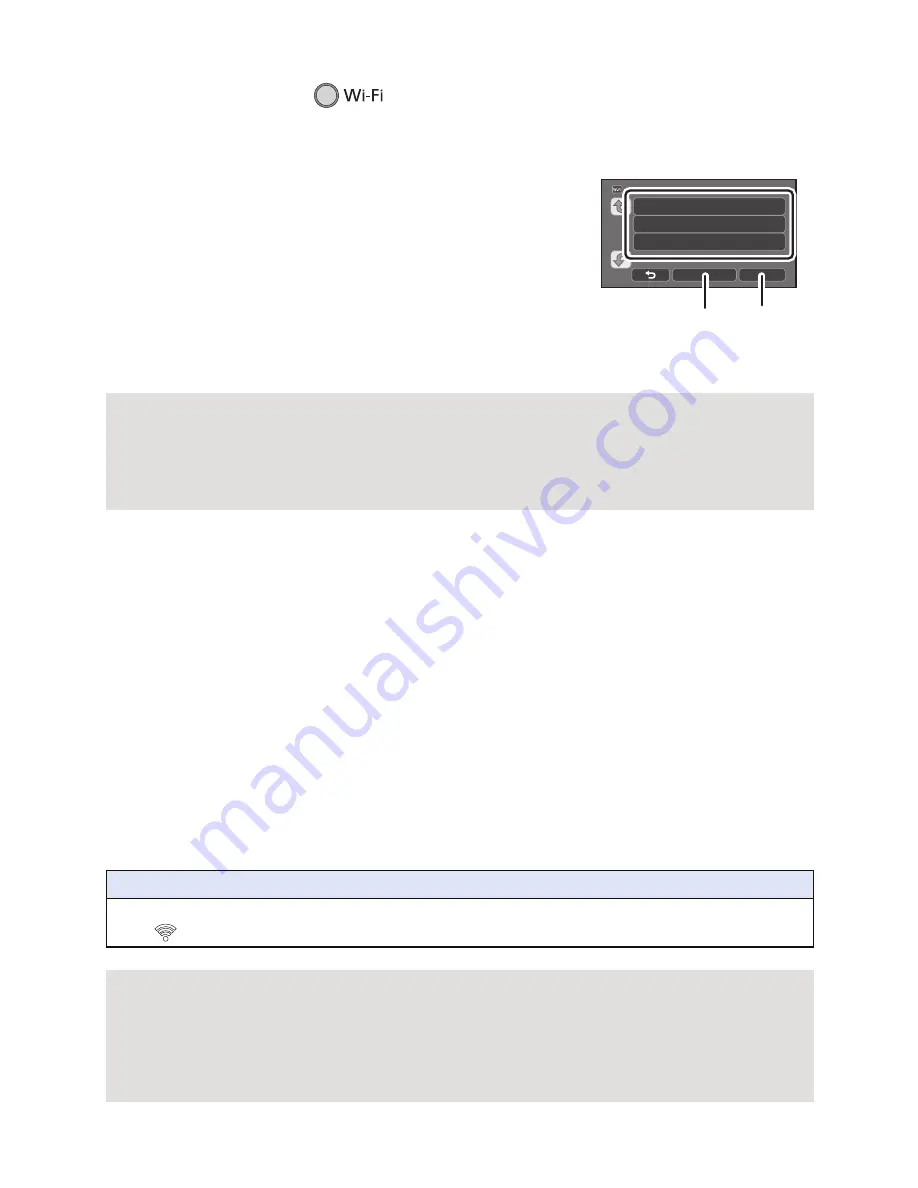
- 129 -
∫
When setting from the Wi-Fi setup menu
1
Press Wi-Fi button.
2
Touch [Wi-Fi Setup].
3
Touch [Wireless Settings].
4
Touch the part with no display of a wireless
access point.
≥
For information on how to delete wireless access points or
change the search order of wireless access points, please
refer to [Wireless Settings] on page
149
.
5
Touch [Manual Connection].
6
Select [Search for wireless network] or [Manual
Setting].
∫
When connecting by [Search for wireless network]
1
Touch [Search for wireless network].
2
Touch the wireless access point to connect.
≥
If you touch [Refresh], you can search for wireless access points again.
3
Touch [ENTER].
≥
If an Encryption key (Password) is not set, the connection is complete and a message is displayed.
4
(When there is an Encryption key (Password))
Touch [INPUT], then enter the Password.
≥
For details on how to enter characters,
refer to
page
65
.
≥
When the entry is complete, touch [Enter].
5
(When there is an Encryption key)
Touch [NEXT].
≥
A message is displayed when the connection is complete.
A
[Delete]
B
[ENTER]
[Search for wireless
network]:
Allows you to search for wireless access points, select one, and set it.
(
l
129
)
[Manual Setting]:
Allows you to configure detailed settings by entering the SSID of the
wireless access point you want to connect to. (
l
130
)
Confirming that the Wi-Fi connection is complete
j
The status indicator of this unit is lit green
j
is displayed on the screen
When the preparations for the Wi-Fi function (
l
120
) and the Wi-Fi connection are
complete, you can use the following functions:
j
[Link to Cell] (
l
135
)
j
[DLNA Play] (
l
140
)
j
[Live Cast] (
l
141
)
j
[Home Cam] (
l
144
)