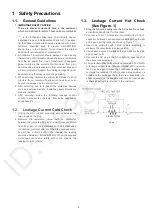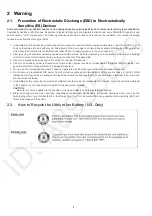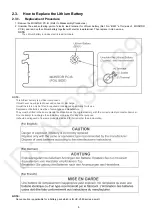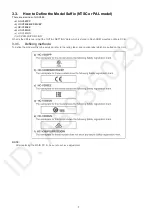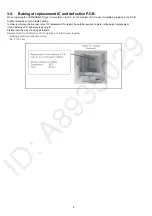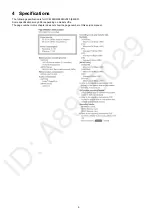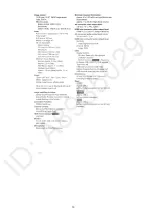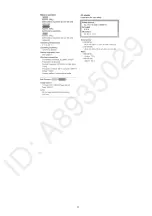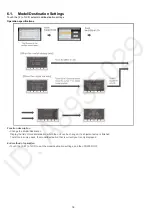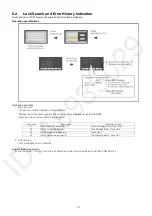2
TABLE OF CONTENTS
PAGE
PAGE
1 Safety Precautions
-----------------------------------------------
1.1. General Guidelines ----------------------------------------3
1.2. Leakage Current Cold Check ---------------------------3
1.3. Leakage Current Hot Check (See Figure. 1)--------3
2 Warning
--------------------------------------------------------------
2.1. Prevention of Electrostatic Discharge (ESD)
to Electrostatically Sensitive (ES) Devices ----------4
2.2. How to Recycle the Lithium Ion Battery (U.S.
Only)-----------------------------------------------------------4
2.3. How to Replace the Lithium Battery-------------------5
3 Service Navigation
------------------------------------------------
3.1. Introduction --------------------------------------------------6
3.2. General Description About Lead Free Solder
(PbF) ----------------------------------------------------------6
3.3. How to Define the Model Suffix (NTSC or PAL
model)---------------------------------------------------------7
3.4. Baking of replacement IC and defective P.C.B.
------------------------------------------------------------------8
4 Specifications
------------------------------------------------------
5 Location of Controls and Components
------------------
6 Service Mode
-----------------------------------------------------
6.1. Model/Destination Settings ---------------------------- 16
6.2. Lock Search and Error History Indication ---------- 17
6.3. Power ON Self Check Result Display--------------- 18
6.4. Adjustment function for the Service ----------------- 19
6.5. Restore the backed up adjustment data------------ 20
6.6. Touch Panel Calibration -------------------------------- 21
7 Service Fixture & Tools
---------------------------------------
7.1. Service Fixture and Tools ------------------------------ 22
7.2. When Replacing the Main P.C.B. -------------------- 22
7.3. Service Position ------------------------------------------ 22
8 Disassembly and Assembly Instructions
---------------
8.1. Disassembly Flow Chart for the Unit ---------------- 23
8.2. PCB Location---------------------------------------------- 24
8.3. Disassembly Procedure for the Unit ---------------- 25
9 Measurements and Adjustments
--------------------------
9.1. Electric Adjustment -------------------------------------- 43
10 Factory Setting
---------------------------------------------------
10.1. How To Turn On The Factory Settings? ------------ 57
10.2. What Is The Factory Settings? ----------------------- 57
11 Block Diagram
---------------------------------------------------
11.1. Overall Block Diagram ---------------------------------- 58
11.2. Camera / System Circuit Block Diagram ----------- 59
11.3. Video/Audio Signal Process(1) Circuit Block
Diagram----------------------------------------------------- 60
11.4. Video/Audio Signal Process(2) Circuit Block
Diagram----------------------------------------------------- 61
11.5. Lens Drive Circuit Block Diagram-------------------- 62
11.6. Power Supply Circuit Block Diagram---------------- 63
12 Wiring Connection Diagram
---------------------------------
12.1. Interconnection Diagram ------------------------------- 64
13 Schematic Diagram
---------------------------------------------
14 Printed Circuit Board
------------------------------------------
15 Exploded View and Replacement Parts List
-----------
Summary of Contents for HC-V380PP
Page 10: ...10 ...
Page 11: ...11 ...
Page 13: ...13 ...
Page 14: ...14 ...
Page 24: ...24 8 2 PCB Location ...
Page 27: ...27 8 3 1 Removal of the Side Case L Unit Fig D1 Fig D2 ...
Page 31: ...31 Fig D12 Fig D13 ...
Page 33: ...33 Fig D17 Fig D18 ...
Page 34: ...34 8 3 10 Removal of the LCD Hinge Unit Fig D19 Fig D20 ...
Page 35: ...35 8 3 11 Removal of the Monitor P C B LCD Fig D21 Fig D22 ...
Page 38: ...38 8 3 14 Removal of the MOS Unit IR Cut Glass Fig D27 Fig D28 ...
Page 39: ...39 Fig D29 8 3 15 Removal of the 2nd Stepping Motor Fig D30 ...
Page 40: ...40 Fig D31 8 3 16 Removal of the 3rd Stepping Motor Fig D32 ...
Page 41: ...41 Fig D33 8 3 17 Removal of the Focus Stepping Motor Fig D34 ...
Page 42: ...42 Fig D35 ...
Page 45: ...45 Level Shot Adjutment Chart ...
Page 47: ...47 9 1 2 Adjustment Items Adjustment item as follows ...
Page 50: ...50 ...
Page 51: ...51 ...
Page 52: ...52 ...
Page 53: ...53 ...
Page 54: ...54 ...
Page 55: ...55 ...
Page 56: ...56 ...