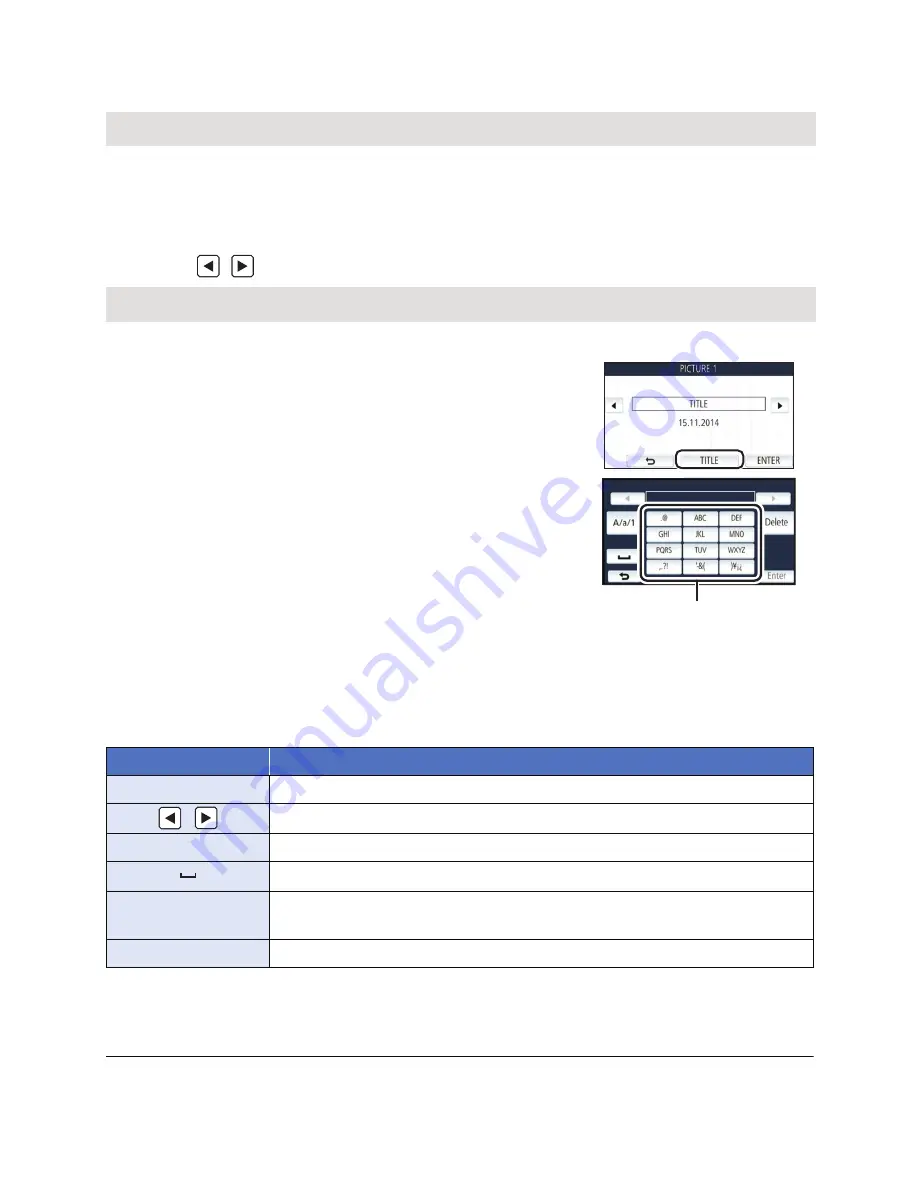
- 88 -
∫
Playback time setting
Touch the playback time.
≥
The playback time of [AUTO] is a maximum of approx. 5 minutes.
≥
Playback time may become shorter than the setting, or it may not even be played back if the part
recognised as clearly recorded is short.
∫
Setting up the title
1
Touch
/
to select your favourite title sheet.
≥
Title and date will not be displayed when [NONE] is selected.
2
Touch [TITLE].
3
Enter the title.
≥
Touch the text entry icon in the centre of the screen and enter
the title.
≥
After entering the title, touch [Enter].
Entering text
≥
The characters can be conveniently input without moving the cursor when the [Auto Cursor
Position] is set to [ON]. (
l
37
)
≥
A maximum of 18 characters can be entered.
4
Touch [ENTER] to end registration.
≥
The date of the first scene of the Highlight Playback will be displayed as the date.
≥
The entered title will be cleared when the unit is turned off or the Highlight Playback is finished.
[APPROX 90 SEC.]/[APPROX 3 MIN.]/[AUTO]
[NONE]/[PICTURE 1]/[PICTURE 2]/[PICTURE 3]/[PICTURE 4]
A
Text entry icon
Icon
Description of operation
[A] etc.
Enters a character.
/
Moves the cursor to left or right.
[A/a/1]
Switches between [A]/[a] (alphabet) and [&/1] (symbols/numbers).
Enters a space.
[Delete]
Deletes a character.
Deletes the previous character if the cursor is in an empty space.
[Enter]
Ends text entry.
















































