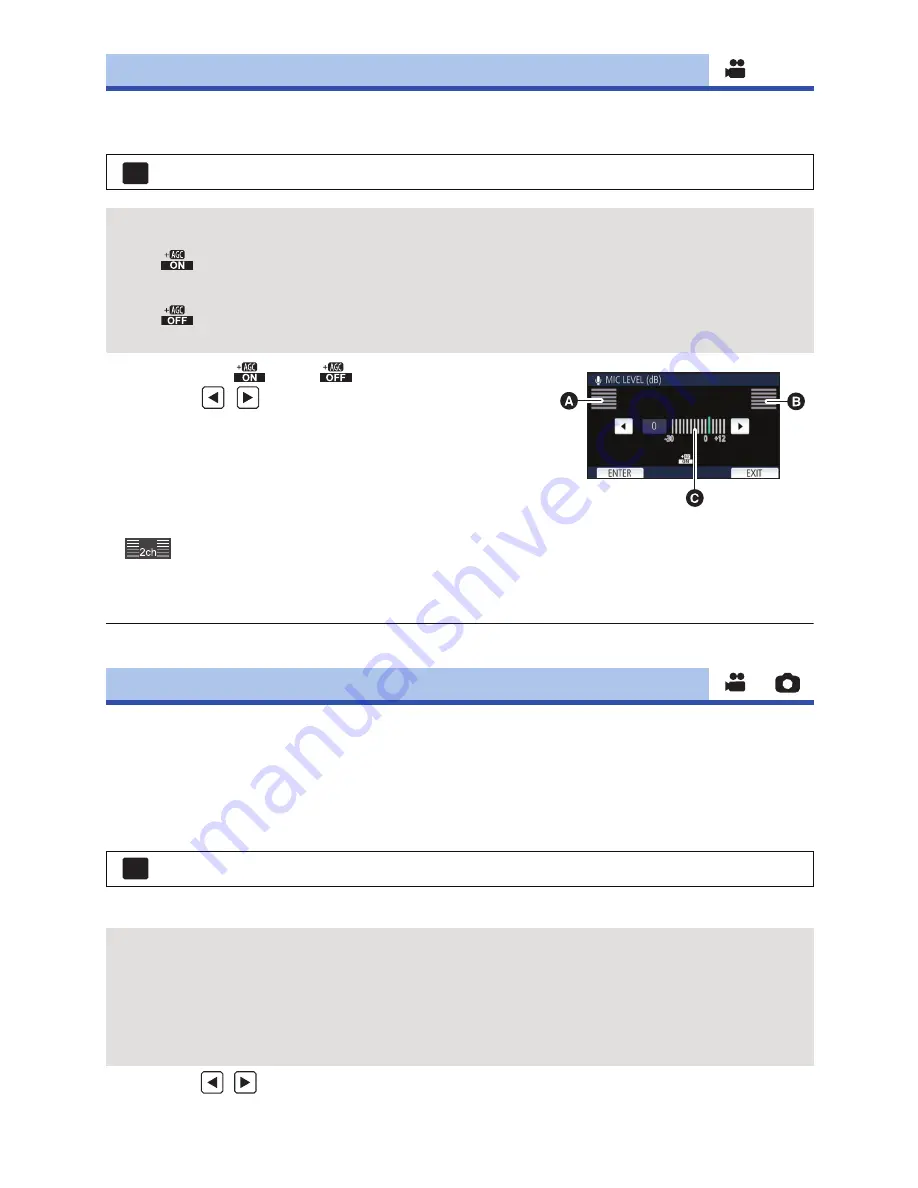
- 76 -
When recording, the input level from the built-in microphones can be adjusted.
1
Select the menu.
2
(When [SET
]/[SET
] is selected)
Touch /
to
adjust.
≥
Adjust the microphone input level so that the last
2 bars of the gain value are not red. (Otherwise, the sound
is distorted.) Select a lower setting for microphone input
level.
3
Touch [ENTER].
≥
Touch [EXIT] to complete the setting.
≥
(Microphone input level meter) appears on the
screen.
≥
You cannot record with the audio completely muted.
Adjust the quality of the image while recording.
Adjust by outputting to a TV while adjusting the quality of the image.
≥
This setting is retained when you change between Motion Picture Recording Mode and
Still Picture Recording Mode.
≥
Switch to Manual Mode. (
l
55
)
1
Select the menu.
2
Touch the desired setting items.
3
Touch
/
to adjust settings.
[MIC LEVEL]
: [RECORD SETUP]
#
[MIC LEVEL]
#
desired setting
[AUTO]:
AGC is activated, and the recording level is adjusted automatically.
[SET ]:
The desired recording level can be set. AGC is activated, and sound
distortions are reduced.
[SET ]:
The desired recording level can be set. Sounds are recorded in
natural quality.
MENU
A
Left
B
Right
C
Microphone input level
[PICTURE ADJUST]
: [RECORD SETUP]
#
[PICTURE ADJUST]
[SHARPNESS]:
Sharpness of the edge
[COLOUR]:
Depth of the colour of the image
[EXPOSURE]:
Brightness of the image
[WB ADJUST]:
Picture colour balance
MENU






























