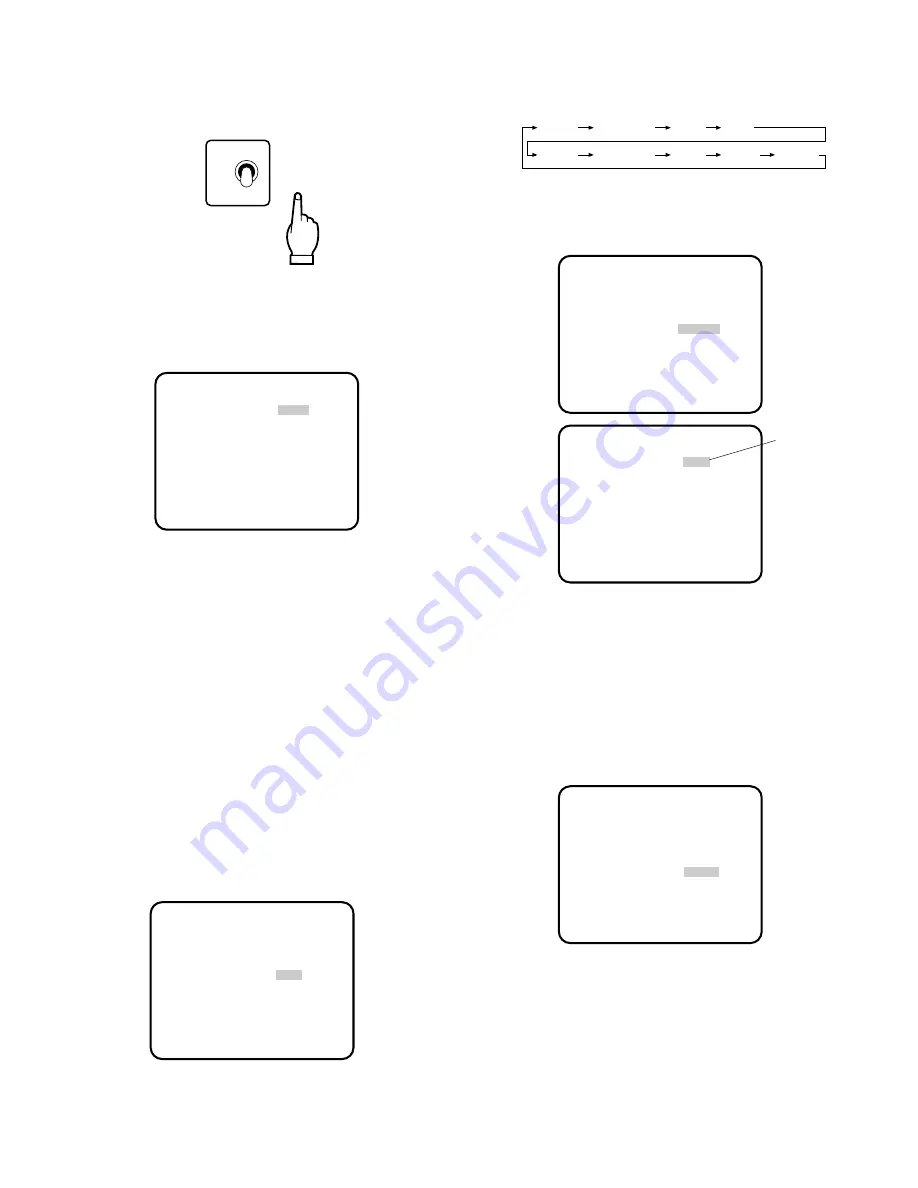
ON
OFF
ELC
-15-
3-2. AGC detection control area setting (AGC CONT)
1. Set the ELC ON/OFF selector on the front panel of
the camera control unit to the OFF position. Then
confirm that the ELC parameter is OFF.
2. Move the cursor to the ELC parameter and press
the PAGE button.
The AGC CONT menu appears.
3. Follow step 3 descrebed for “3-1. ELC detection
control area setting (ELC CONT)” to select the
desired detection area (AREA).
4. Follow steps 1 and 2 descrebed for “3-1-2. Peak
and Average Weight Control (PEAK/AVE)” to set
the detection value.
4. Electronic Shutter Speed Setting
(SHUTTER)
Note:
When ON is selected for ELC on the SETUP
menu, this item is not available. To select the
electronic shutter speed, select OFF for ELC
on the SETUP menu.
You can select an electronic shutter speed of 1/120,
1/250, 1/500, 1/1 000, 1/2 000, 1/4 000 or 1/10 000 sec-
onds. The shutter speed can also be set manually.
** AGC CONT **
AREA ALL
PEAK/AVE P....I....A
RET END
** SET UP **
CAMERA ID *OFF
FLD/FRM FLD
ELC *OFF
SHUTTER OFF
GAIN AUTO
SYNC INT
BLACK BAL ABC
SCENE FILE *SCENE1
END
** SET UP **
CAMERA ID *OFF
FLD/FRM FLD
ELC *OFF
SHUTTER *MANU
GAIN AUTO
SYNC INT
BLACK BAL ABC
SCENE FILE *SCENE1
END
** SHUTTER **
MANU SET 100/625
RET END
1. Move the cursor to the SHUTTER parameter.
2. Select the shutter speed or MANU for manual set-
ting from the following values:
3. If you have selected MANU, press the PAGE but-
ton. The SHUTTER menu appears and the MANU
SET parameter starts blinking.
4. Select the desired electronic shutter speed by
pressing
A
or
B
. The adjustable range is 1/625-
311/625 lines.
5. Gain Control Setting (GAIN)
You can set the gain (brightness level portion of an
image) to automatic level adjustment (AUTO) or
manual level adjustment (MANU).
*MANU OFF (1/50) 1/120 1/250
1/500 1/1000 1/2000 1/4000 1/10000
** SET UP **
CAMERA ID *OFF
FLD/FRM FLD
ELC *OFF
SHUTTER OFF
GAIN AUTO
SYNC INT
BLACK BAL ABC
SCENE FILE *SCENE1
END
Blinking
1. Move the cursor to the GAIN parameter.
2. Select AUTO or MANU. The gain of the video
amplifier is changed according to the position of
the automatic/manual gain selector
(HIGH/LOW/OFF) on the front panel of the camera
control unit.
























