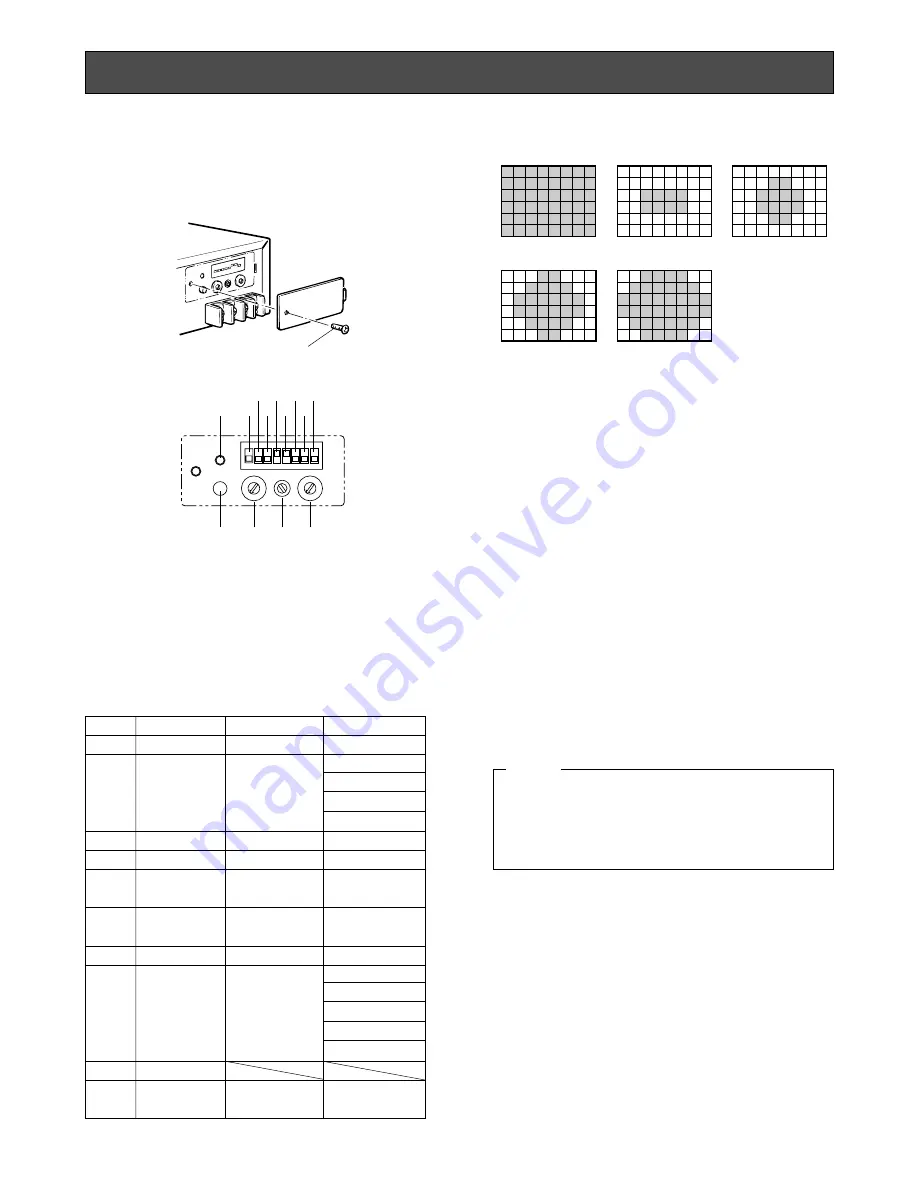
-10-
User preference stored can be accessed by selecting
user switch.
1. Remove the switch cover on the rear of the camera
control unit by removing the screw.
8
(NC)
9
Reset All
Settings
Invalid
Invalid
7
AGC/ELC
Sensing Zone
Invalid
0: ALL
1: CENTRE
2: S CIRCLE
3: M CIRCLE
4: L CIRCLE
Item No.
Item
Adjust control
@3
Select switch
@4
0
G/L H Phase
Valid
Invalid
1
G/L SC
Coarse/Phase
Valid
Valid
0:0°
1:90°
2:180°
3:270°
2
DTL Level
Valid
Invalid
3
Chroma Gain
Valid
Invalid
4
Colour Matrix
(R-G)
Valid
Invalid
5
Colour Matrix
(B-G)
Valid
Invalid
6
Pedestal Level
Valid
Invalid
AGC/ELC Sensing Zone (Item No. 7)
0:ALL
1:CENTRE
2:S CIRCLE
3:M CIRCLE
4:L CIRCLE
Note:
Item 1 and 2 settings are not stored at each user
file distinctively.
5. Select or adjust the level of each item by the User
File Select switch
@4
or User File Adjust control
@3
.
6. Press User File Set switch
@1
to store the adjusted
value in the memory.
7. Repeat the above steps 4 to 6 set the other items.
8. After all the necessary items have been set, set Use
File Set ON/OFF Switch
@5
to OFF.
9. Place the switch cover back on the switch panel on
the rear of the camera control unit and fasten it with
the screws.
2. Select a desired user file (1 - 4) by turning User
Switch
!0
on the front panel.
3. Set User File Set On/Off Switch
@5
on the rear panel
to ON.
4. Select an item for adjustment by turning User File
Item Switch
@2
on the rear panel.
The item numbers and the corresponding items are
shown below.
Do not set User File Item switch
@2
to A through F
positions.
If A to F is selected, use both User File Item switch
@2
and User File Select switch
@4
to the position F, then
press User File Set switch
@1
.
Caution
0
1
ON
2 3 4 5 6 7 8
@2
@3
@4
@1
@5 @7 @9 #1
#2
#0
@8
@6
@0
F
E D
C
B
A
9
8
7
6
54
3
2 1
0
F
E D
C
B
A
9
8
7
6
54
3
2 1
Screw
USER FILE SETTING













































