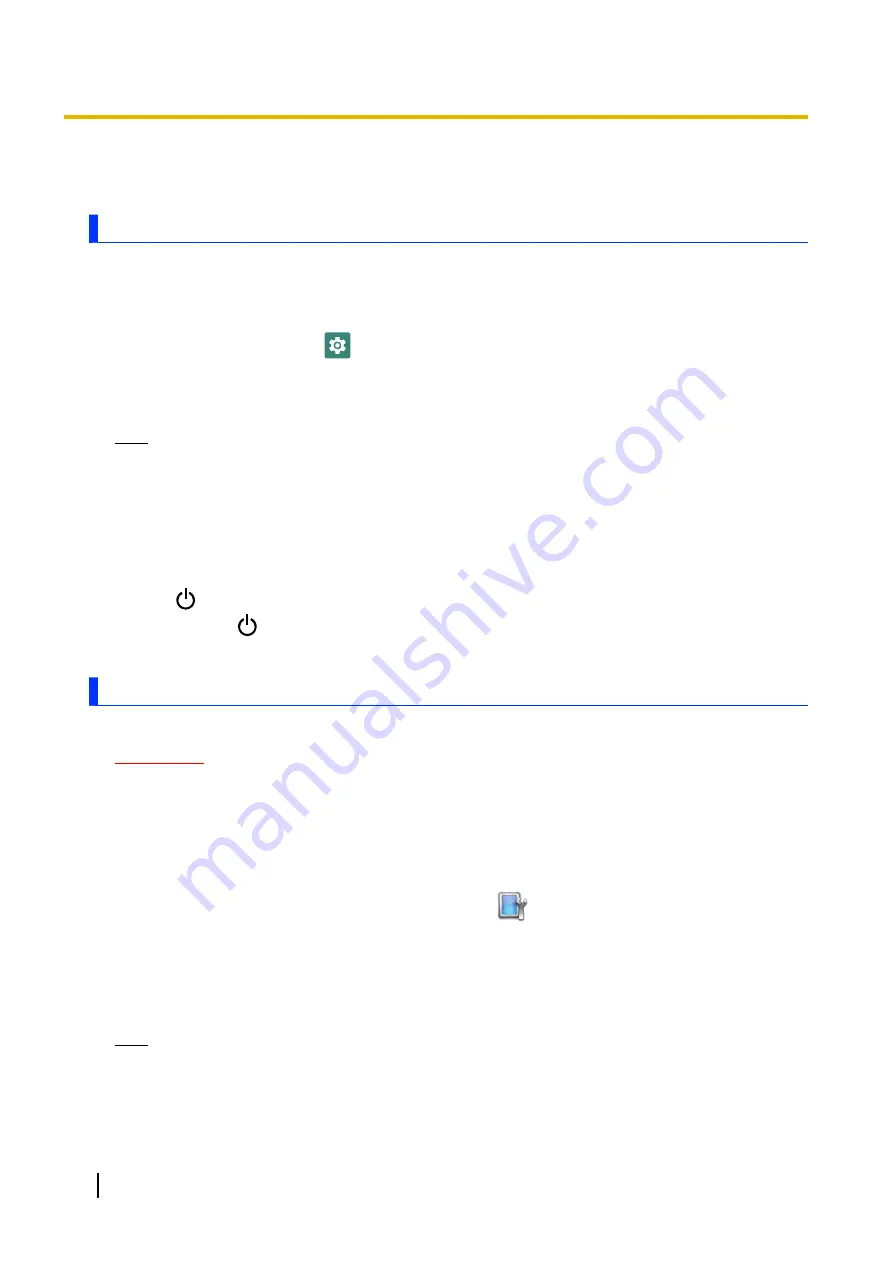
Security
Locking the screen
You can lock the screen to prevent accidental operation. You can also enhance security by requiring a PIN,
pattern, or password to prevent the screen from being unlocked.
Configuring the screen lock
1.
From the home screen, tap
[Settings]
®
[Security]
®
[Screen lock]
.
•
If the screen lock is already configured, you must unlock the unit before configuring a different unlock
method.
2.
Select the desired unlock method and then follow the on-screen instructions.
Note
•
The risk of unauthorized access to the unit is increased when using the
[None]
and
[Swipe]
unlock
methods as these methods provide little to no security. For increased security, select an unlock
method that is unknown to others and difficult to guess.
•
Do not use a password, etc. that you already use for other features.
Locking the screen
You can lock the screen by the following methods.
–
Press
(power button) while the screen is displayed.
–
Press and hold
(power button) to display the power options menu, and then tap
[Lockdown]
.
–
Wait for the screen to automatically turn off.
[DeviceManagement] app
You can disable the unit’s individual hardware features to prevent access to certain functions.
IMPORTANT
•
A password must be set in order to use this feature.
•
If you enter the wrong password more than 5 times, even the correct password will not be recognized
if entered after that. In this case, restart the unit and enter the correct password again.
•
The password will be erased when the unit is reset using the factory data reset.
Enabling and disabling certain hardware features
1.
Swipe up the home screen, and then in the app list, tap
[DeviceManagement]
®
[Device setting
items]
.
2.
Select the desired feature and then select the desired setting.
•
Repeat this step to change the settings for other features, if desired.
3.
Tap
[APPLY]
, enter the password and then tap
[OK]
.
•
If a password is not set, you will be prompted to create a new one.
Note
•
Some settings will take place the next time the corresponding hardware component is connected,
mounted, etc.
30
Operating Instructions - Reference Manual
Security






























