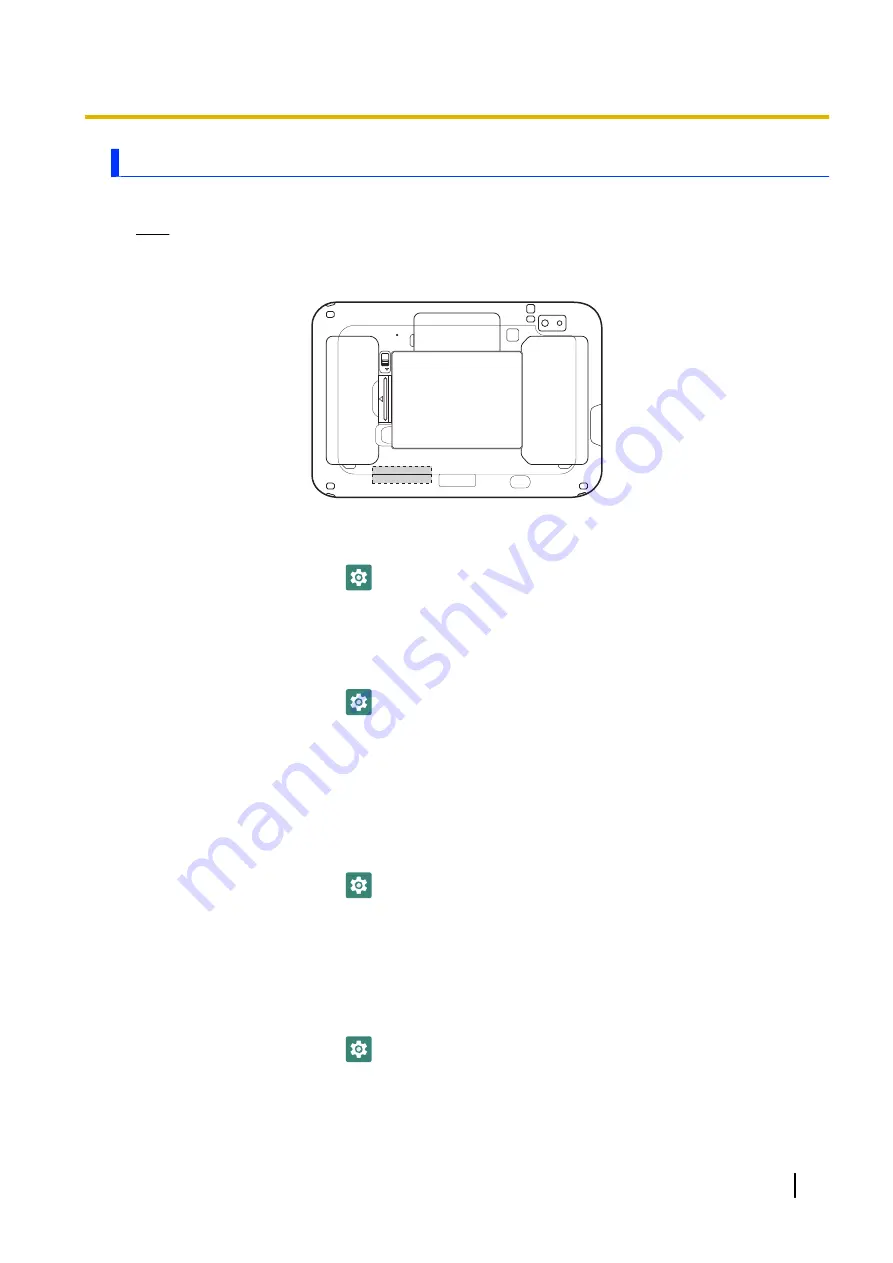
Wi-Fi
You can use the unit to connect to a wireless LAN access point and access emails and the Internet.
Note
•
The Wi-Fi antenna is contained in the gray area indicated in the illustration below. Covering the area
around the antenna with your hand may affect the signal quality.
Turning Wi-Fi on and off
1.
From the home screen, tap
[Settings]
®
[Network & internet]
.
2.
Tap the
[Wi-Fi]
switch to turn Wi-Fi on or off.
•
If the switch in
[Wi-Fi]
®
[Wi-Fi preferences]
®
[Turn on Wi-Fi automatically]
is turned on, Wi-Fi
will turn on automatically when a saved network is detected.
Connecting to a Wi-Fi access point
1.
From the home screen, tap
[Settings]
®
[Network & internet]
®
[Wi-Fi]
.
•
Make sure that Wi-Fi is turned on.
2.
Select the desired network name.
•
If the desired network name is not displayed, you may need to enter the network name (SSID)
manually. See “Entering the network name (SSID) manually” (page 25) for more information.
3.
If you are connecting to a network with security protection, enter the password.
4.
Tap
[CONNECT]
.
Entering the network name (SSID) manually
1.
From the home screen, tap
[Settings]
®
[Network & internet]
®
[Wi-Fi]
.
•
Make sure that Wi-Fi is turned on.
2.
Tap
[Add network]
.
3.
Enter the network name (SSID), then select the network’s security type and enter the password, if
required.
4.
Tap
[SAVE]
.
Selecting the frequency band used for Wi-Fi
1.
From the home screen, tap
[Settings]
®
[Network & internet]
®
[Wi-Fi]
®
[Wi-Fi
preferences]
®
[Advanced]
®
[Wi-Fi frequency band]
.
2.
Select the desired setting.
Operating Instructions - Reference Manual
25
Connectivity






























