Reviews:
No comments
Related manuals for FZ-VZSUT11
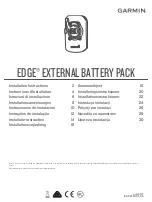
Edge
Brand: Garmin Pages: 32
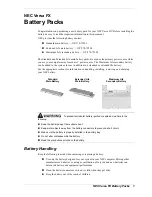
VERSA FX
Brand: NEC Pages: 10

Toughbook CF-29CTKGZKM
Brand: Panasonic Pages: 4
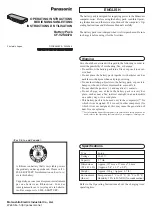
CF-VZSU47U
Brand: Panasonic Pages: 4
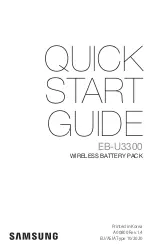
EB-U3300
Brand: Samsung Pages: 64

9839
Brand: Gardena Pages: 13

BC 18 V
Brand: Kärcher Pages: 96
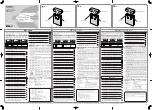
E-1 - Digital Camera SLR
Brand: Olympus Pages: 2

PAP 20 B3
Brand: Parkside Pages: 182
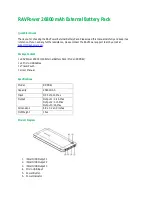
RP-PB41
Brand: Ravpower Pages: 2

evolion
Brand: Saft Pages: 42
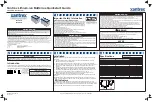
883-0105-12
Brand: Xantrex Pages: 2
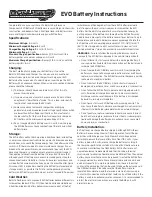
EVO
Brand: Ballistic Pages: 2

Ni-Cd
Brand: Saft Pages: 4
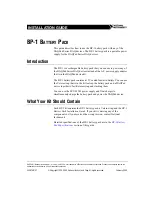
BP-1
Brand: National Instruments Pages: 4
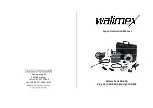
RD-600
Brand: walimex Pages: 12

BP-500
Brand: Lab599 Pages: 12
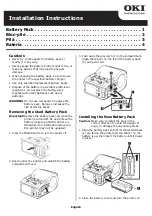
LP441s
Brand: Oki Pages: 4

















