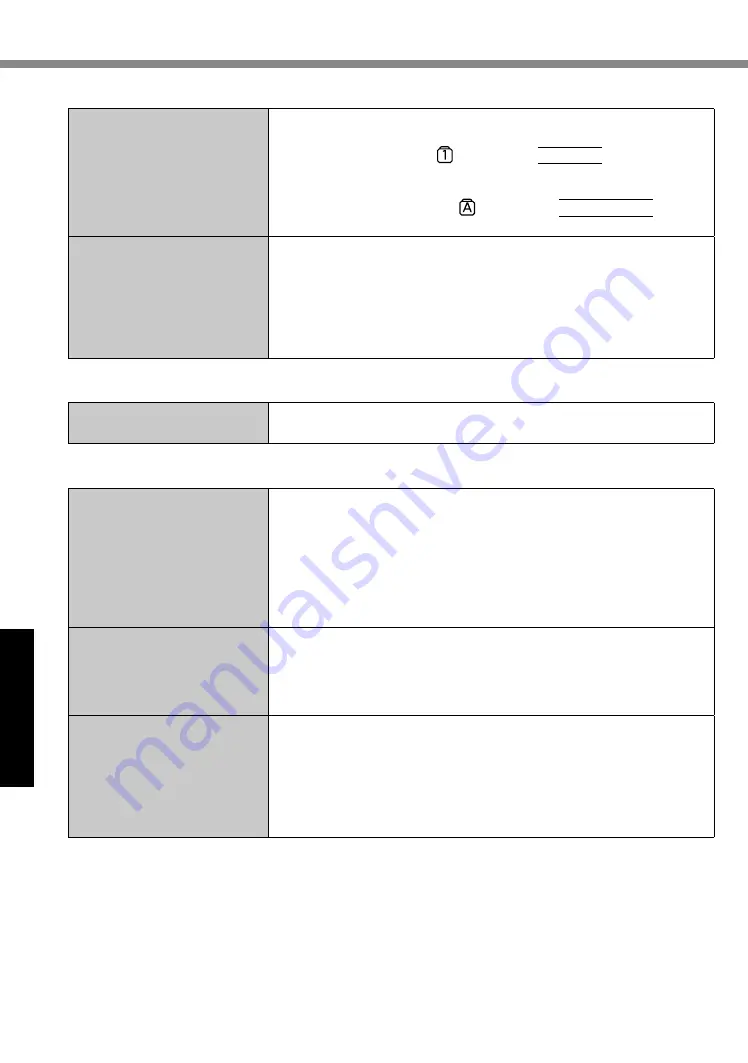
24
Troubleshooting
Troubleshooting (Basic)
n
Entering Password
Even after entering the pass-
word, password input screen
is displayed again.
<Only if the external keyboard is connected>
l
The computer may be in ten-key mode.
If the NumLk indicator lights, press
NumLk
to disable the
ten-key mode, and then input.
l
The computer may be in Caps Lock mode.
If the Caps Lock indicator lights, press
Caps Lock
to dis-
able the Caps Lock mode, and then input.
Cannot log on to Windows.
(“The user name or pass-
word is incorrect.” is dis-
played.)
l
The user name (account name) includes an “@” mark.
-If another user account name exists:
Log on to Windows using another user account name, and
delete the account name that includes “@”. Then create a new
account name.
-If no other account name exists:
You need to reinstall Windows (
è
page 17).
n
Shutting down
Windows does not shut
down.
l
Remove the USB device.
l
Wait one or two minutes. It is not a malfunction.
n
Display
No display.
l
The display is turned off by the power-saving function. Touch the
screen.
l
The computer entered sleep or hibernation by the power-saving
function. To resume, press the power switch.
l
When using an external display,
• Check the cable connection.
• Turn on the display.
• Check the settings of external display.
The screen is dark.
l
The screen is darker when the AC adaptor is not connected.
Open the Dashboard for Panasonic PC and adjust the brightness.
As you increase the brightness, battery consumption increases.
You can separately set the brightness for when the AC adaptor is
connected and when not connected.
The screen is disordered.
l
Changing the number of display colors and resolution may affect
the screen. Restart the computer.
l
Connecting/disconnecting an external display may affect the
screen. Restart the computer. Under factory default settings, the
brightness of the display screen will adjust automatically based
on the ambient light detected by the ambient light sensor. You can
adjust the settings for this sensor (
è
page 12).






























