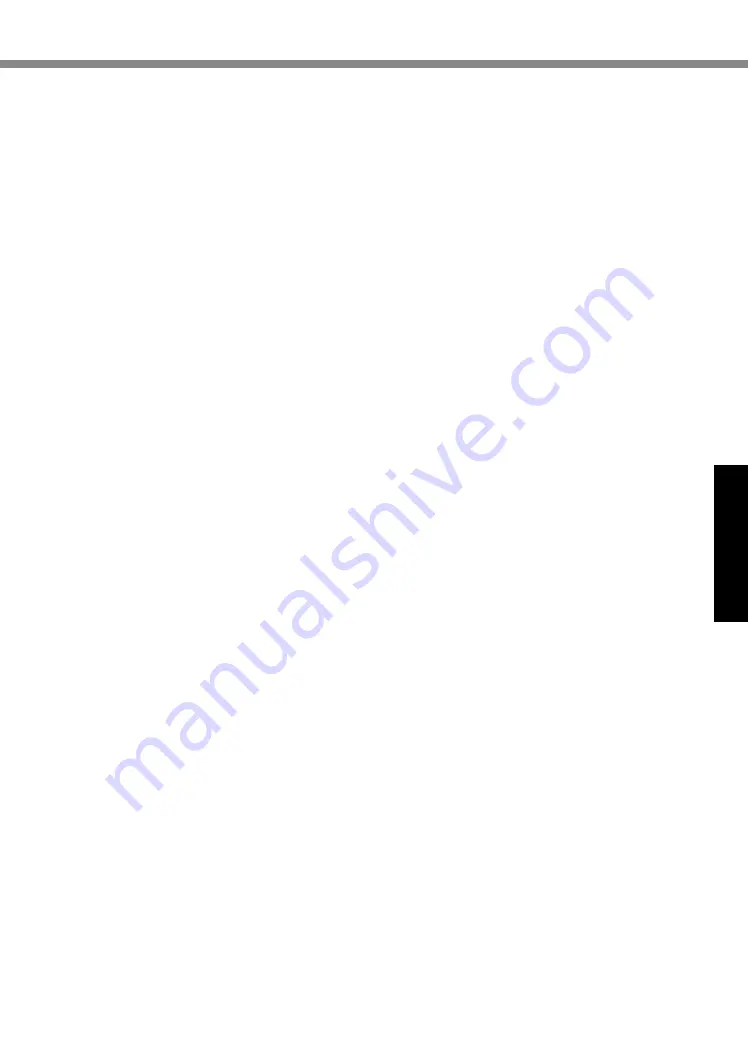
21
Useful Information
11 Touch [Next].
If the option is displayed, select the setting and touch [Next].
l
[Reinstall Windows to the System Disk to factory default.]
Select this option when you want to install Windows to the factory default. After instal-
lation, you can create a new partition. For how to create a new partition, refer to “To
change the partition structure” (
è
page 9).
l
[Reinstall to the OS related partitions.]
*2
Select this option when the hard disk has already been divided into several partitions
and you want to keep the partition structure. For how to create a new partition, refer to “To
change the partition structure” (
è
page 9).
*2
This does not appear if Windows cannot be installed to the recovery partition and the area us-
able by Windows.
12
At the confirmation message, touch [YES].
Installation starts according to the instructions on the screen. (It will take approximately 30
- 45 minutes.)
l
Do not interrupt installation, for example by turning off the computer.
Otherwise installation may become unavailable as Windows may not start up or the
data may be corrupted.
13 When Ending process screen is displayed, remove the Recovery Disc
and DVD Drive and then touch [OK].
Follow the on-screen instructions.
Some models may take approximately 40 minutes.
14 Perform the “First-time Operation” (
è
page 8).
15 Start the Setup Utility and change the settings as necessary.
16 Perform Windows Update.
17 <Only for model with TPM> Clear TPM (
è
page 18).






























