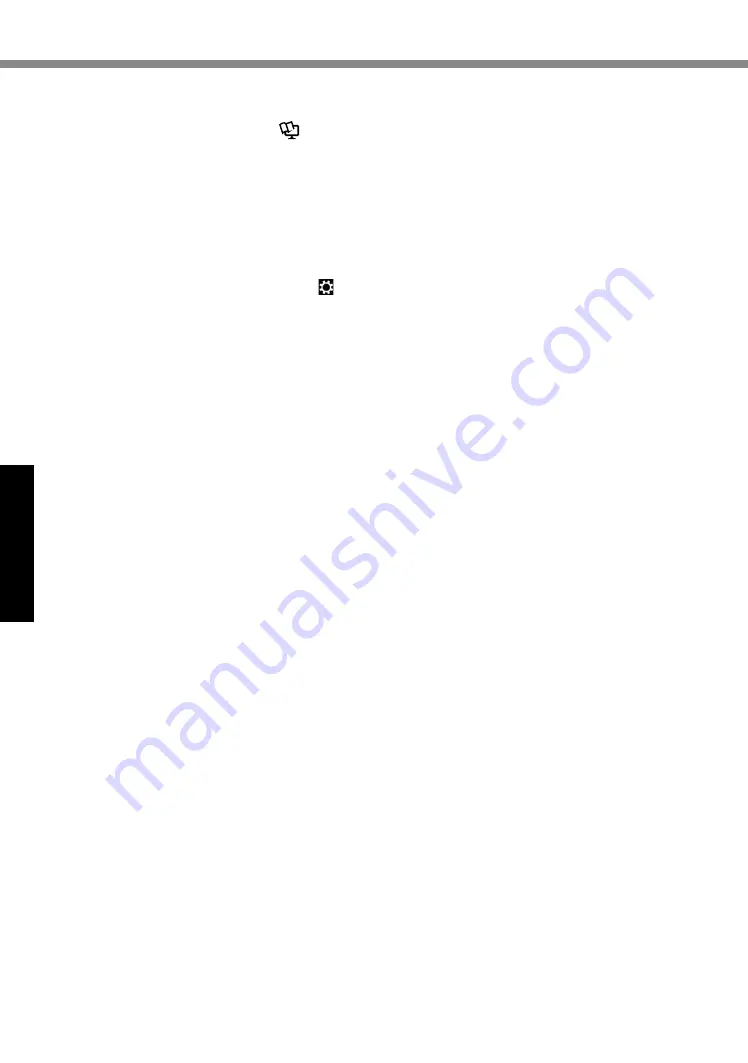
20
Useful Information
Installing Software
Preparation
l
Prepare the following items:
•
Recovery Disc (
è
Operating Instructions - Reference Manual
“Recovery Disc
Creation Utility”)
•
USB DVD drive (optional) (refer to recent catalogs and other sources for information
about the products available)
l
Remove all peripherals (except for the USB DVD drive).
l
Connect the AC adaptor and do not remove it until installation is complete.
1
Connect the DVD drive to the USB port.
2
Start the Setup Utility.
A
Display “Charm”, and touch - [Change PC settings] - [Update and recovery] - [Recov-
ery].
B
Touch [Restart now] under “Advanced startup”.
C
Touch [Troubleshoot] - [Advanced options] - [UEFI Firmware Settings] - [Restart].
l
If the [Panasonic] boot screen is not displayed, turn on the computer while touching top
left of the screen.
l
If the password is requested, enter the Supervisor Password.
3
Write down all of the contents of the Setup Utility and touch [Exit] and
double-touch [Load Default Values].
At the confirmation message, touch [Yes].
4
Set the Recovery Disc into the DVD drive.
5
Touch [Exit] and double-touch [Save Values and Reboot].
At the confirmation message, touch [Yes].
Computer will restart.
6
Touch top left of the screen while [Panasonic] boot screen is dis-
played.
The Setup Utility starts up.
l
If the password is requested, enter the Supervisor Password.
7
Touch [Exit] and double-touch your DVD drive in [Boot Override].
The computer will restart.
8
Touch [Reinstall Windows] and touch [Next].
9
At the confirmation message, touch [YES].
10 At the License Agreement screen, touch [Yes, I agree to the provisions
above and wish to continue!] and touch [Next].






























