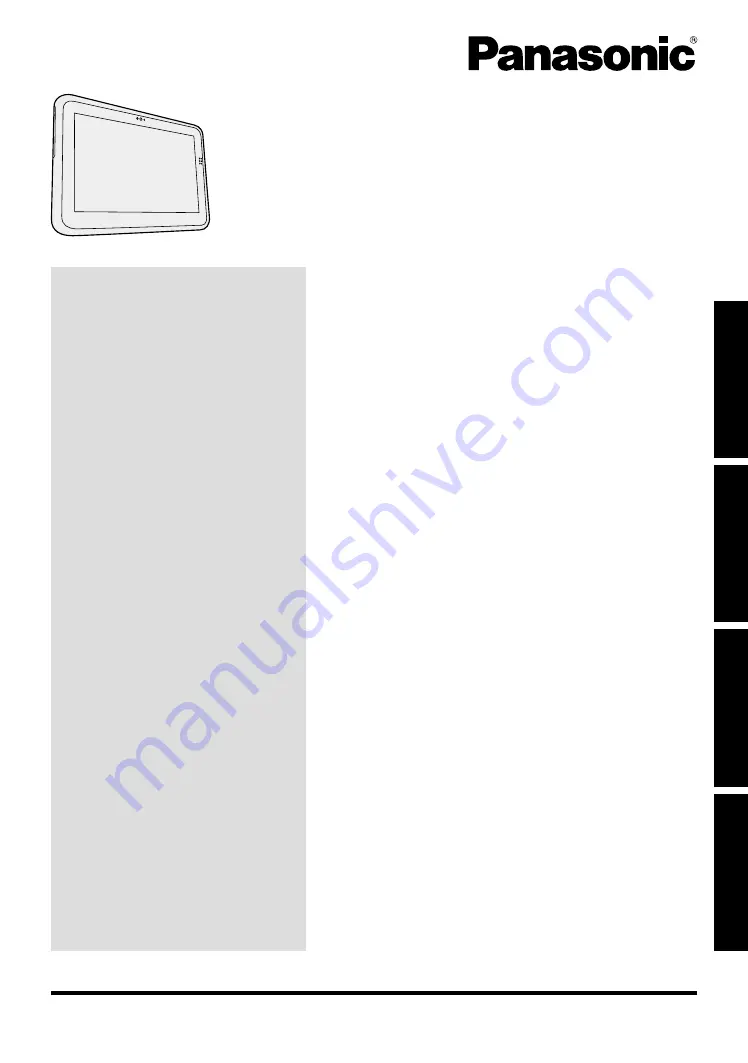
Contents
OPERATING INSTRUCTIONS
Basic Guide
Tablet Computer
Model No.
FZ-Q1
series
Please read these instructions carefully before using this product, and save this manual for future use.
Useful Information
Troubleshooting
Appendix
Getting Started
Getting Started
Useful Information
Troubleshooting
Appendix
Introduction .....................................................
2
Description of Parts ........................................
4
First-time Operation ........................................
7
Turning On / Turning Off ..............................
10
Handling and Maintenance ..........................
11
Installing Software .......................................
17
Troubleshooting (Basic) ...............................
22
LIMITED USE LICENSE AGREEMENT .......
27
Contrat de licence d’usage limité.................
29
Specifications
..............................................
31
LIMITED WARRANTY .................................
35
















