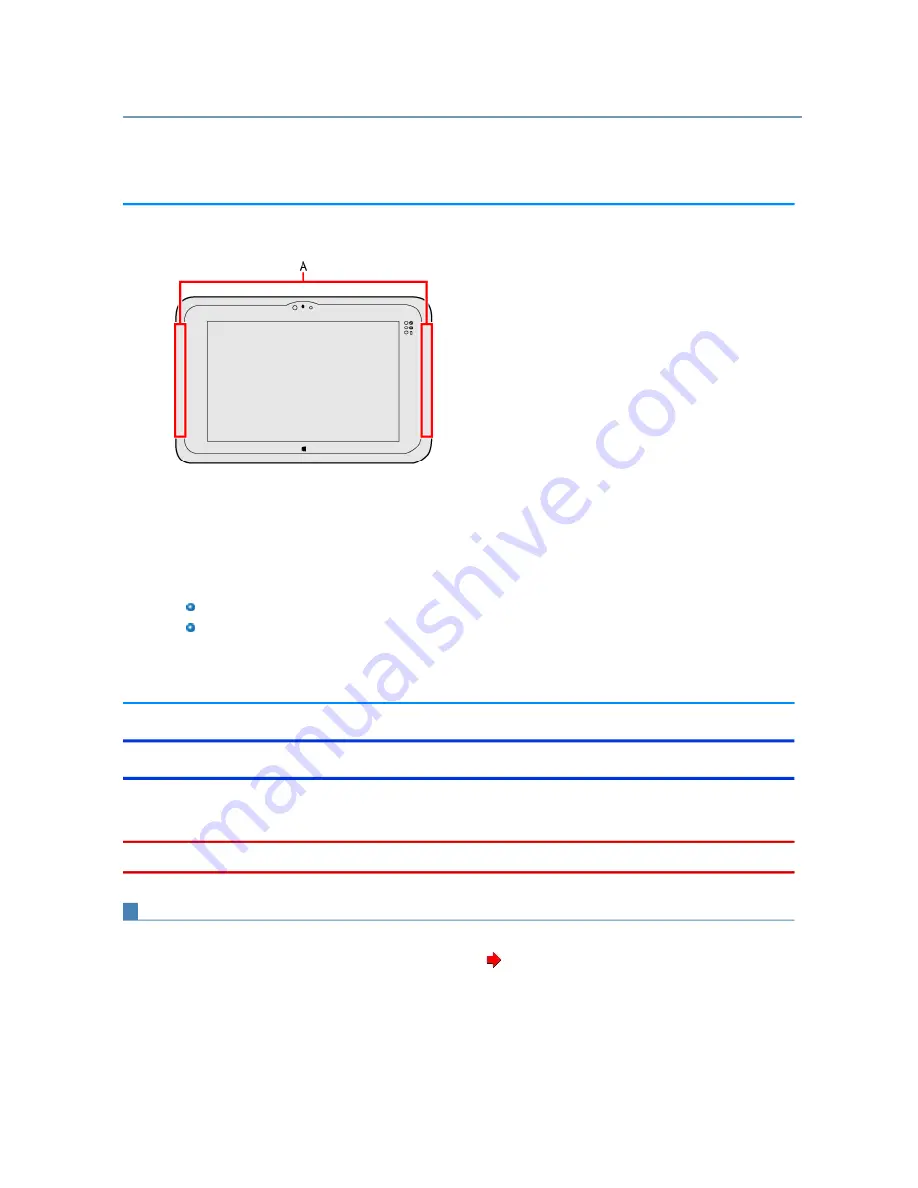
<Only for model with wireless WAN>
This computer is equipped with the Wireless WAN enabling you to communicate using radio frequencies.
Communication is established through the Wireless WAN antenna (A). Do not block the antenna area with
your hand or body.
To use wireless WAN, set
[Wireless WAN]
of [Wireless Configuration] to [Enabled] (default) in the
[Advanced] menu of the Setup Utility.
Before the computer enters sleep or hibernation, cut the Wireless WAN communication. Entering sleep or
hibernation without cutting the connection may disable communication after resuming. In this case,
restart the computer.
If “Device driver software was not successfully installed” (or a similar message) appears when starting
the computer or resuming from sleep or hibernation.
When communication works normally, Wireless WAN is operating correctly.
If communication fails, the device may not be recognized correctly. In this case, restart the computer.
Do not use the microSIM card adapter.
Do not insert microSIM cards on which labels or stickers are affixed. Failure to obey may result in
malfunction.
Inserting/Removing a microSIM Card
Before using the Wireless WAN, set a microSIM card to the microSIM card slot.
Be sure to turn off the computer before inserting or removing the microSIM card.
To insert a microSIM card
1.
Turn off the computer.
2.
Disconnect the AC adaptor, remove the battery pack. (
Remove the Battery Pack
)
3.
Open the cover (A).
Wireless WAN
N O T E
CAUTION
Summary of Contents for FZ-M1 Series
Page 12: ...2 Touch Disconnect...


















