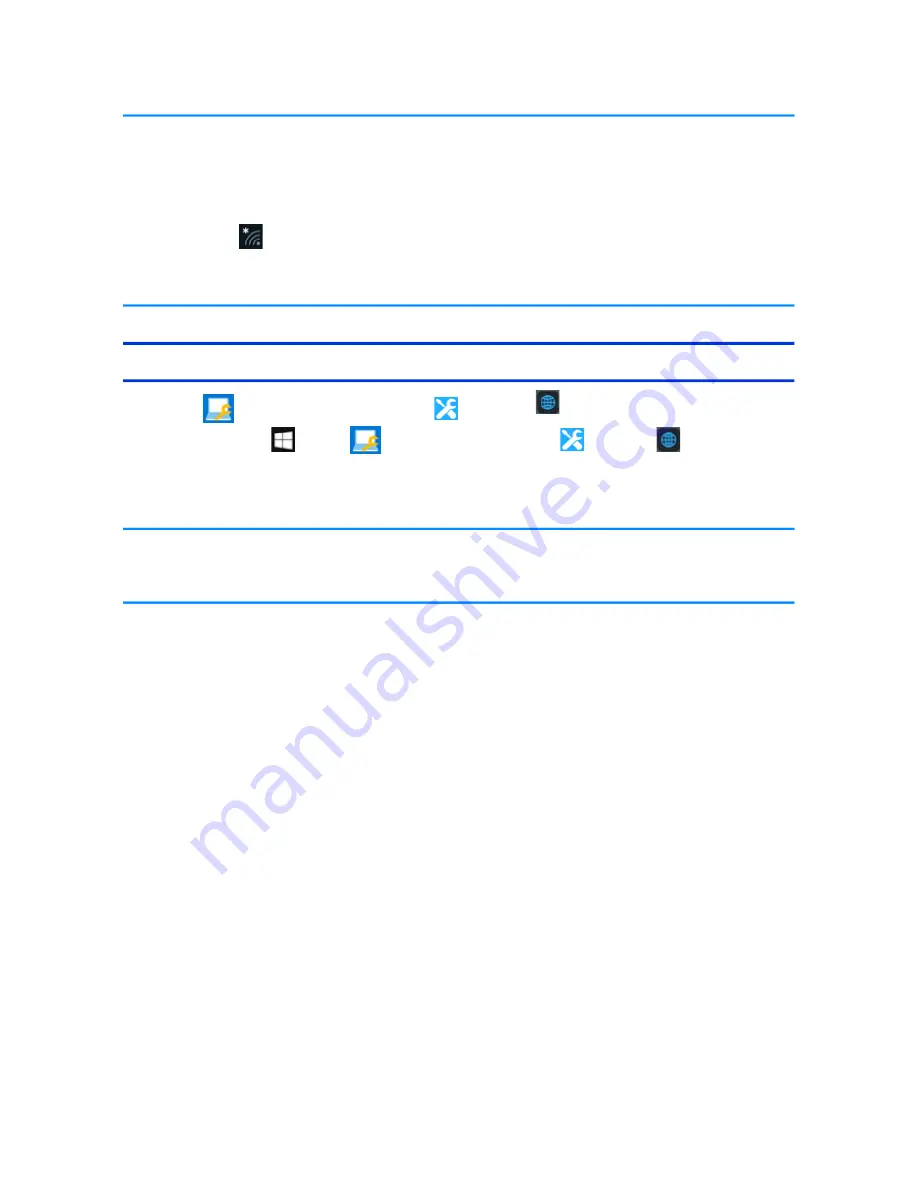
The settings depend on the network environment. For further information, ask the system administrator
or the person in charge of the network.
If you use the stealth type wireless LAN access point which restricts automatic detection of the wireless
LAN access point, take the following procedure.
If you do not perform the procedure below, you may not be able to access the wireless LAN access point
automatically or the wireless LAN access point may not be displayed.
1. Touch
on the task tray, and then touch [Hidden network].
2. Touch[Connect], enter the necessary information such as the network name (SSID), and touch [Next].
For further information, ask the system administrator or the person in charge of the network.
Enabling/Disabling the Wireless LAN Standard IEEE802.11a (802.11a)
1.
Touch
(Panasonic PC Settings Utility) -
(Settings) -
(Network).
Alternatively, touch
(Start) -
(Panasonic PC Settings Utility) -
(Settings) -
(Network) in the
desktop mode.
2.
Touch [Enabled] or [Disabled] for the wireless LAN IEEE802.11a.
In some countries, communication using IEEE802.11a (5 GHz wireless LAN) standard is restricted by law.
If IEEE802.11a is enabled or disabled while the computer is connected to an IEEE802.11b/g access point, the
connection will be temporarily interrupted.
N O T E
N O T E
Summary of Contents for FZ-M1 Series
Page 12: ...2 Touch Disconnect...


















